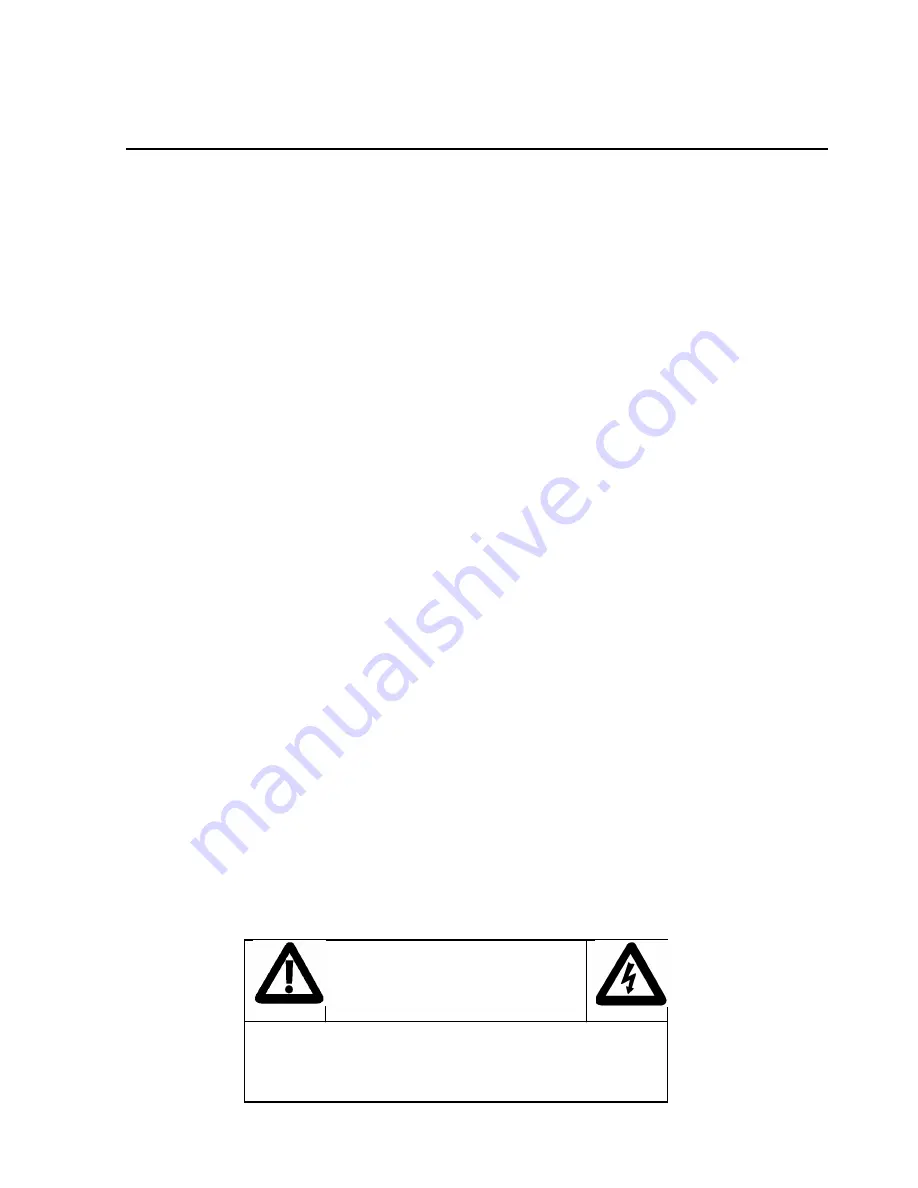
Chassis Plans
17” TFT-LCD Monitor User’s Guide
CPX17 17” LCD User’s Guide Rev A 4/1/03
4
Precautions
Before connecting the AC power cord to the DC adapter outlet, make sure the voltage of
the local electrical supply is within the range of 100-240VAC.
Never insert anything metallic into the openings in the cabinet of the LCD monitor; doing
so may create the danger of electric shock.
To avoid electric shock, never touch the inside of the LCD monitor. Only a qualified
technician should open the case of the LCD monitor.
Never use your LCD monitor if the power cord has been damaged. Do not allow anything
to rest on the power cord or pinch the power cord.
Be sure to hold the plug, not the cord, when disconnecting the LCD monitor from an
electric socket.
Openings in the LCD monitor cabinet are provided for ventilation. To prevent
overheating, these openings should not be blocked or covered.
Put your LCD monitor in a location with low humidity and a minimum of dust.
If the LCD monitor accidentally gets wet, unplug it and contact an authorized dealer
immediately. You can clean the LCD monitor with a damp cloth when necessary, but be
sure to unplug the LCD monitor first.
Place the LCD monitor on a solid surface and treat it carefully. The screen is made of thin
glass with a plastic front surface and can be damaged if dropped, hit or scratched. Do not
clean the front panel with keton-type materials (e.g. acetone), ethyl alcohol, toluene, ethyl
acid, methyl, or chloride -these may damage the monitor.
Locate your LCD monitor near an easily accessible AC outlet.
If your LCD monitor does not operate normally -in particular, if there are any unusual
sounds or smells corning from it -unplug it immediately and contact an authorized dealer
or service center.
High temperature can cause problems. Don't use your LCD monitor in direct sunlight,
and keep it away from heaters and other sources of heat.
Unplug the LCD monitor when it is going to be left unused for an extended period of
time.
Unplug your LCD monitor from the AC outlet before any service.
Maximum operating ambient temperature is 40°C.
Never restrict the airflow through the devices’ fan or vents. Install the unit in a well-
ventilated area.
When installing equipment into a rack, distribute the units evenly. Otherwise, hazardous
conditions may be created by an uneven weight distribution.
Connect the unit only to a properly rated supply circuit.
Mouse (trackball) and keyboard connections to be connected only to Listed ITE with
Limited Power Source (LPS) keyboard and mouse (trackball) outputs.
CAUTION
RISK OF ELECTRIC SHOCK
DO NOT OPEN
CAUTION: TO REDUCE THE RISK OF ELECTRIC SHOCK, DO
NOT REMOVE COVER (OR BACK).
NO USER-SERVICEABLE PARTS INSIDE.
REFER SERVICING TO QUALIFIED SERVICE PERSONNEL.

















