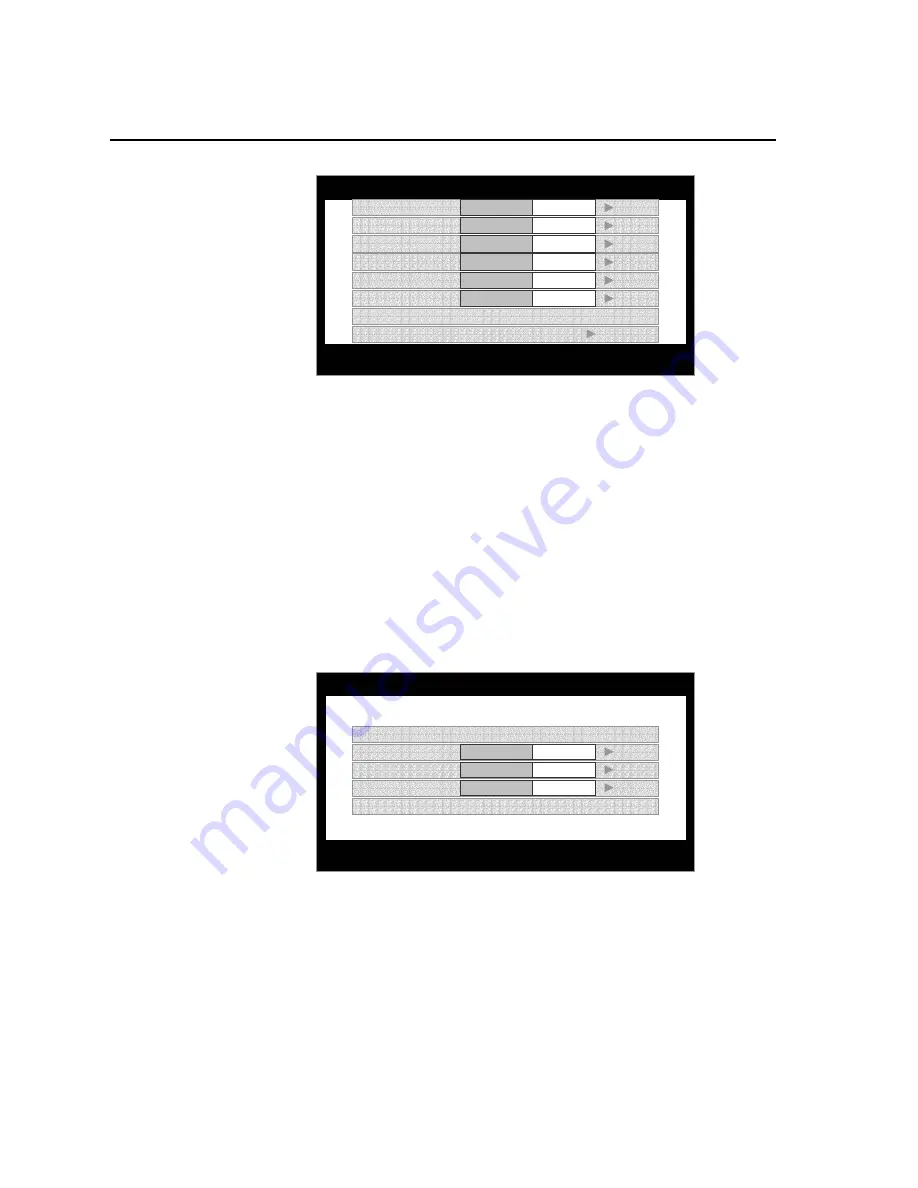
Chassis Plans
17” TFT-LCD Monitor User’s Guide
CPX17 17” LCD User’s Guide Rev A 4/1/03
10
Adjusting Your LCD Monitor
OSD Functions and Adjustments -Screen Controls
PC MENU
Brightness:
Adjusts the
brightness of the display (Increase & Decrease).
Contrast:
Adjusts the
contrast of the display (Increase & Decrease).
Phase & Frequency:
The Phase and Frequency adjustments allow you to more closely
adjust your monitor to your preference. Use the
and
buttons to adjust away
interference.
If satisfactory results are not obtained using the Phase adjustment, use the Frequency
adjustment and then use Phase again.
This function may change the width of the display image. Use the H-Position menu to
center the display image on the screen.
Horizontal Position:
Moves the Display Area
location (Left & Right).
Vertical Position:
Moves the Display Area location (Up & Down).
Sharpness:
Sharp, normal, and soft are the available settings.
Color Temperature:
Press the key to access the color temperature adjustments.
Color Temperature Menu
Color Temperature:
Sets the Color Mode of the LCD monitor.
C1 sets the color to a cool (bluish) white.
C2 sets the color to the natural characteristics of the LCD.
C3 sets the color to a warm (reddish) white.
User mode adjusts the saturation of red, green, and blue in the display area.
Red
: In User Mode decreases ( ) or increases ( ) the redness.
Green
: In User Mode decreases ( ) or increases ( ) the redness.
Blu
e: In User Mode decreases ( ) or increases ( ) the redness.
User color reset
: Sets the red, green, and blue to a value of 50.
PC OSD
Utility
Auto
MENU: Move
/ : Enter
Brightness
50
Contrast
50
Phase
50
Frequency
50
H – Position
50
V – Position
50
Sharpness
Sharp
Normal
Soft
Color Temperature
Press Key
PC OSD
Utility
Auto
MENU: Move
/ : Enter
Color Temperature
C1 C2 C3 Users
User Color Reset
No
Yes
Red
50
Green
50
Blue
50

















