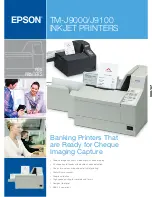©2008 CHARGE Anywhere, LLC. All trademarks, service marks, and trade names referenced in this material are the property of their respective owners.
7.2.1 Press F4 for Logs.
7.2.2 Press F2 for Archives.
7.2.3 For Archives 1, 2, or 3, press the corresponding F1, F2, or F3.
NOTE: The transactions from the previous day will be stored in the
Log Viewer. The viewer will display the Status, Transaction ID, Type of
Transaction and the Total Amount of the transaction.
7.2.4 To View a particular transaction, press the corresponding number. The
details of the transaction will display.
7.2.5 To Rotate Logs see section (11.1 Rotate Logs).
7.3 Viewing Offline Transactions
7.3.1 Press F4 for Logs.
7.3.2 Press F3 for Offline Transactions.
7.3.3 Press number to View Transaction.
7.4 Sending an Offline Transaction
7.4.1 Press F4 for Logs.
7.4.2 Press F3 for Offline Transactions.
7.4.3 Press F1 then the desired transaction number. The details of the
transaction will display.
7.4.4 Press F3 to Send.
7.5 Sending All Offline Transactions
7.5.1 Press F4 for Logs.
7.5.2 Press F3 for Offline Transactions.
7.5.3 Press F2 to Send All Transactions.
7.6 Failed Offline Transactions
7.6.1 Press F4 for Logs.
7.6.2 Press F3 for Failed Offline Transactions.
7.6.3 Press F4 to Send All Transactions.
7.7 Auth Only Transactions
7.7.1 Press F4 for Logs.
7.7.2 Press F4 for Auth Only Transactions.
8 SETUP
8.1 Industry Optional Prompts
Selecting the type of merchant industry will allow for different prompts
to be used. The prompts for Clerk, Invoice, Tax and Tip are optional.