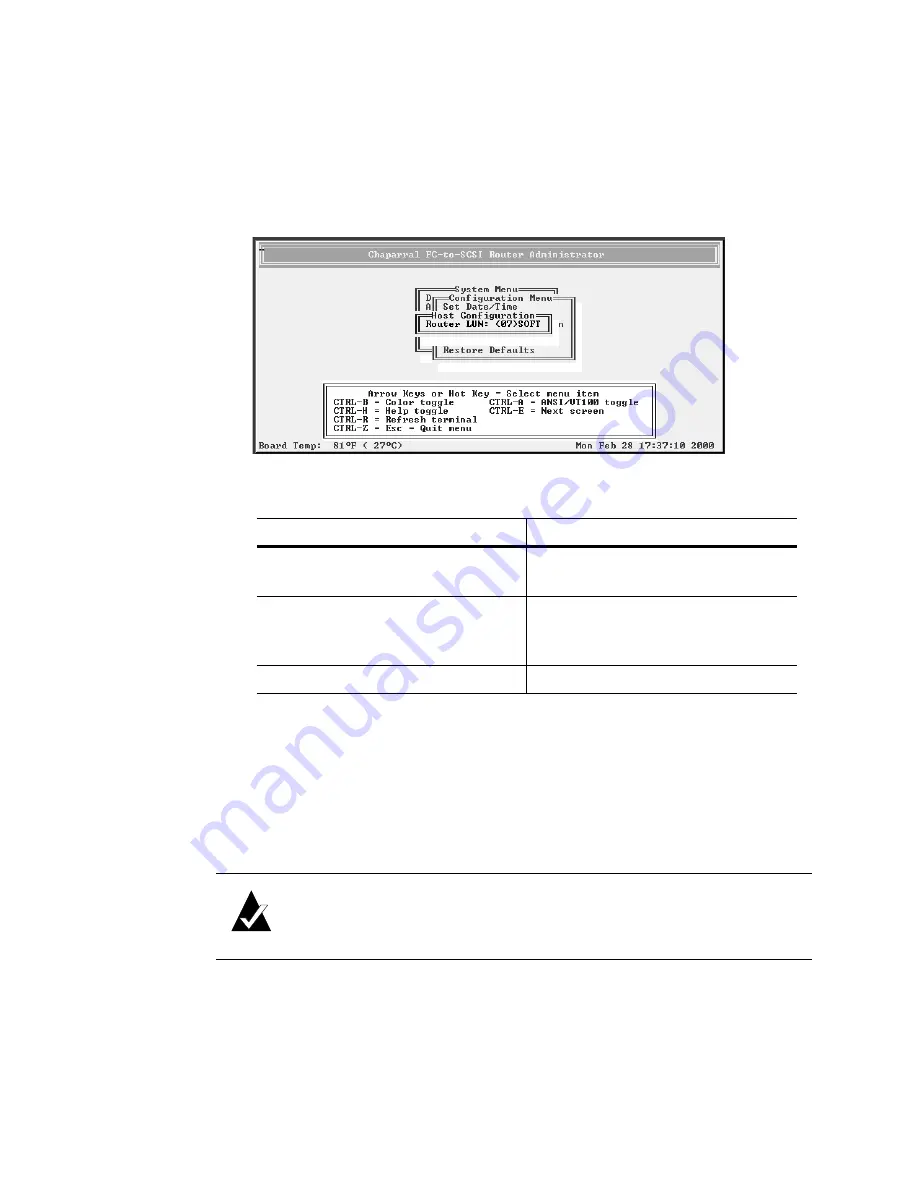
Configuring the Router
3-11
If you selected LOOP, the Loop ID screen displays. To display the Router LUN
screen, press
Enter
. If you want to change the Loop ID, you can do so. See
the Router’s Loop ID on page 3-8
If you selected POINT-TO-POINT, the Router LUN screen displays.
The text inside the parentheses ( ) shows the current Router LUN setting.
4
Select the option or number you want to use and press
Enter
.
The system confirms that you want to make the change.
5
Select
Yes
and press
Enter
to make the changes.
The system confirms that the changes are made.
6
Press
Enter
to return to the Configuration Menu.
7
Reboot the router.
8
If you entered a specific LUN, repeat steps 1 through 3 to see if the current router
LUN, inside the parentheses ( ), is what you entered.
9
If the LUN is not what you want, repeat steps 4 through 7.
To
Do this
Let the router determine the its LUN
each time the it powers up
I
Select
SOFT
and press
Enter
.
This is the default setting.
Keep the same LUN for the router at
all times
I
Select the [LUN] you want to use
and press
Enter
.
This can be any number from 00 to 63.
Not assign the router an FC LUN
I
Select
NONE
and press
Enter
.
Note:
If you change the topology, Loop ID, or router LUN, you must
Содержание FS1310
Страница 1: ...Chaparral VFS113 Fibre Channel to SCSI Router User s Guide ...
Страница 2: ......
Страница 6: ...iv ...
Страница 10: ...VFS113 Rack Desktop Model User s Guide viii ...
Страница 16: ...VFS113 Rack Desktop Model User s Guide 1 6 ...
Страница 62: ...VFS113 Rack Desktop Model User s Guide 3 34 ...
Страница 82: ...VFS113 Rack Desktop Model User s Guide D 8 ...
Страница 94: ...VFS113 Rack Desktop Model User s Guide I 6 ...
Страница 95: ......






























