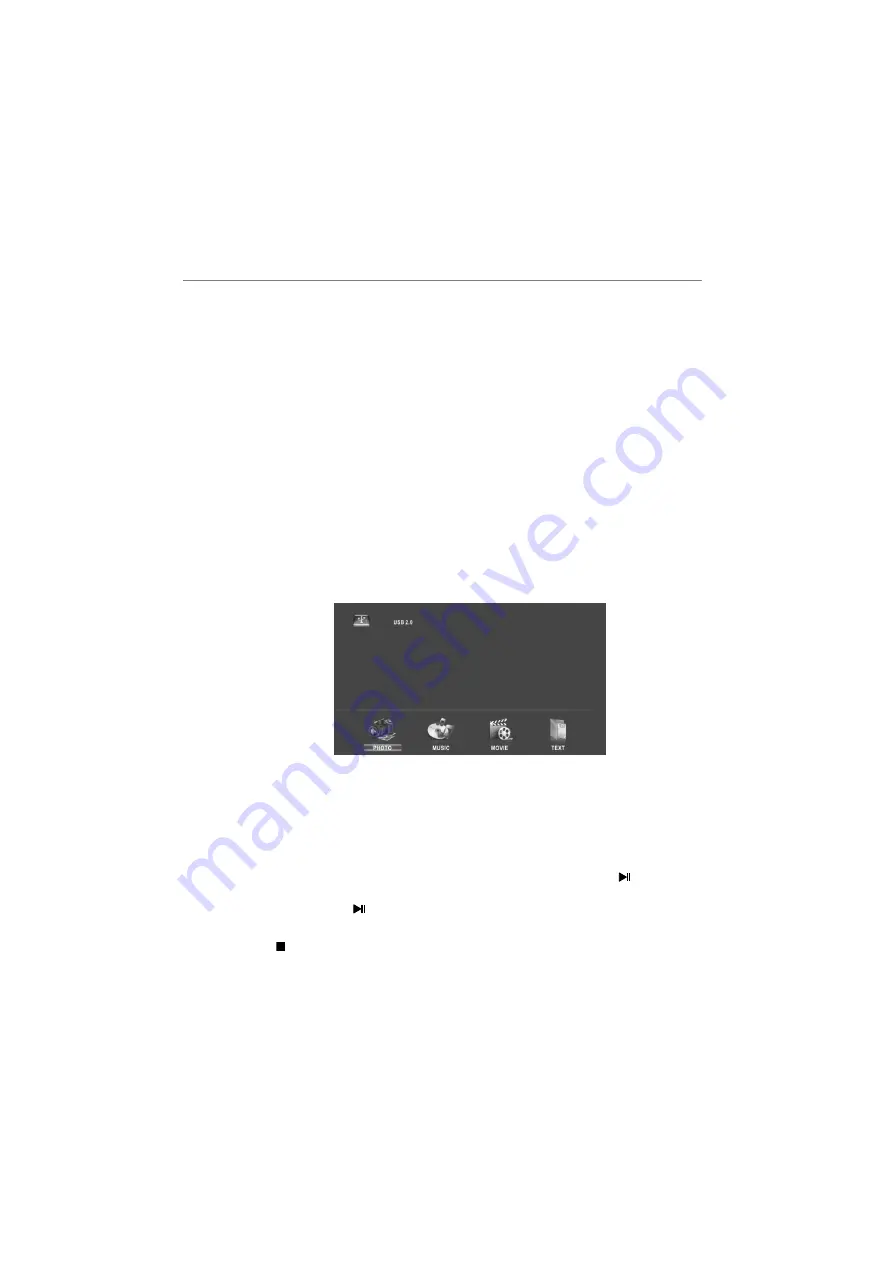
Using USB mode
■
To Access/Quit USB mode
Connect an USB device. Press
button to display the main menu. Use the
▲
/
▼
to highlight USB, and the ENTER button to access the USB mode. You may
also use the signal source selection menu to exit from the USB mode.
NOTE: • A special USB device may not be supported, and may either not operate, not
be recognized, or operate erratically.
• USB max. load: DC5V@500mA.
■
The formats supported
Movie and Music Show: MPEG2, MPEG2_HD, DD, MJPEG.
Photo Show: JPEG.
File Format Support: TXT.
NOTE:
• Special algorithm documents may not be supported by the USB.
• The USB supports the formats mentioned above. If the file format is not supported,
change it to the recognized format.
• Playback may be abnormal when playing files that are too large.
■
Main Operating Interface
Photo/ Music/ Movie/ Text
1. Press
◄
/
►
button to select PHOTO/ MUSIC/ MOVIE/ TEXT in the main menu, then
press ENTER button to enter.
2. Use the arrow buttons and ENTER button to enter the desired disk.
3. Press arrow buttons and ENTER to open the folder.
4. Press CH+/CH- button to page up or page down the files. Use the arrow buttons to
highlight the file. Use the ENTER button to mark or unmark a file. Press
button to
play the selected files. If no file is marked, all the files in the folder will be played in
sequence after you press
button.
5. Press the INFO button to display the menu screen in playing.
6. Press the button to stop the playing files.
7. Press the EXIT button to return to the previous menu screen.
NOTE:
• The TV/AV/HDMI/USB buttons can't be used when the Media files are playing.
Menu Operation
18
INPUT






















