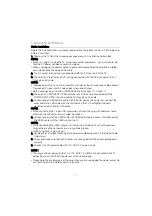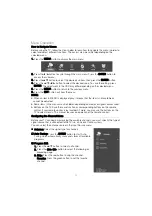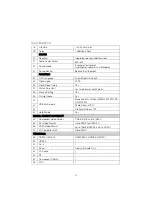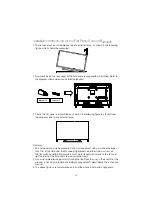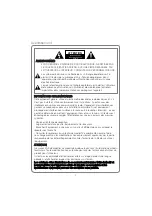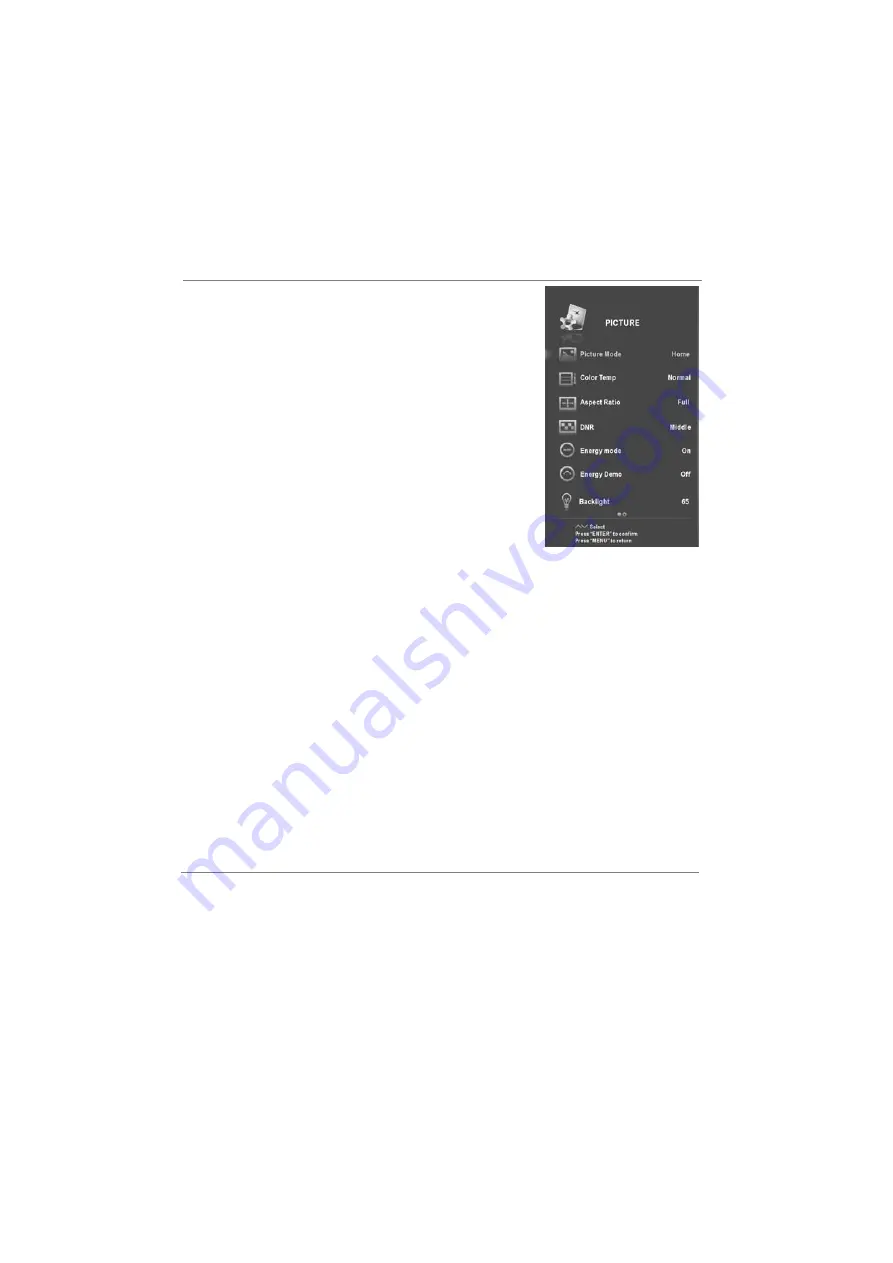
Configuring the Picture Menu
■
Picture Mode: You can select the type of picture which
best corresponds to your viewing requirements.
Mode: Changes the image mode.
Contrast: Adjusts the signal level between black and
white in the picture. You may use Contrast when the
bright part of the picture is saturated.
Brightness: Adjusts the base level of the signal in the
picture.
Sharpness: Adjusts the level of crispness in the edges
between the light and dark areas of the picture.
Tint: Adjusts the balance between red and green levels.
(Only in the NTSC mode)
Saturation: Adjusts intensity of all colours.
The adjusted values are stored according to the User
mode.
■
Color Temp: Select the color temperature of the picture.
■
Aspect Ratio: Select your desired aspect ratio. In some special signal conditions, the
image can only display in the full mode.
■
DNR: Reduces screen noise without compromising video quality.
■
Energy mode: Switch the Energy mode on or off.
■
Energy Demo: Switch the Energy demo on or off.
While both Energy Mode and Energy demo are set to "On",
■
Backlight: To control the brightness of the screen, adjust the brightness of panel.
Backlight can be adjusted when the Energy mode is set to "Off".
Configuring the Sound Menu
■
Sound Mode: You can select a sound mode to suit your
personal preferences.
Mode: Changes the Sound mode. Sound Mode can’t be
adjusted when the SRS is set to On.
120Hz/500Hz/1.5KHz/5KHz/10KHz: Adjust the curve of
5 bands equalizer.
Menu Operation
the "Consumption" dial will appear on the TV screen.
■
EM
■
:
Switch the EMR Demo LRUD or Off.
Set the EMR Low,Middle,High and Off. Removes blurring and shudders
from scenes with rapid movement.
■
Advanced (In PC mode)
H-Pos: Centre the image by moving it left or right.
V-Pos: Centre the image by moving it up or down.
Clock: Adjust the DB15 picture signal sampling clock rate.
Phase: Adjust when characters have low contrast or when the image flickers.
Auto: Adjust the image automatically.
Based on your favorites about which frequency band
need to be adjusted, make small adjustment with certain
R:
EMR Demo
12