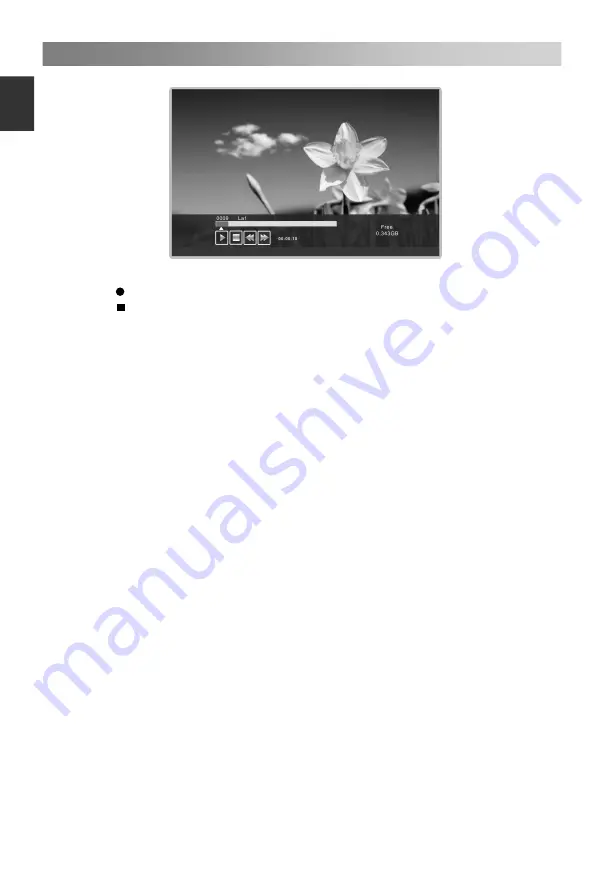
Menu Operation
1. During the recording, press the
▲
/
▼
button to zoom in/out the record menu.
Press button to set record duration time.
2. Press button to stop recording, it will return to normal broadcast television.
3. Press the
◄
/
►
button to select paly, pause, stop, fast reverse, and fast forward.
NOTE:
USB disk at least the capacity with 512MB.
USB device must support USB 2.0 high-speed specification.
Please format the inserted USB disk when it could not be recorded to.
During the Device formatting, do not disconnect the device while formatting is in
progress. If you format the device, all files will be deleted. Before formatting your
device through the TV, please back up your files to prevent them from damage or
loss of data. If USB disk has some virus files, the formatting perhaps fails.
If PVR recording system is used all the time, it will exit PVR system automatically.
USB memory must support USB2.0 high-speed specification.
Some of nonstandard USB device may not be supported.
• HDMI CEC
Press the
ENTER
button to access the submenu.
The HDMI CEC system can be used only with devices that have the HDMI CEC
feature. You must connect an HDMI CEC device using an HDMI cable. Some HDMI
cables may not support HDMI CEC functions.
–
HDMI CEC:
Press the
▲
/
▼
button to select HDMI CEC On or Off.
When the HDMI CEC is on, Auto Power On and Auto Standby can be adjusted by
users.
–
Auto Power On:
Press the
▲
/
▼
button to select Auto Power On or Off.
When Auto Power On enable, turn the active CEC enabled devices on the HDMI
input on, TV will power on.
–
Auto Standby:
Press the
▲
/
▼
button to select Auto Standby On or Off.
When the user turns off the TV, all active CEC enabled devices on the HDMI
input
will go to Standby.
When an USB device has several partitions, the PVR system can help to choose
anyone of that to perform recording.
21
E
ngli
sh






























