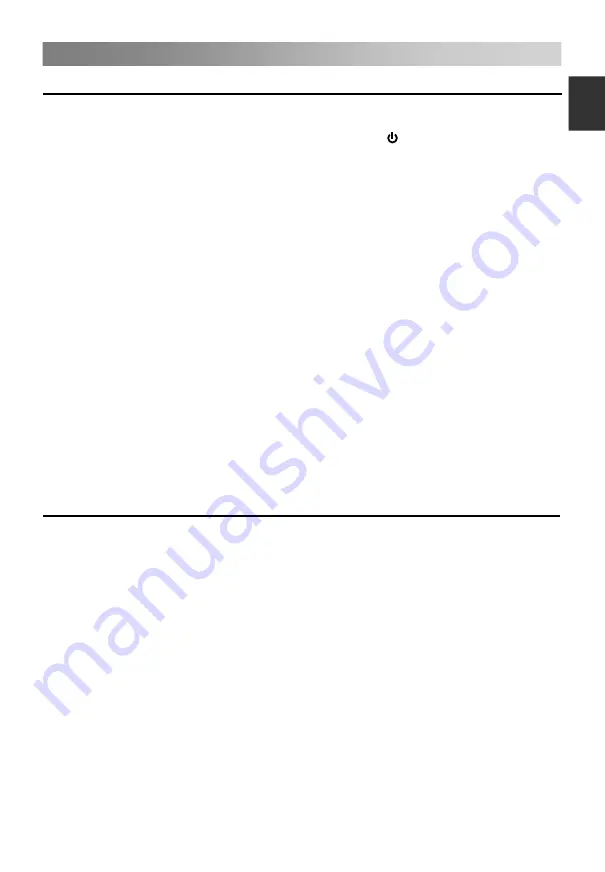
Menu
Operation
How to Navigate Menus
Please before using the TV follow the steps below to learn how to navigate the menu in
order to select and adjust different functions. The access step may differ depending on
the selected menu.
1. Press
the
MENU
button to display the main menu.
2. Press
the
▲
/
▼
button to select the desired sub item.
3. Press
the
►
button to access the submenu.
4. Press
the
▲
/
▼
/
◄
/
►
button to select the desired value. The adjustment in the
OSD may differ depending on the selected menu.
5. Press
the
MENU
button to return to the previous menu.
6. Press
the
EXIT
button to exit from the menu.
NOTE:
When an item in MENU is displayed gray, it means that the item is not available or
cannot be adjusted.
Buttons on the TV have the same function as corresponding buttons on the remote
control. If your remote control is lost or couldn’t work, you may use the buttons on the
TV to select menus. This manual focuses on operation of the remote control.
Some items in the menus may be hidden depending on modes or signal sources
used.
QUICK START GUIDE
• Connection
1. Connecting the mains and antenna.
2. If TV has a power switch, turn it on firstly. Then press Power button on the
remote to turn on the TV.
• First Time Setup
When the TV is initially powered on, a sequence of on-screen prompts will assist in
configuring basic settings.
1. Language
Press the
▲
/
▼
button to select the desired OSD (On Screen Display) language.
3. Country
Press the
▲
/
▼
button to select the country you want to.
4. LCN
Press the
▲
/
▼
button to select On or Off.
5. Auto Sleep
Press the
▲
/
▼
button to select the hours you want to.
6. TV Antenna
Press the
▲
/
▼
button to select the method of TV connection: Air , Cable or Satellite.
8. Auto Scan
Press the
▲
/
▼
button to select mode: All, ATV, DTV.
Press the
▲
/
▼
button to select
the signal type
:
T
,
T2
,
T+T2
.
7. T/T2
12
E
nglish
2. Environment Select
Press the
▲
/
▼
button to select Home or Store.
















































