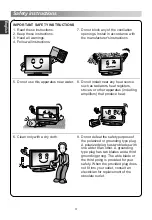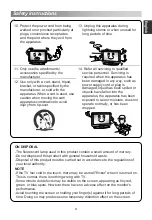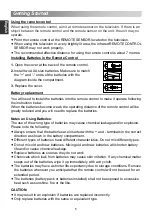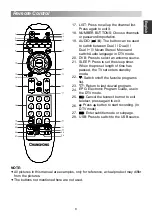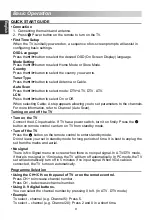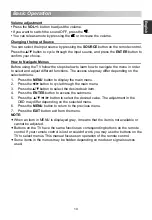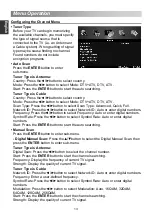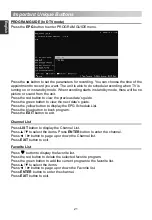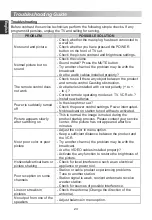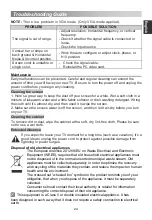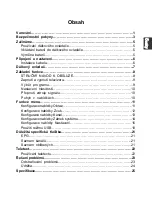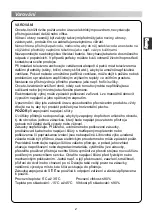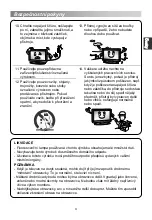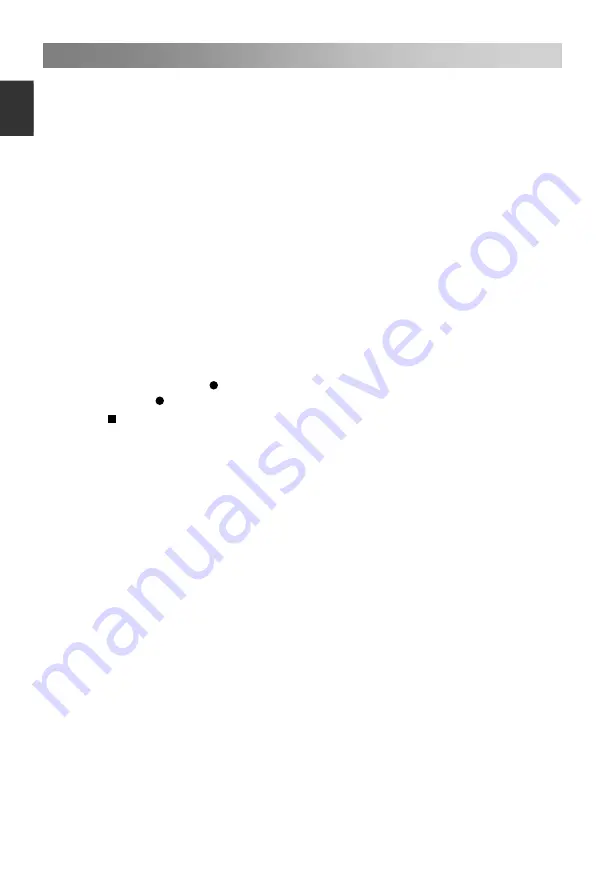
Menu Operation
• PVR Settings
(In DTV mode)
ect
PVR Settings, then press
ENTER
button to enter
lay the Recorded list.
o.
e recording devices
eduled recording.
igital program recording
button to record the current program. During the
roadcast television.
isk at least the capacity with 512MB.
could not be recorded to.
ng is in
f
•
elp you to setup the TV.
•
the system settings to the factory default.
Press the
▲
/
▼
button to sel
sub-menu.
It will check the USB.
File Manager:
To disp
Replay:
Press the red button to replay video.
Delete One: Press the green button to delete a vide
Delete All: Press the yellow button to delete all video.
Zoom In:
Press the blue button to zoom in th
e video.
Device List:
When multiple recording devieds are connected, th
are listed. Select one recording device in the Device List.
Format:
Press the red button to format USB disk.
Scheduled Record:
To set the parameters for sch
Press the
ENTER
button to
set the parameters for recording.
Delete One: Press the green button to delete a video.
Delete All: Press the yellow button to delete all video.
D
1. Insert an U disk, Press
recording, press button to zoom in/out the record menu.
2. Press button to stop recording, it will return to normal b
NOTE:
USB d
Please format the inserted USB disk when it
During the Device formatting, do not disconnect the device while formatti
progress. If you format the device, all files will be deleted. Before formatting your
device to the TV, please back up your files to prevent them from damage or loss o
data. If USB disk in some virus meeting formats turn failure.
If PVR recording system is used all the time, it will exit PVR system automatically.
USB memory must support USB2.0 high-speed specification.
Some of nonstandard USB device may not be supported.
First Time Setup
This is a guide to h
Reset
Restore
of that to perform recording.
When an USB device has several partitions,the PVR system can help to choose
anyone
17
E
ngli
sh