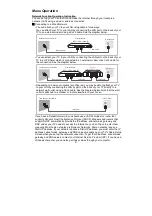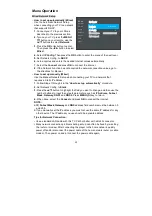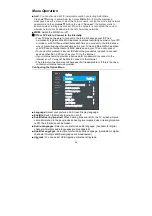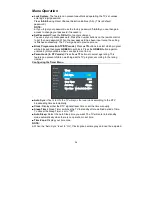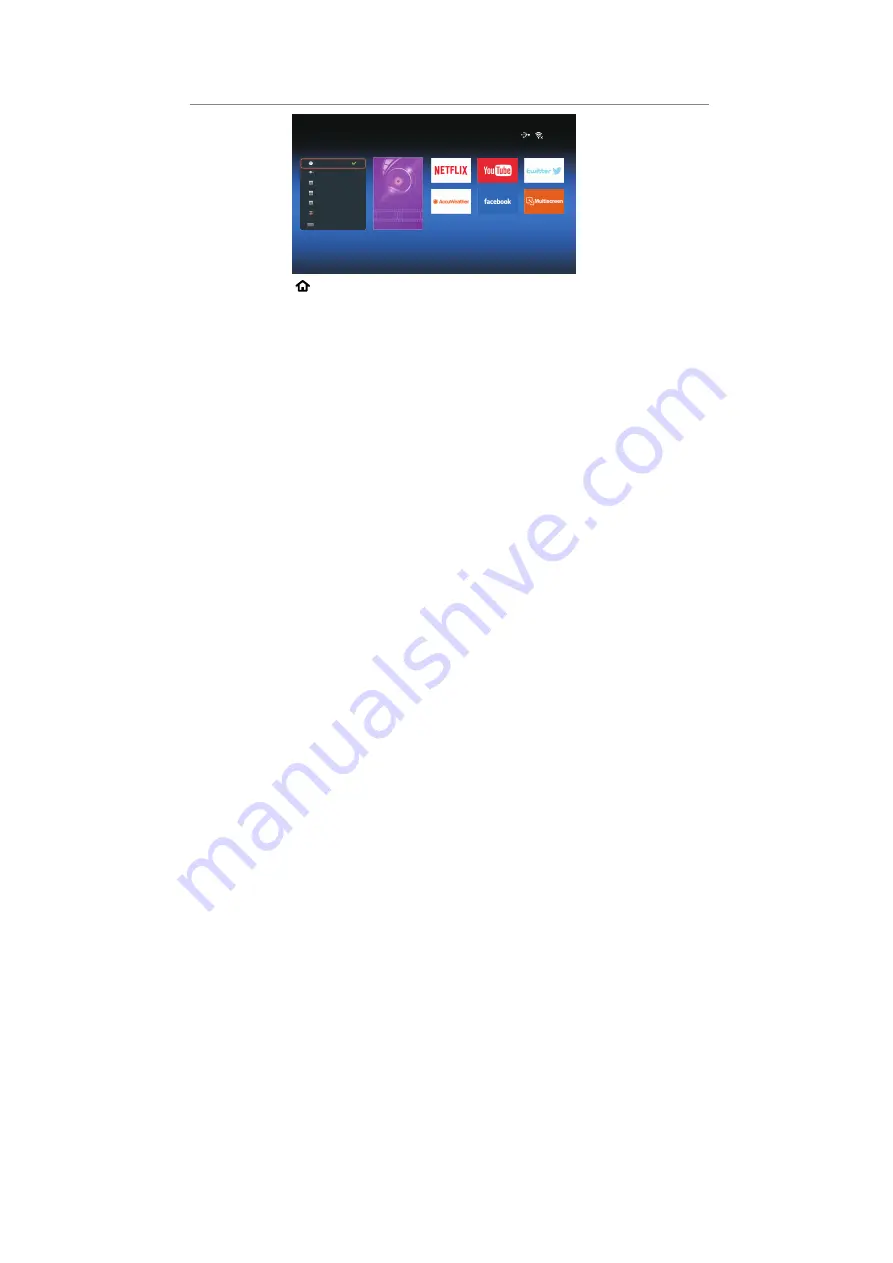
Press
SOURCE ( )
button on the remote to display the home main interface. Then
use the Arrow buttons to select the desired APP and press
OK
button to view. Or press
the hotkey on the remote control to enter the desired APP directly.
■
Netflix
Sign in to your Netflix
®
account to browse by genre, search for titles, manage your
Instant Queue and review Netflix® recommendations all from you TV. If you do not
have a
Netflix
®
account, you will need to create a new account to use this feature.
Watch TV show and movies online or by streaming them from Netflix.
For more information, visit www.Netflix.com.
NOTE:
The videos list searched from the TV may different with the list searched from a web
browser on PC.
The playback videos may be paused, stopped or buffering occurring often depending
on your broadband speed. We recommend a minimum connection speed of 1.5 Mbps.
For the best playback condition, a connection speed of 4.0 Mbps is required.
These services are provided by separate Content Provider. Please visit the content
providers web site for specific information on their services.
For service that requires log in, join the applicable service on the website using the
PC and log in through the TV to enjoy various additional functionalities.
■
Multiscreen
•
“Multiscreen” it is a mirror technology. You can make Smart TV display same pictures
displayed on android device in the same wireless network.
•
To start using Multiscreen feature, go to home page and press
OK
on “Multiscreen”.
•
Turn on Wireless Display (a.k.a. Wi-Fi Display, Wi-Fi Direct or Cast Screen) function
on your smart phone or tablet (Please refer to your device’s user manual for
information on how to turn on wireless display).
•
Your mobile device will display a list of available devices. Choose ‘TV name’ click on
it to connect.
•
Your mobile device will connect to the TV and will display the device screen on the
TV.
NOTE:
Your TV and Smartphone must be connected to the same wireless network with
this application.
Applications
ATV
HDMI 1
HDMI 2
AV
DTV
DTV
Media
Application
05:06
HDMI 3
SCART
Some Android devices may not support this function. (This function is not supported
on iOS devices).
33
Home Page