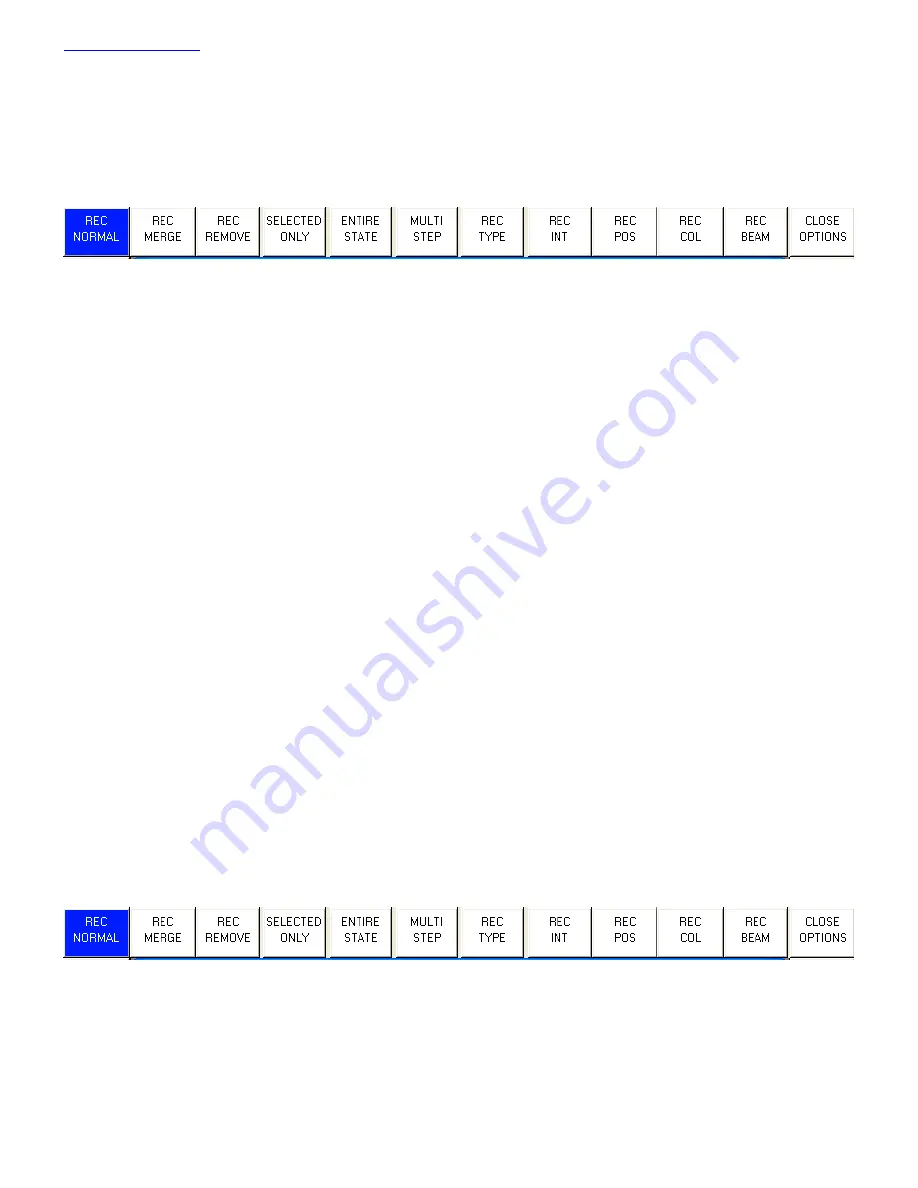
www.chamsys.co.uk
MagicQ Console Quick Start Manual
23 of 34
Recording a Palette
To record a favourite combination of attributes into a palette (e.g. a rotating triangle with a prism on a MAC500), first
modify the attributes to the values you wish to record. Then press RECORD and select the palette entry you wish to
record. By default only selected heads get recorded into a palette (this can be changed by pressing SHIFT + RECORD
and choosing Record options).
To name the palette, key in the name on the external keyboard, then press SET and select the palette entry you wish to name.
To use the on screen keyboard, first move the cursor over the palette entry, then press SET and key in the name followed by
ENTER.
Adding in FX
To add a FX to some heads, select the heads then from the Group Window or the Prog Window press the ADD FX soft
button. Choose the FX to add.
Once you have chosen a FX you are returned to the Prog Window. Use the encoders to modify the parameters of the FX
such as the speed, size and spread between heads.
You can add multiple FX to a head, provided that the FX uses different attributes - e.g. you can mix a Pan Sine with a Tilt
Sine.
Recording a Cue
To record a look onto a Cue, first set up the look, then press RECORD and press the SELECT button of the Playback to
record the Cue onto.
To test the Cue, first clear the programmer by pressing CLEAR then raise the Playback fader or press the Playback flash
button.
Note that recording a Cue onto a Playback, generates a Cue Stack with a single Cue. However, as there is only one step, it
behaves as though it is just the Cue on the Playback.
To view a recorded Cue, press the SELECT button for the Playback, and then press CUE to open the Cue Window.
To configure options when recording, press SHIFT + RECORD and a toolbar of record options will be displayed. Choose
the options you require then press the SELECT button of the Playback as above.
Recording a Cue Stack (Chase or Theatre Stack)
Recording a Cue Stack is the same as recording a Cue - you simply record multiple Cues onto a Playback and you end up
with a Cue Stack.


























