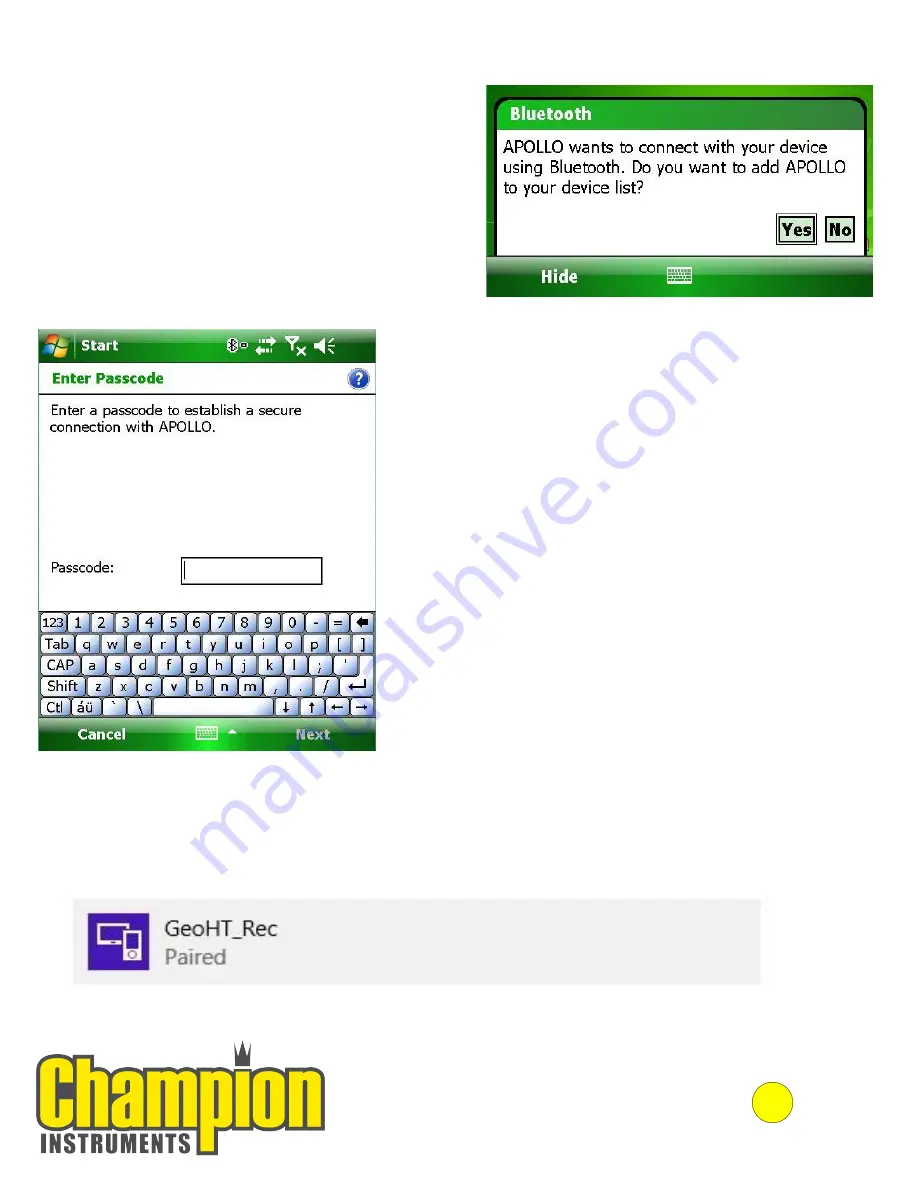
Step 8
:
Your Scepter will alert you that a device wants to
connect, and you will have to select YES.
(In this case, the computers name is APOLLO, but
the computer name should be displayed as
whatever it has been called in its initial setup.)
Step 9:
In the box, enter the pass-code that
Windows provided you with earlier, and
then press NEXT.
Step 10:
Your PC will now indicate that you are
PAIRED with your Scepter. Once
paired, this connection will be
retained. Future connections should
be automatic with this service.
14
Champion Instruments ,LLC
678-386-2208 | http://www.championinstruments.com
Содержание Scepter III
Страница 26: ...25 Notes ...
Страница 27: ...26 Notes ...












































