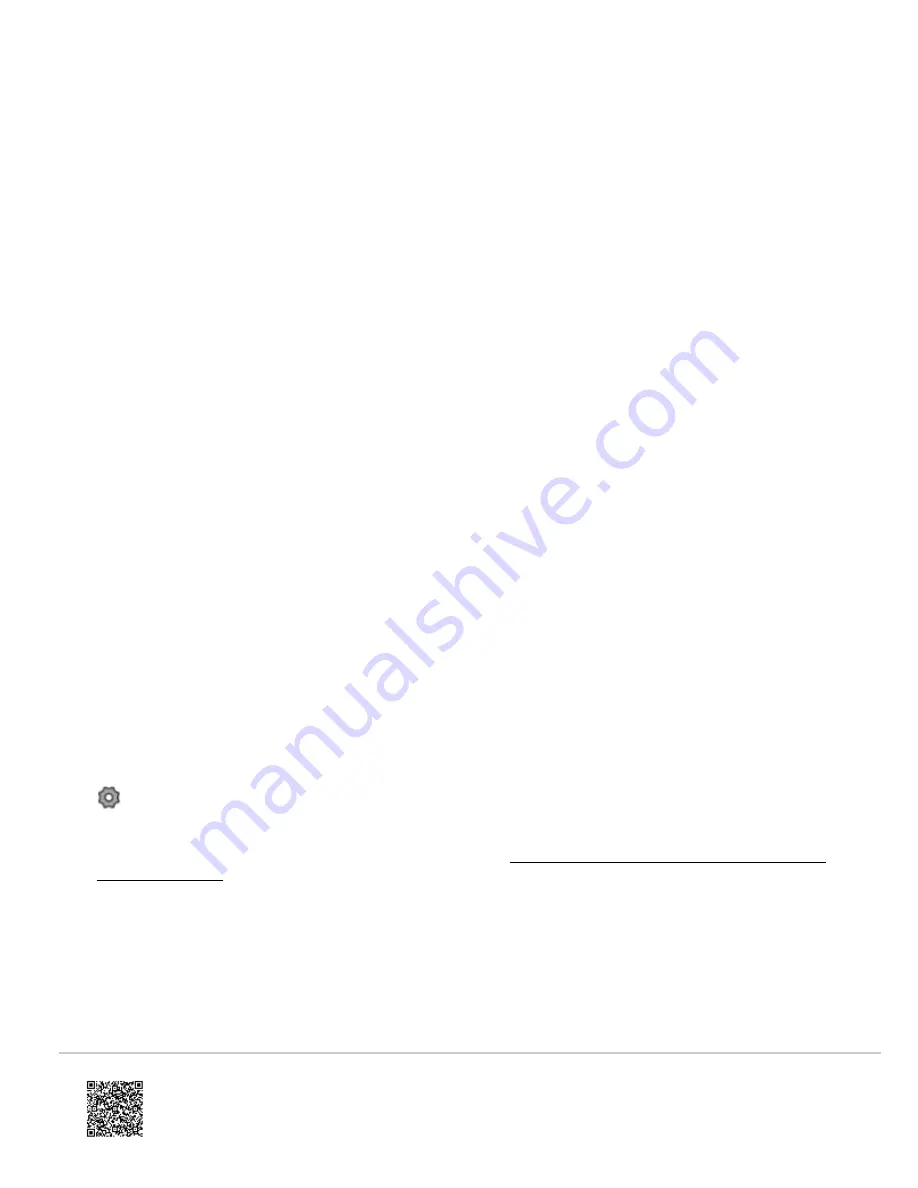
◦ Once the phone is connected to the
MyQ-nnn
network, the blue light on the MyQ Smart Garage Hub goes
from blinking blue to a solid blue LED.
5. Launch the mobile device’s web browser and enter
setup.myqdevice.com
into the web browser’s address bar. If
unable to load try using a different browser.
◦ Alternatively, enter
setup.myqhome.com
or
192.168.0.1
in the URL bar to navigate to the same web page.
Note
: Always type in the full URL address, do not let it auto complete, and do not type www or Https before
the web address.
6. Follow the steps in the MyQ® Wi-Fi Setup page to complete the setup. It is required to enter the Wi-Fi name and
password for the home network.
7. When prompted, do not install the MyQ® Garage app. When the LED light is solid green, Wi-Fi connection has
been established and close the internet browser.
Additional considerations
The following are some additional tips when enrolling the MyQ Smart Garage Hub using an internet-connected device:
1. For Android devices, use the default browser for the phone, if available. If Chrome is used, launch a new browser
and do not use an already open web page.
2. Android devices have
Smart Network Switch
, and Apple devices have
Wi-Fi Assist
switch. These features take the
device off a Wi-Fi network that the phone deems poor, and connect the device to their cellular data, which
removes the device from the
MyQ-nnn
network. Verify that
Smart Network
or
Wi-Fi Assist
switch are disabled.
3. If the phone keeps connecting to the home or another Wi-Fi network, select to
Forget the Wi-Fi network
so it stays
connected to the
MyQ-nnn
network.
Important
: Verify the SSID and password is known for the selected network to forget.
Method 2: Using WPS
1. Put the Hub into WPS mode: With Hub powered and Blue LED blinking, press and release the Hub’s
button. The Hub’s Blue LED turns on solid.
Note
: If the LED is not blinking blue, follow the instructions on
Reset or change wireless information on a MyQ
2. Within one minute, press and release the
WPS
button on the router.
3. Within a few minutes, the Hub connects to the network. The Green LED turns on solid to indicate successful
connection.
Updated: Tue, 05 Jan 2021 16:24:44 GMT
7
















