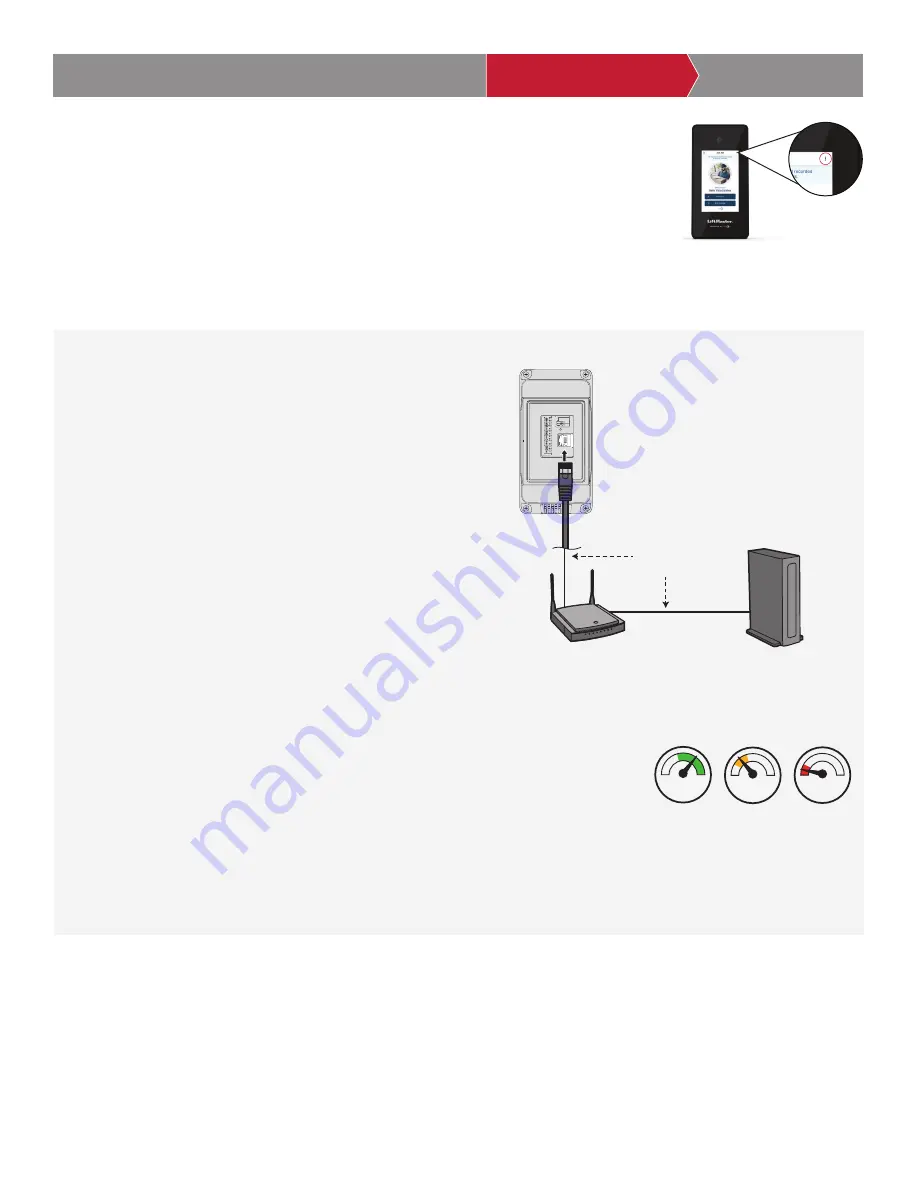
13
3
Connect Internet
The CAPXS can connect to the Internet with a wired connection or with Wi-Fi
®
(wireless). See
page 9 for Internet requirements. If you are not in Admin Mode, press the 3 dots in the upper
right corner of the CAPXS display and enter the Admin Code, press the Network tab on the CAPXS
display, and press the “Change Network Settings” button. Follow the instructions according to your
application.
NOTE
: The default Admin Code can be found in your myQ Business account. When you add a
CAPXS device to a facility, you will be prompted to create a new Admin Code.
ACCOUNT SETUP
NETWORK/MOUNTING
POWER
ACCESS CONTROL
INTRODUCTION
INTRODUCTION
ACCOUNT SETUP
NETWORK/MOUNTING
POWER
ACCESS CONTROL
INTRODUCTION
ACCOUNT SETUP
NETWORK/MOUNTING
POWER
ACCESS CONTROL
INTRODUCTION
ACCOUNT SETUP
NETWORK/MOUNTING
POWER
ACCESS CONTROL
INTRODUCTION
ACCOUNT SETUP
NETWORK/MOUNTING
POWER
ACCESS CONTROL
OPTION 1
Wired Connection
The Local Area Network (LAN) port is a 10/100 Ethernet interface with
an RJ45 jack for connecting the CAPXS to a hub, switch, or router
in order for it to gain connectivity to the Internet. Use a straight, (i.e.,
non-crossover) Cat5e, or Cat6 cable to connect to a local hub, switch
or router. This type of cable is referred to as an Ethernet cable in this
manual.
1. Connect an Ethernet cable from the hub, switch, or router to the
LAN port on the back of the CAPXS. When connected properly,
the green and amber LED on the Ethernet port on the back of
the CAPXS will light/flicker. If the green LED is not lit, check the
connections on the CAPXS and the Ethernet hub.
2. On the display, select
Wired Network
if dynamic configuration
(DHCP) is desired or select
Manual Setup
for a static IP address.
OPTION 2
Connect through Wi-Fi
®
(Wireless)
1. On the display select
Wi-Fi
®
Network
.
2. Select the network the CAPXS will use.
3. Enter the password for the network.
4. Select
Login
.
Additional compatibility considerations:
• When checking signal strength in CAPXS admin mode, we recommend at least two bars.
• If using a Wi-Fi
®
signal strength tool or app, a continuous Wi-Fi
®
signal strength connection
of at least -65 dBm (numbers closer to zero are stronger strength) at the CAPXS must be guaranteed to ensure an acceptable
connection to the local network.
• Hidden network SSIDs are not supported. The network must be selectable from the CAPXS display.
• Wi-Fi
®
networks requiring secondary authentication are not supported (E.g. Hotels and airport Wi-Fi
®
).
Modem
Router/Switch
Ethernet Cable
(325 feet [99.1 m] maximum)
-30 to -67
dBm
GOOD
-66 to -85
dBm
POSSIBLE
≤
-86
dBm
POOR
-30 to -67
dBm
GOOD
-66 to -85
dBm
POSSIBLE
≤
-86
dBm
POOR
-30 to -67
dBm
GOOD
-66 to -85
dBm
POSSIBLE
≤
-86
dBm
POOR




























