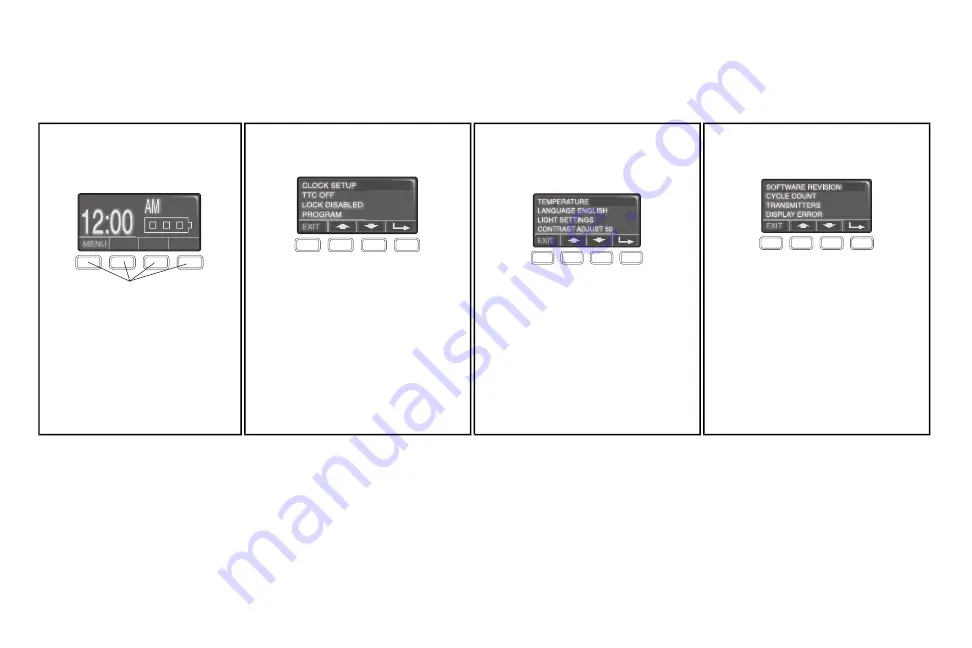
29
Smart Control Panel Setup
The features on the door control can be programmed through a series of menus on the screen and the navigation buttons. Refer to the descriptions below.
SCREEN
The main screen displays the time,
temperature, and current battery charge (if
applicable).
Navigation Buttons
FEATURES
Press the navigation button below "MENU" to view
the Features menu.
CLOCK SETUP:
Set the time, choose 12 or 24
hour clock and show/hide clock.
TTC SETTINGS (for sectional doors ONLY):
Set the Timer-to-Close feature off/on and set the
time interval before door closes.
NOTE:
DO NOT
enable TTC if operating a one-piece door. TTC is
to be used ONLY with sectional doors.
LOCK:
Enable/disable lock.
PROGRAM:
Add remote controls, MyQ
®
devices,
an extra remote button to control your garage door
opener lights, or a keyless entry.
SETTINGS
Press the navigation button below the down arrow
till you see TEMPERATURE to view the Settings
menu.
TEMPERATURE:
Display the temperature in
Fahrenheit or Celsius and show/hide the
temperature.
LANGUAGE
: Select a language.
LIGHT SETTINGS:
Set duration for garage door
opener light to stay on after operation, selectable
range of 1-1/2 to 4-1/2 minutes. Turn the Motion
sensor off/on, and turn the entry light feature off/on.
CONTRAST
: Adjust the contrast of the screen.
SERVICE
Press and hold the second navigation button, then
press the LIGHT button to view the Service menu.
SOFTWARE REVISION:
Displays software version
information.
CYCLE COUNT ON/OFF
: Turn the Maintenance
Alert (MAS) on/off.
TRANSMITTERS:
Displays the number of remote
controls, MyQ
®
devices, door controls and keyless
entries currently programmed to operate the
garage door opener.
DISPLAY ERROR
: Displays any errors that have
occurred.
To program a remote control or keyless entry to the garage door opener using the door control, see page 30.
Door Control






























