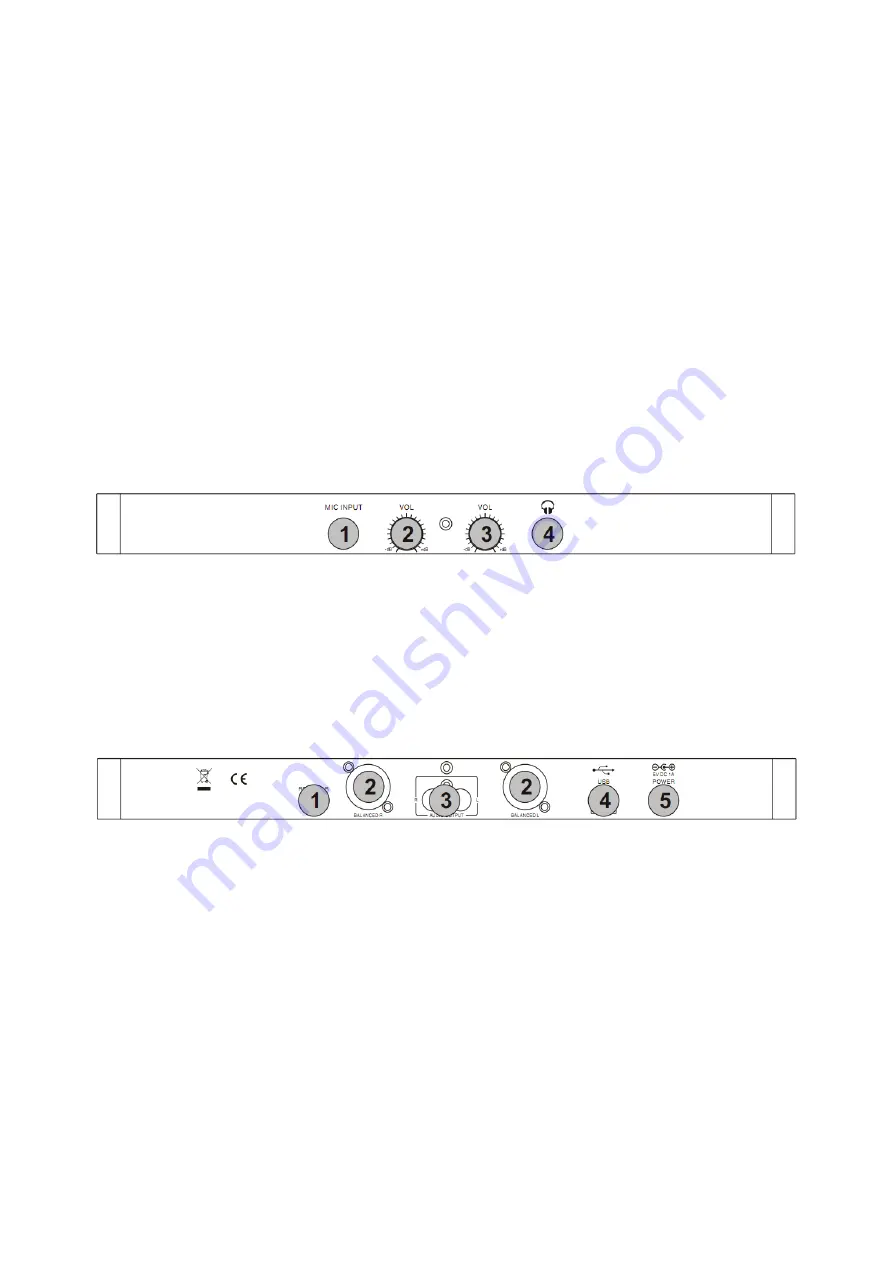
34.
PITCH BEND +
Allows small adjustments in the tempo/pitch, this button is usually used to allow seamless mixing.
You can use this button to temporarily increase the pitch and tempo of the music.
35.
EFX SEL
Pressing this will allow you to scroll through the software effects.
36.
PARAMETER 2
Use this to adjust the parameters of the selected effect. Use this with the "shift" button (22.) to
adjust the filter effect.
37.
SYNC
Pressing this button will automatically synchronize the BPM of the song to the same BPM of the
track playing on the other deck.
38.
SET CUE
This button will set the cue at the desired location. It will also return the audio to the last set cue
position. Holding this button will also allow the user to preview the cue point until the button is
released.
39.
CUE PLAY
Will return the track to the last set cue position and play the track.
40.
PLAY/PAUSE
This allows the user to play or pause the track.
Front Panel
1.
MIC INPUT
Input for microphone with a 1/4" connector.
2.
MIC VOLUME
Adjusts the microphone level.
3.
HEADPHONE VOL
Adjusts the headphone level.
4.
HEADPHONE OUTPUT
Output for headphone with a 1/4" connector.
Rear Panel
1.
RCA/XLR SWITCH
Switches the output of the soundcard to either RCA or XLR.
NOTE: It is not possible to use both RCA & XLR at the same time.
2.
XLR OUTPUTS
Connect output cable (XLR female) from here to amplifier or powered speakers.
3.
RCA OUTPUT
Connect output cable from here to amplifier or powered speakers.
4.
USB
USB connection for use with B Type connector - please be sure to use the USB 2.0 cable that came
with this unit. (Please note, if you are using a USB hub, please ensure it is a powered hub as if not
you may experience latency problems)
5.
POWER
Input for optional power adaptor ( DC 5V 500mA ~ 1000mA ).
Содержание 10006364
Страница 1: ...Resident DJ Kontrol 3 10006364...


































