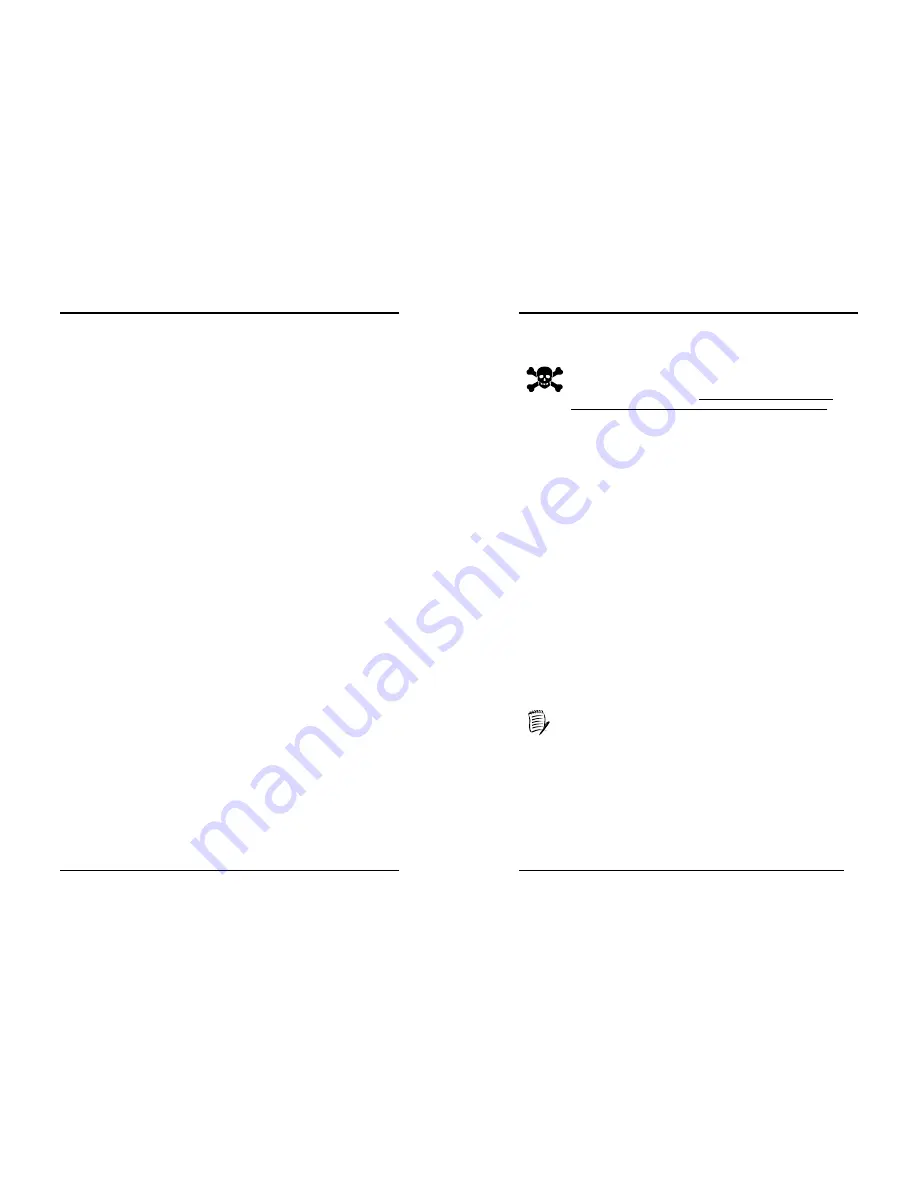
Chapter 3
15
wants to gain the attention of the operating system, it signals this by causing an IRQ to
occur. When the operating system is ready to respond to the request, it interrupts itself and
performs the service.
3-6 PNP/PCI Configurations
This section provides IRQ and DMA setting information. By choosing the PNP/PCI
Configuration option from the CMOS Setup Utility menu (Figure 3-1), the screen below
is displayed. This screen contains the manufacturer's default values for the motherboard.
PNP OS Installed
If you want to install a PNP compatible OS (such as Windows 95) set to Yes.
Reset Configuration Data:
If you want to reset CMOS IRQ divide hardware device, please selected to [
Enabled
].
Resources Controlled By
When set to Manual the system BIOS will not refer to the ESCD for IRQ & DMA
information. Instead, it will refer to the items in the setup menu for assigning IRQ &
DMA. When set to Auto the system BIOS will refer to the ESCD for all legacy
information. ESCD (
Extended System Configuration Data
) provides a detailed format
of the configuration data structures stored in flash memory. Each data structure defines
the resources used by a device or a card in the system. This includes legacy and PCI/ISA
PnP devices.
PCI/VGA Palette Snoop
When set to [Enabled], multiple VGA devices operating on different buses can handle
data from the CPU on each set of palette registers on every video device. Bit 5 of the
command register in the PCI device configuration space is the VGA Palette Snoop bit (0
is disabled). Available options are [
Enabled
] and [
Disabled
].
Assign IRQ For VGA/USB
Available options: [
Enabled
] and [
Disabled
].
FDD IRQ Can Be Free
This function allows user to choose if the FDD IRQ can be freed up. The default setting
is [Yes] and this does not allow the IRQ to be free.
3-7 Frequency/Voltage Control
By choosing the Frequency/Voltage Control option from the CMOS Setup Utility menu
(Figure 3-1), the screen below is displayed. This sample screen contains the
manufacturer's default values for the motherboard.
CPU Clock Ratio
This feature allows user to manually configure your CPU clock ratio according to your
processor’s specifications.
Auto Detect PCI/DIMM Clk
Enabling this function will auto-detect PCI/DIMM clock.
Spread Spectrum
Available options: [
Enabled
] and [
Disabled
].
Chapter 3
16
CPU Clock
It is recommended to keep the default setting for stable system operation.
Overclocking:
This motherboard is designed to support overclocking. However, please
make sure your components are able to tolerate such abnormal setting,
while doing overclocking. Any attempt to operate beyond product
specifications is not recommended. We do not guarantee the damages or
risks caused by inadequate operation or beyond product specifications.
3-8 Load Fail-Safe Defaults
Load Fail-Safe Defaults loads the default BIOS values directly from the CMOS Setup
Utility menu (Figure3-1). If the stored record created by the setup program becomes
corrupted and therefore unusable, these defaults will be loaded automatically when you
turn on the computer.
3-9 Load Optimized Defaults
Load Optimized Defaults loads the default system values directly from the CMOS Setup
Utility menu (Figure3-1). If the stored record created by the setup program becomes
corrupted and therefore unusable, these defaults will be loaded automatically when you
turn on the computer.
3-10 Supervisor Password & User Password Setting
There are four different variables that control password settings. The first two are
located under the Security Option function in BIOS Features Setup Menu (Figure 3-1).
When the Security Option function is set to
Setup
, a password is required to enter BIOS
and change BIOS settings. When the Security Option function is set to
System
, a
password is required to enter both BIOS and the computer's operating system (for
example Windows 98) found on the boot drive.
The third and fourth variables are user password and supervisor password selected in
BIOS (Figure 3-1). The main purpose of separating user and supervisor is to allow only
the supervisor to have control over the settings in BIOS. The user, on the other hand, is
only allowed to access the computer's operating system and change the user password in
BIOS.
When there is no supervisor password set, the user password controls access to
all BIOS settings.
3-11 Save and Exit Setup
If you select this and type [
Y]
(for Yes) followed by the [
Enter
] key, the values entered in
the setup utilities will be recorded in the CMOS memory of the BIOS chip.
3-12 Exit Without Saving
Selecting this option and pressing Y followed by the [
Enter
] key lets you exit the Setup
program without recording any new values or changing old ones.












