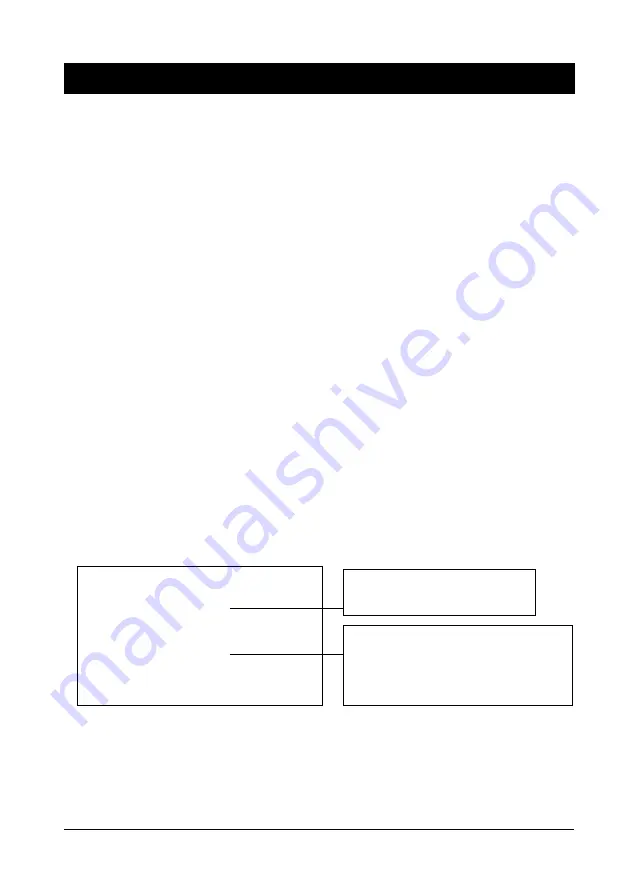
53
T
T
T
T
TwinBIOS
winBIOS
winBIOS
winBIOS
winBIOS T
T
T
T
Tec
ec
ec
ec
echnology (Optional)
hnology (Optional)
hnology (Optional)
hnology (Optional)
hnology (Optional)
Introduction
We are pleased to introduce the Peer to Peer Twin BIOS technology, a new
genaration BIOS system for your motherboard. Twin BIOS are phisically two BIOS
chips, known as BIOS 1 and BIOS 2. If either one of the BIOS fails, the other
BIOS will be ready to take over the Boot BIOS function. Wheather the problem
is caused by a virus, flashing BIOS failure or a corrupted Boot BIOS chip, The
other BIOS will always back you up.
!
!
!
!
!
Using the Backup BIOS Recovery
This feature enable you to manually shift to another BIOS once the the BIOS fails
to boot. Set (JP8) jumper pin to 2-3 to enable hardware booting and then press
the reset button together with the power on button to boot up.
!
!
!
!
!
Selecting Boot BIOS
Set (JP8) jumper pin to 1-2 to enable BIOS selection in the BIOS Features setup
from the CMOS Setup Utility menu. Select Boot BIOS and choose between BIOS
1 (default) or BIOS 2 option to boot your system.
!
!
!
!
!
Update BIOS Using Embbeded Flash Memory Utility
A. Boot from BIOS 1
1. Start computer, upon post, press ALT+F2 Keys to enter AWDFLASH setup.
Select the BIOS you want to update:
Press <F1> "BIOS 1"
Press <F2> "BIOS 2"
Press <ESC> to continue Post
Note:
Flash BIOS Protection must be set to
Disabled in the Advance Chipset
Feature from the CMOS Setup Utility menu. See Chapter 3.
Don't turn off or restart your system during programming process.
Appendix II
Appendix II
Appendix II
Appendix II
Appendix II
"
"
Select source to update "BIOS 2"
Press <Enter> from BIOS 1
<ESC> from Floppy
update from Floppy Disk
Содержание CT-6BJM
Страница 2: ...Main Board User s Manual...
Страница 26: ...Chapter 2 22 Memo...
Страница 52: ...User s Manual 48 Memo...
Страница 54: ...50 Chapter 4 Memo...
Страница 56: ...52 User s Manual Memo...


































