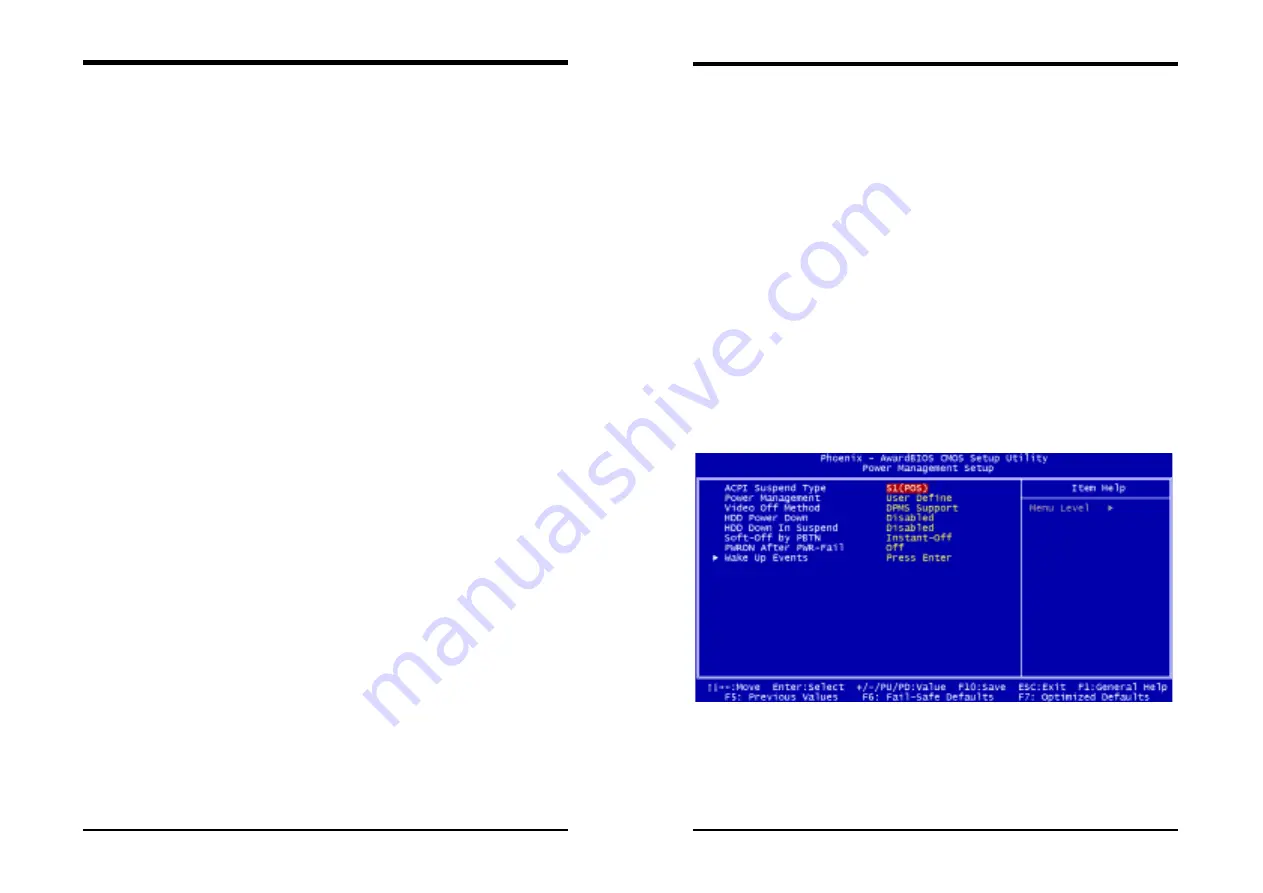
Chapter 3
7NJS User’s Guide
39
(
3
)
Super IO Device:
This section provides information on setting Super I/O device. By choosing
the Integrated Peripherals option from the CMOS Setup Utility menu (Figure
3-5), the screen below is displayed. This sample screen contains the
manufacturer's default values for the motherboard.
Press [
Enter
] to enter the sub-menu, which contains the following items for
advanced control:
Onboard FDC Controller:
Select Enabled if your system has a floppy disk controller (FDC) installed
on the system board and you wish to use it. If you install an add-in FDC or the
system has no floppy drive, select Disabled in this field.
Onboard Serial Port 1/2:
Select an address and corresponding interrupt for the first and second serial
ports. Available options are [
3F8/IRQ4
], [
2E8/IRQ3
], [
3E8/IRQ4
],
[
2F8/IRQ3
], [
Disabled
], and [
Auto
].
UART Mode Select:
This function allows you to select an operating mode for the second serial
port. (Normal RS-232C serial port / IRDA / SCR / ASKIR 0.57-MB/sec
infrared port)
Onboard Parallel Port:
Select a logical LPT port address and corresponding interrupt for the
physical parallel port.
Parallel Port Mode:
Select an operating mode for the onboard parallel (printer) port. Select SPP
unless you are certain your hardware and software support one of the other
available modes.
ECP Mode Use DMA:
This item automatically specifies a DMA channel
1
or
3
for the parallel port
when it is set to [
EPP
] or [
ECP+EPP
] mode.
Game Port Address:
This item disables or assigns the address of the Game port. Available
options are [
201
]
and
[
209
].
Midi Port Address:
This item disables or assigns the address of the Midi port. Available options
are [
300
]
and
[
330
].
Midi Port IRQ:
This item specifies an IRQ for the Midi port.
(
4
)
Init Display First:
This function allows user to choose between [
Onboard / AGP
] or [
PCI slot
]
Chapter 3
40
7NJS User’s Guide
to initialize Display first.
(
5
)
On Chip USB:
Enable the on-board Universal Serial Bus (USB V1.1 or V2.0) controller if
you want to connect a USB device to your system. Note that if this setting is
disabled, you can still temporarily use a USB keyboard during boot up so that
you can enter BIOS and enable this setting. If you pass the boot up stage
without enabling this function, your PS/2 keyboard will no longer work.
Available options are [
Disabled
], [
V1.1+V2.0
], and [
V1.1
].
(
6
)
USB Keyboard Support:
Select Enabled if your system has a USB keyboard installed on the system
board. If your system has no USB keyboard, select Disabled in this field.
(
7
)
On Chip 1394:
Select [
Auto
] if your system has an IEEE 1394 device installed on the system
board
3.5 Power Management Setup
This section provides information on the Green PC power management
functions. By choosing the Power Management Setup option from the CMOS
Setup Utility menu (Figure 3-1), the screen below is displayed. This sample
screen contains the manufacturer's default values for the motherboard
Figure 3-5 Power Management Setup
(
1
)
ACPI Suspend Type:
This item specifies the power saving modes for ACPI function. Available
options are:






























