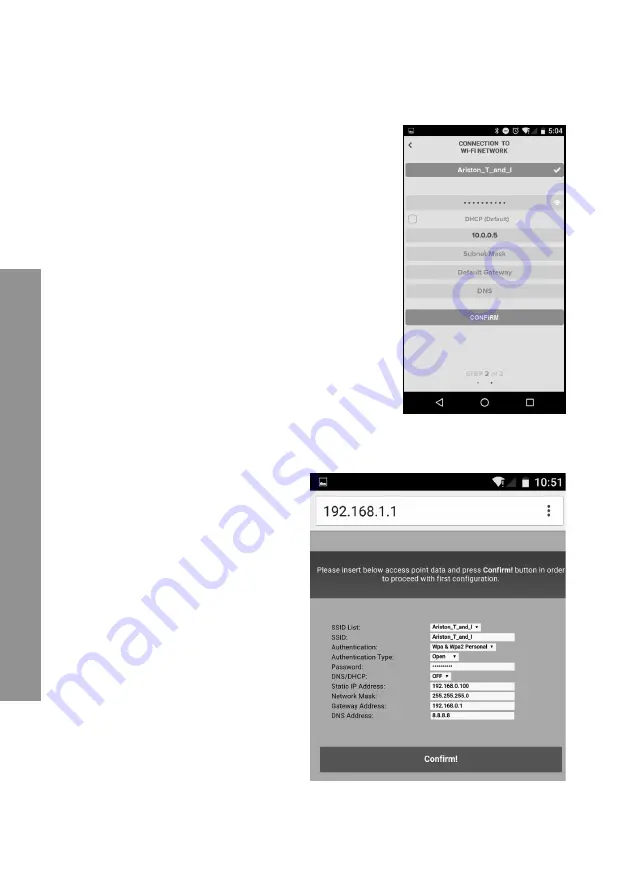
70
CHAFFOLINK
5.2.3 Manual connection with the APP
1. Connect to the
Remote Gw Thermo
network and
launch the Chaff olink APP.
2. Deselect the DHCP fi eld (default).
3. Enter the name of your Wi-Fi network in the SSID
fi eld.
4. Select DHCP = OFF
5. Enter the static IP address assigned to the gateway
6. Enter the Subnet Mask
7. Enter the IP address of the router and DNS server
5.2.4 Manual connection with the browser
1. Connect to the
Remote Gw Thermo
network, launch the web browser (In-
ternet Explorer, Safari, Chrome, etc.)
and enter
192.168.1.1
in the address
bar.
2. Enter the name of your Wi-Fi network
in the SSID fi eld.
3. Select DNS/DHCP = OFF
5. Enter the static IP address assigned
to the gateway
6. Enter the Subnet Mask
7. Enter the IP address of the router
and DNS server
















































