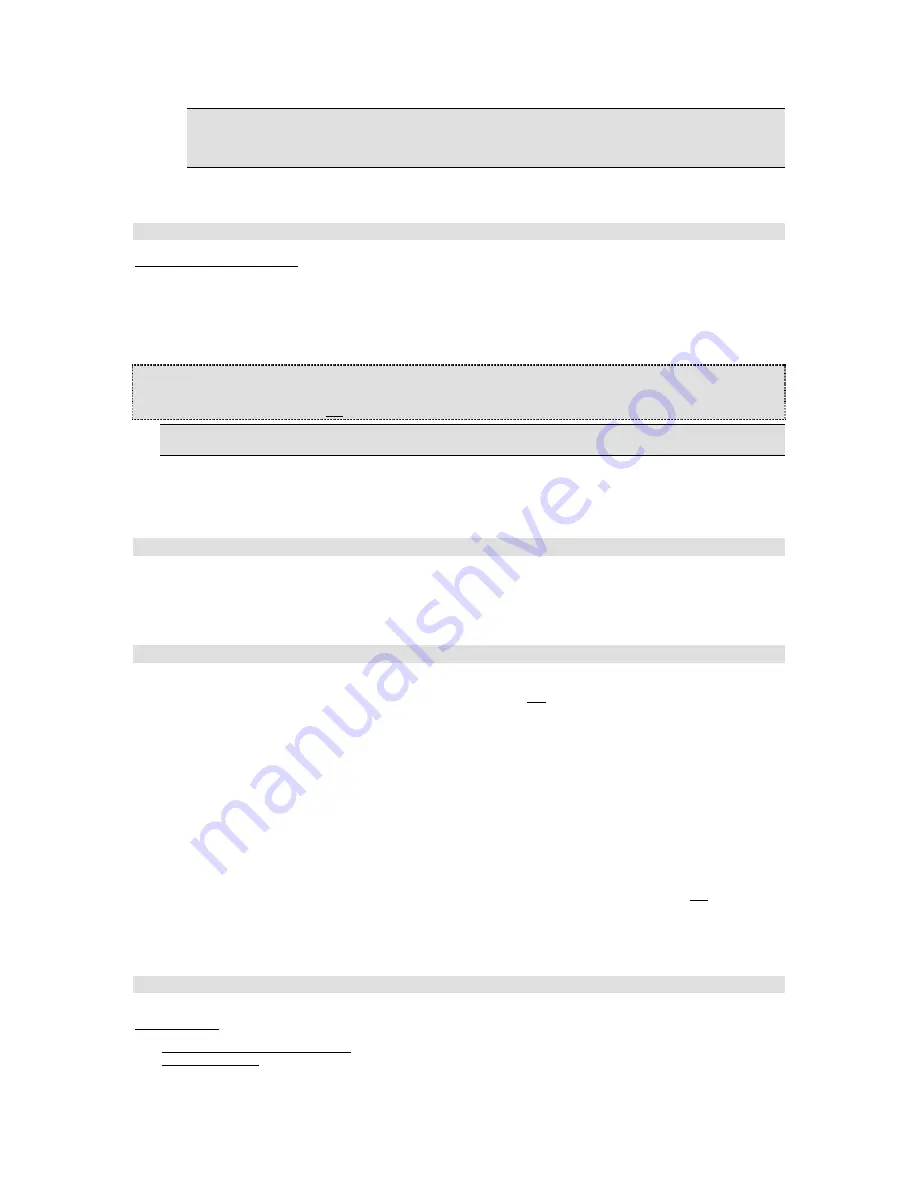
Note:
Windows 95 users will see a listing for
F-16 Combatstick (Win 95)
. This driver is acceptable only for
users running Windows 95.
Note:
Direct X 7 users will have an option here for
rudder/pedals
. If the Combatstick is attached to a set of
rudder pedals place a check mark here.
5. Click
on
OK
.
You should now have the Combatstick listed with a status of
OK
. If you do not, please refer to the troubleshooting section
of this manual for more information.
Calibration
Once you have the drivers selected, you must calibrate the Combatstick in order for it to work correctly in your games.
To calibrate your Combatstick:
1.
Verify that the X and Y-axis trim tabs are centered. A small notch on the wheel distinguishes the centers of the
trim tabs. This notch must match the tab molded on the base of the Combatstick.
2.
From the main Game Controllers Control Panel screen, click on
Properties
3. Select
Settings
.
4. Click
on
Calibrate
.
5.
Follow the directions onscreen
carefully
.
Tips and Hints
√
READ
all of the instructions on screen.
√
CENTER
the controller’s handle and
not
the crosshair on screen
√
PRESS
controller buttons and not the Next button to complete steps
Note
: During calibration, the on-screen indicators may not display the correct values during the calibration routine—
this is normal.
6. When
done,
select
Finish
, then select
Apply
.
7.
To test your calibration, select the
Test
tab. The "+" should now be centered and move full range. The buttons
and P.O.V. switches should show up on screen.
8. Click
on
OK,
and then
OK
again to close your Game Controller Control Panel.
Your Combatstick is now calibrated and ready for use! The last step is to set the game you are playing to use a joystick
instead of another input device like a mouse or keyboard. Check your game’s instruction manual for more information.
MS-DOS Setup
There is no special software installation required for DOS-based games. Simply make sure that the game supports
joysticks and that you follow all the necessary steps to configure and calibrate the joystick as prescribed by the
manufacturer. Though these steps vary from game to game, they usually require that joystick activation be done from the
game’s “Controls” or “Options” menu. For more information, please see the game’s user manual or contact the game’s
manufacturer.
Troubleshooting
⇒
I can’t enable the Combatstick in any games or I get a “Not Connected” status in Windows 95/98 Game
Controllers Control Panel.
Make sure that the Combatstick is securely plugged into the primary gameport, is the only device listed in game controllers, and that the
gameport is enabled. You can check this by using the CH joystick test program JCENTER (see Testing the Hardware). If OK, make sure
that you’ve correctly activated and calibrated the joystick within the game according to the manufacturer. If you still get a “Not Connected”
status in Windows 95/98, remove the Combatstick from the list and add a CH Flightstick Pro. If you get an “OK” status, then the
Combatstick mini-driver may not be compatible with your gameport’s driver.
⇒
Not all of the buttons or hat switches work in the game.
The Combatstick has two hat switches and six fire buttons. In order to get all of these to work, the following two requirements must be met:
1.
The joystick driver must support these functions. For DOS games, the driver is built right into the game; hence the game must
specifically support the “Combatstick”. For Windows 95 games, this support is achieved by installing the special Combatstick mini-
driver for Direct X (see Software Installation).
2.
The game must actually assign a use for these functions. The Combatstick mini-driver only makes all of the Combatstick’s functions
accessible
to Windows 95/98 games. It
does not
guarantee that the game will actually make use of them. See your game’s user
manual for exactly what functions are supported.
⇒
My Combatstick won’t center up correctly or drifts in the game.
It is not calibrated properly. Re-calibrate the joystick in both the game and the Windows 95/98 Game Controllers Control Panel. Before
calibrating, make sure that the joystick’s trim tabs are physically centered up. If the Combatstick still doesn’t calibrate, the gameport may be
having a conflict with another device (i.e. another gameport) or it may be too slow for your computer. Make sure that only one gameport in
your system is enabled and that it is fast enough by testing it in JCENTER (see Testing the Hardware).
⇒
My Combatstick works in Windows 95/98 but not in my DOS games.
Your gameport is either 1) not enabled for DOS mode, 2) too slow for your DOS game, or 3) not setup in the game correctly. Some
gameports require special setup in order to work in true DOS mode though they work fine in Windows 95/98. Also, many DOS games
require a faster gameport for accurate joystick functionality. Test your gameport as described in “Testing the Hardware.” Enable or replace
it as necessary. If it tests OK, make sure that you have activated the joystick in the game correctly as described by the game’s manual.
Testing the Hardware
You can test your Combatstick and your gameport with the JCENTER test program included on the Combatstick CD-ROM. It can be run
directly from the CD-ROM in Windows 95/98 or DOS.
To run JCENTER:
1.
Insert the Combatstick CD-ROM into your CD-ROM drive.
2.
To test your gameport in Windows 95/98
: Click ‘Start, Run, and type
x:JCENTER
(where x is the letter of your CD-ROM drive)
To test in DOS mode
: Click ‘Start, Shut down, and select the ‘Restart the computer in MS-DOS mode’ option, then click Yes. At the
DOS prompt (C:\), type
x:JCENTER
[Enter] (where x is the letter of your CD-ROM drive)





















