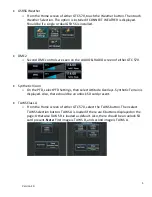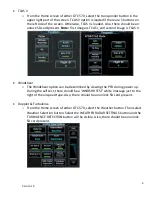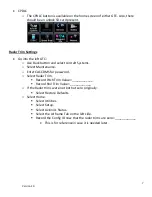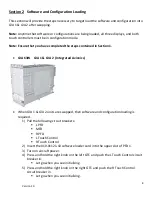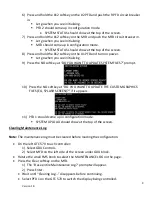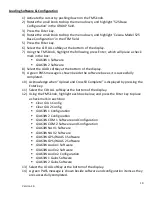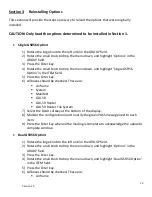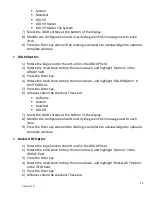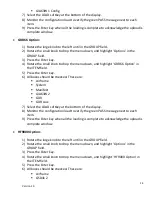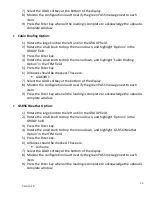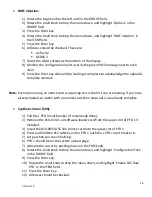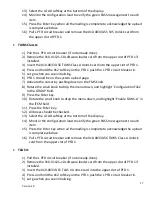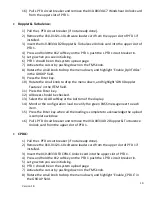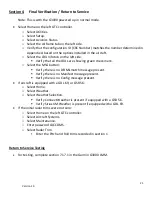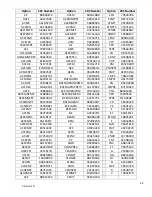19
Version 1.0
16)
Pull L PFD circuit breaker and remove the 010-00330-C7 Windshear Unlock card
from the upper slot of PFD 1.
•
Doppler & Turbulence:
1)
Pull the L PFD circuit breaker (if not already done).
2)
Remove the 010-01121-10 software loader card from the upper slot of PFD 1 if
installed.
3)
Insert the 010-00330-D2 Doppler & Turbulence Unlock card into the upper slot of
PFD 1.
4)
Press and hold the #12 softkey on the PFD 1 push the L PFD circuit breaker in.
5)
Let go when you see initializing.
6)
PFD 1 should be on the system upload page.
7)
Activate the cursor by pushing down on the FMS knob.
8)
Rotate the small knob to drop the menu down, and highlight ‘Enable_DplrTdGcs’
in the GROUP field.
9)
Press the Enter key.
10)
Rotate the small knob to drop the menu down, and highlight ‘GWX Doppler
Features’ in the ITEM field.
11)
Press the Enter key.
12)
All boxes should be checked.
13)
Select the LOAD softkey at the bottom of the display.
14)
Monitor the configuration load to verify the green PASS message next to each
item.
15)
Press the Enter key when all the loading is complete to acknowledge the upload
is complete window.
16)
Pull L PFD circuit breaker and remove the 010-00330-D2 Doppler & Turbulence
Unlock card from the upper slot of PFD 1.
•
CPDLC:
1)
Pull the L PFD circuit breaker (if not already done).
2)
Remove the 010-01121-10 software loader card from the upper slot of PFD 1 if
installed.
3)
Insert the 010-00330-F0 CPDLC Unlock card into the upper slot of PFD 1.
4)
Press and hold the #12 softkey on the PFD 1 push the L PFD circuit breaker in.
5)
Let go when you see initializing.
6)
PFD 1 should be on the system upload page.
7)
Activate the cursor by pushing down on the FMS knob.
8)
Rotate the small knob to drop the menu down, and highlight ‘Enable_CPDLC’ in
the GROUP field.