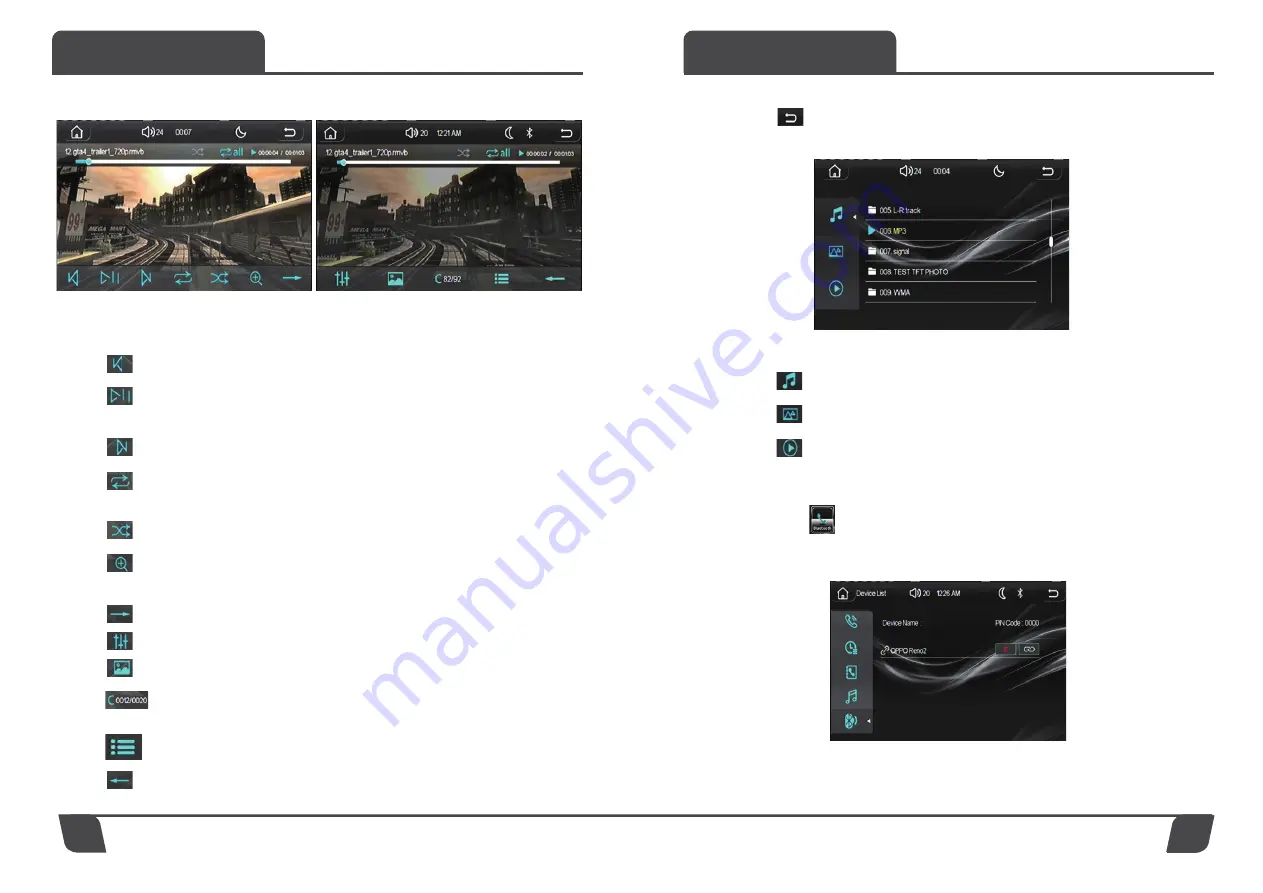
Functions
Functions
8
9
Video playback, the playback interface is as shown below:
Video playback interface operations are as follows:
: Switch to previous one
: When playing an video, press once to pause playback, press again
to resume playback
: Switch to next one
: Repeat playback (can choose: repeat one, repeat all, repeat folder
repeat folder and close repeat)
: Shuffle Playback
: Enlarge or zoom (magnification factor x2, x3, x4, x5 zoom
factor: x1/2,x1/3, x1/4)
: Switch to the next function page
: Enter Sound Settings
: Video color adjustments, enter to adjust brightness, contrast, etc.
: Folder selection, such as when there is a folder in SD or USB,
click to enter the small keyboard to directly input the number
to select the corresponding folder
: Video List
: Switch to the last function page
(Image One)
(Image Two)
CV62BM
When playing music, pictures or videos, click the upper right corner
icon “ ” the first time enter the list of music, pictures or videos.
Click the second time to enter the folder selection, as shown below:
The folder interface operation is as follows:
: View Music Folder
: View Image Folder
: View Video Folder
Bluetooth
Choose “ ” icon in the main interface to enter bluetooth Connection method:
Turn on the Bluetooth of the mobile phone, search for the BT name “CV62BM”
and click the BT name to pair, the host pairing is successful as shown below:















