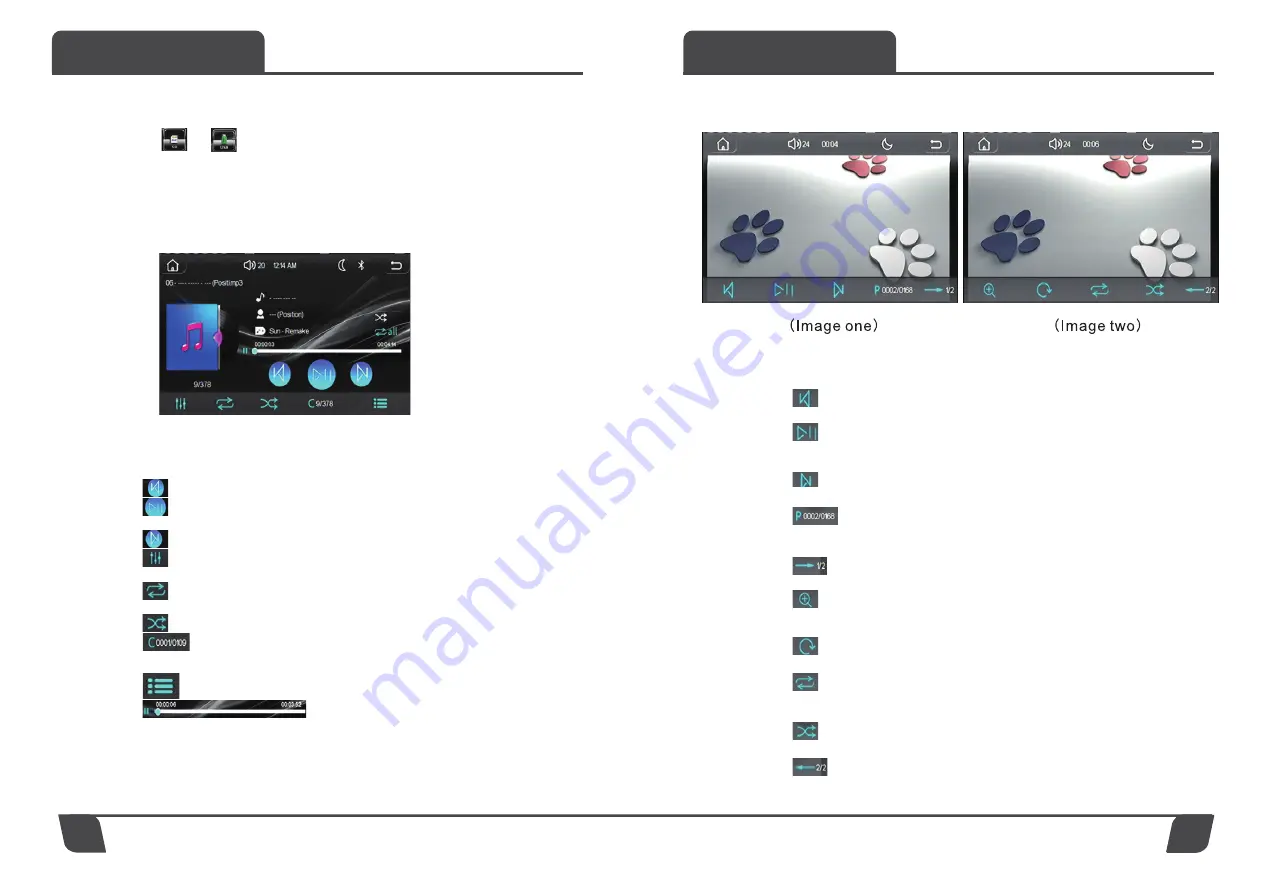
Functions
Functions
6
7
SD or USB Playback
Choose “ ” or “ ” icon in the main interface or press MOD Key button
to enter into SD or USB playback function, support music, image, video.
Music Playback Interface as follow:
The operation of the music interface is as follows:
: Switch to previous song
: When playing music, press once to pause the music, press again
again to resume playback
: Switch to next song
: Enter the speaker area and sound effect settings, after setting, press
icon “ ” to return back to music playback
: Repeat playback (can choose: repeat one, repeat all, repeat folder and
close repeat)
: Shuffle Playback
: Folder selection such as when there is a folder in SD or USB, click
to enter the small keyboard to directly input the number to select the
corresponding folder
: Song List
: Play progress bar, press and slide to adjust
the play progress at will
Picture playback, the playback interface is as shown below:
The picture playback interface operation is as follows:
: Switch to previous image
: When playing an image, press once to pause playback, press again
to resume playback
: Switch to next image
: Select the picture by number, click to enter the small keyboard to
directly input the number to select the corresponding picture
: Switch to 2/2 function interface
: Enlarge or zoom the image (magnification factor x2, x3, x4, x5 zoom
factor: x1/2,x1/3, x1/4)
: Rotate Image
: Repeat playback (can choose: repeat one, repeat all, repeat folder
and close repeat)
: Shuffle Playback
: Switch to 1/2 function interface















