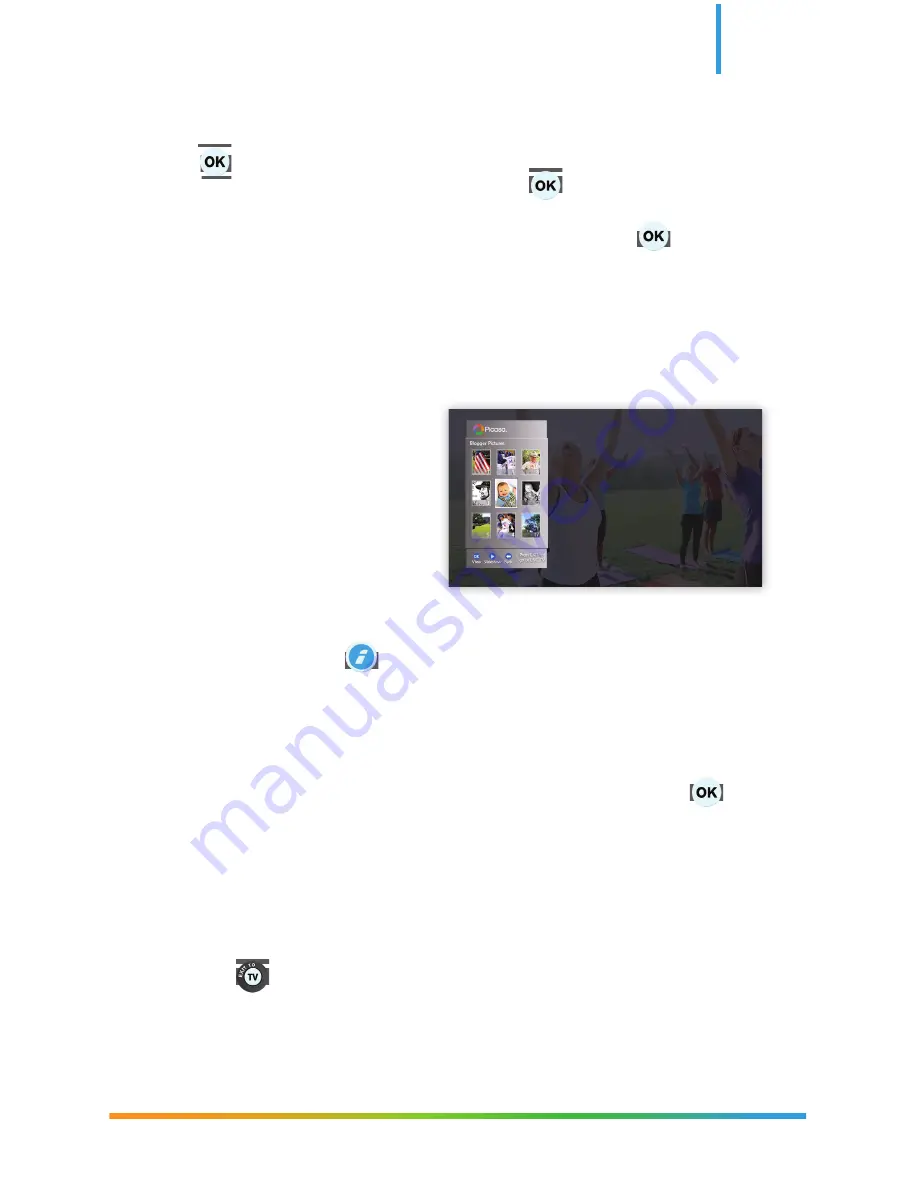
CenturyLink
®
Prism
™
Photos – View photos on your profi le and your friends’ profi les by selecting
on the remote. Pictures will be viewed in grid format, but to view full
screen, simply select the picture and press . Press back to exit full
screen or return to the Facebook menu.
Wall – To view someone’s wall, select a friend and select on the
remote. The wall will allow you to view all posts a person has made.
Select a post to view the complete details.
Settings – Allows you to select the Auto-share option. Auto-share is a
notifi cation that will automatically pop up whenever you are watching
a program. To select this option, select the box on the left-hand side of
the screen and save.
Picasa
• Press
GO INTERACTIVE
button on your remote, then scroll to the right and
select
PICASA.
• To navigate to the Picasa app, navigate on the category bar until “Social”
is highlighted.
• Once logged in, select a user profi le and complete login.
• Once logged into the selected user account, select an album and press to
view photos.
• Navigate through the album to view pictures using the arrow keys on the remote.
• When a photo is selected, it will enlarge into the Photo view.
• At the bottom of the picture, there are two options that can be selected to view
pictures – Mosaic view and Slideshow view.
• The Mosaic view will allow you to view multiple pictures in a grid. To exit this
view, press on the remote.
• Once a picture is selected in the Slideshow view, you can begin the slideshow.
• Slideshow controls are operated by using the Play, Pause, Fast-Forward, and Stop
functions of the remote.
4 Select Picasa (if you have a
Picasa account).
• Click Connect.
• Complete the Picasa login.
19




















