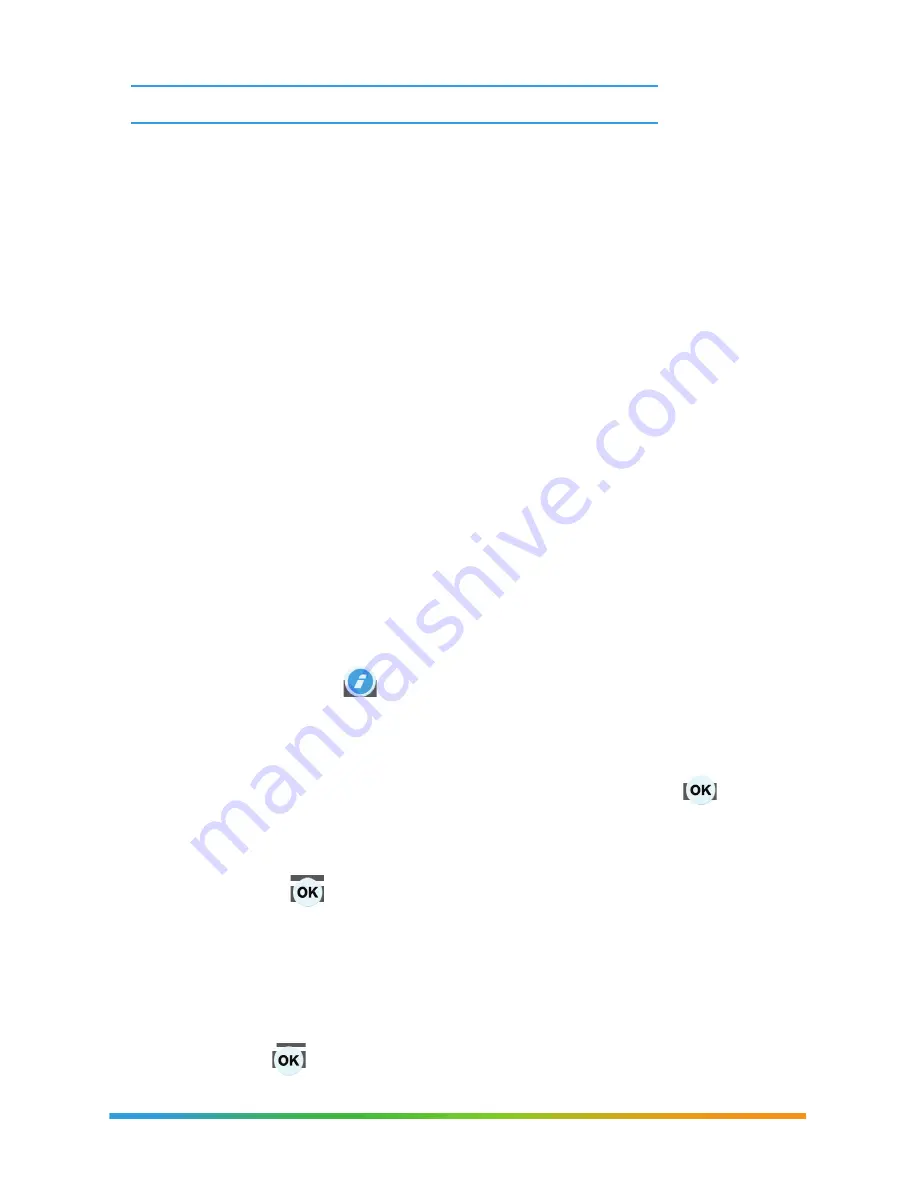
Questions? We’re here to help.
Visit: channel 411 | See back cover for contact information.
Step 1: Registration
(A). Navigate to: www.centurylink.net/prism_apps and log in if necessary.
• If you do not have a centurylink.net account, you will need to create
one before doing this.
See back cover for contact information.
(B). Enter your information and click save.
Step 1: Registration (Arizona, Colorado and Nebraska)
(A). Log in to www.mycenturylink.com.
(B). Enter your information and click save.
(C). Select the Prism tab.
(D). Select “Apps.”
(E). Select the desired app to register.
Facebook, Picasa and Yahoo! Fantasy Sports.
3 Select Facebook (if you have a Facebook account).
• Click Connect.
• Complete the Facebook login.
• Press
GO INTERACTIVE
button on your remote, then scroll to the right
and select
FACEBOOK.
• To navigate to the Facebook app, navigate on the category bar until “Social”
is highlighted.
• Use the down arrow on the remote until Facebook is selected and press .
• Once launched, there is a bar on the left-hand side of the screen that includes the
following features:
News Feed – Using the remote, view content on your feed and view details
by pressing on the remote.
Share – Allows you to share what you are currently watching or movies
you have rented recently.
On Now – Allows you to see who is logged into Facebook at the same time
as you.
Friends – Lists friends and allows the ability to view pictures and posts by
selecting once the friend’s name is highlighted in blue.





















