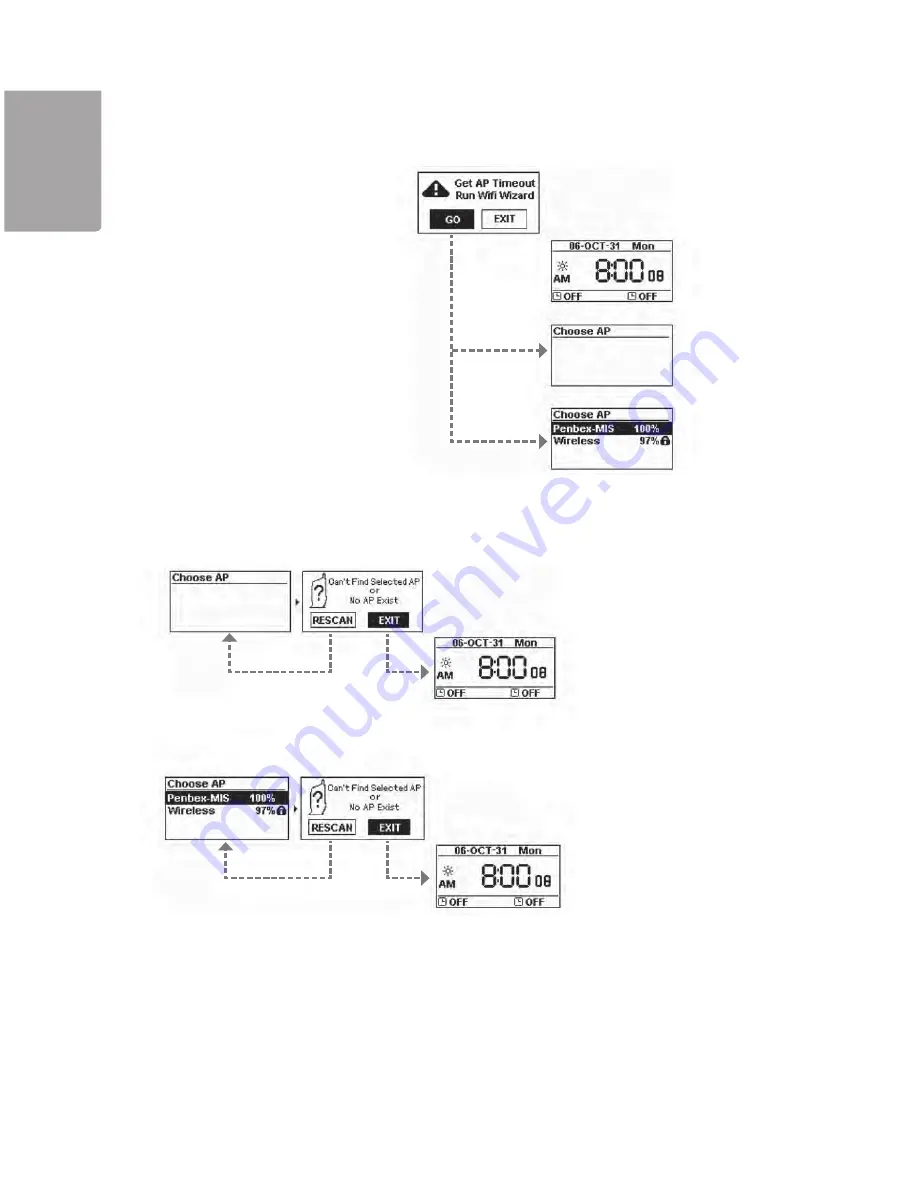
10
H
SI
L
G
N
E
If no wireless network can be found:
Select
GO
to start the guide.
(1) Cannot find a wireless network
Select
RESCAN
to search again or select
EXIT
to exit the guide
(1) Cannot find the desired wireless network
Select
RESCAN
to search again or select
EXIT
to exit the guide