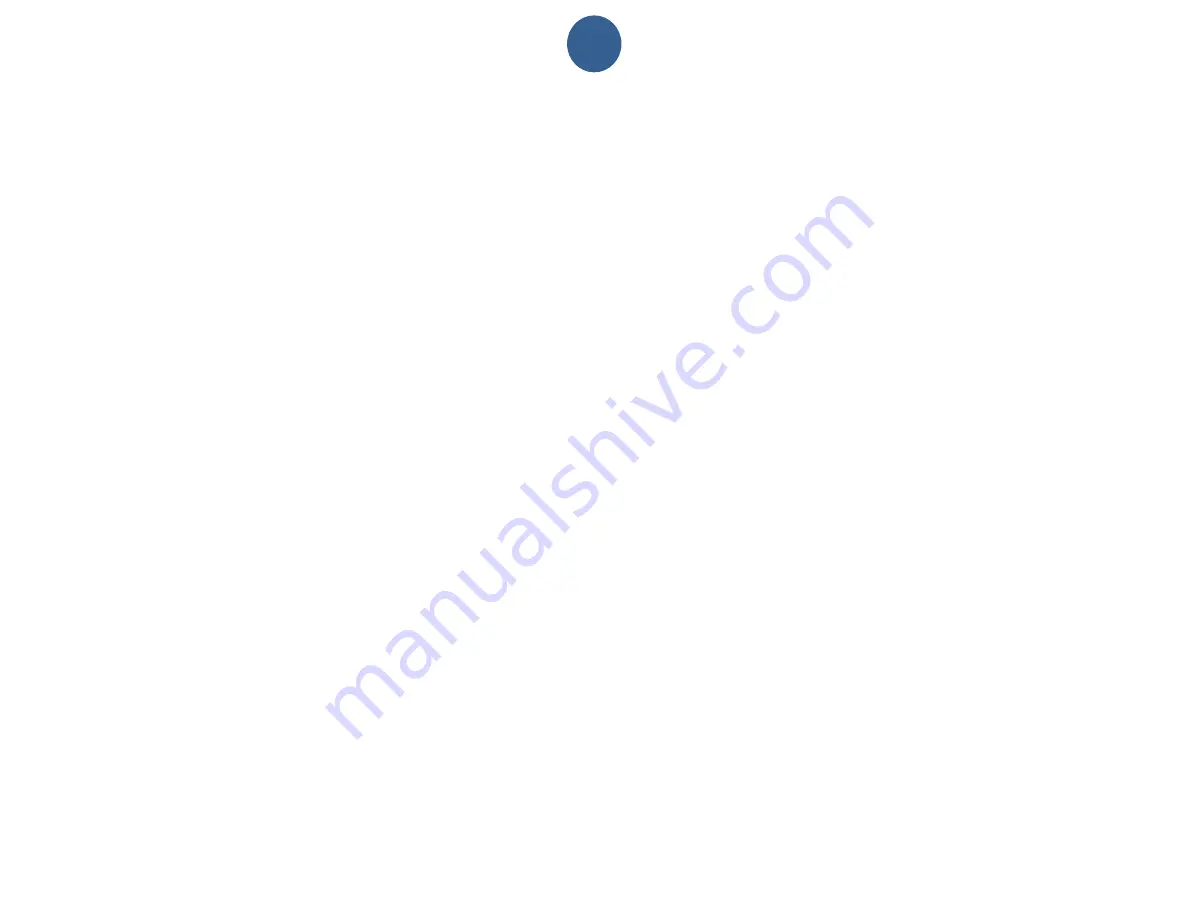
11
Assignments:
Preparation:
Before you commence assignments, please effect the following preparation and verification sequence:
1. Make a sketch of your premises and a list of all the sites (Tour Checkpoints), elements and persons you want to control.
2. Sketch on hand; take a thorough tour of your premises (you might want to bring a Security Advisor along with you).
3. Note on your list, the 16-character serial number of each iButton to be installed (Tour Checkpoint), confronted with its actual
matching installation site-name.
4. Your sketch will be useful when you proceed to assign and install all iButtons.
5. All Tour Checkpoints are best installed at a height of 45 inches from the floor level. The use of water sealant around the
plate edges is recommended to protect the ink of the paper labels from being washed out during the rainy season.
Always
use both mount plates.
iButton mounts can be installed in walls, doors, furniture, fences, metal surfaces, trees, etc.
The Assignments data Tab was designed for simplicity; with it you will able to effect all assignations of Tour Checkpoints,
Guards, Supervisors, plus whatever other elements you desire to control(Ex: Fire Extinguishers).
Pre-assigned System Messages:
Battery Disconnected:
Each time the battery of any of your recorders is disconnected, the recorder will record the Time &
Date of the event. This message will appear on the
“Recordings Screen” confronted with the recorder’s ID number and the time
& Date of the event.
Low Battery:
Every time any of your recorders enters a low battery status, the recorder will record the Time & Date of the
event; this message will appear on the Recordings Screen confronted with the Recorder Serial number and the Date & Time of
the event.
How to add an assignment (Tour Checkpoints, elements, etc.):
1. Select the Assignments Tab.
2.
Press the “ADD Id” button located in the button bar (see image 6).
3. Read/Touch with your P8000 Cradle, the iButton you want to assign (see image 7).
4. In the window
“Add”,
key in the Checkpoint name, Guard name, Supervisor name, Vehicle Registration Tag number or the
name and/or number of whatever person or element/site you want controlled.
5. Once this procedure is completed you can proceed to install your Tour Checkpoints.
Содержание ARES Basic III Guard Tour Verification System
Страница 3: ...3 English Ares Basic III Guard Tour Verification System...
Страница 8: ...8 Image 4...
Страница 12: ...12 Image 6...
Страница 13: ...13 Image 7...
Страница 15: ...15 Image 8...
Страница 17: ...17 Image 9...
Страница 18: ...18 Image 10...
Страница 26: ...26 Espa ol Ares Basic III Sistema para Control de Vigilantes...
Страница 34: ...34 Imagen 6...
Страница 35: ...35 Imagen 7...
Страница 37: ...37 Imagen 8...
Страница 39: ...39 Imagen 9...
Страница 40: ...40 Imagen 10...


























