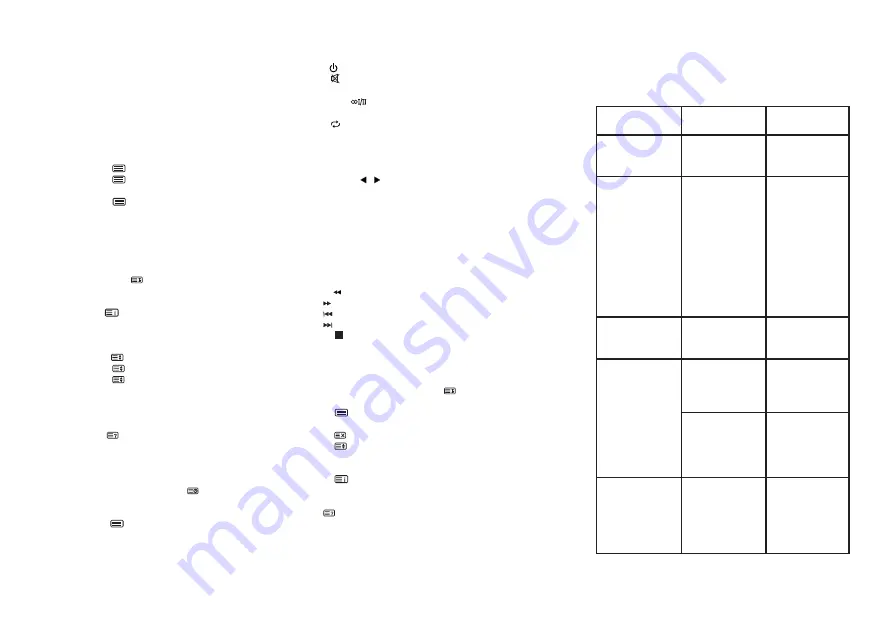
29
Press the
EXIT
button to
EXIT
the channel list.
Favorite channels
Press the button
♥
to display a list of favorite channels.
Press the red, green, yellow, blue buttons to select a group of favourite channels.
Press the buttons
▲/▼
to select a channel and press
ENTER
to watch it.
Press the buttons CH
▲/▼
to move up or down the list of channels you want.
Press the
EXIT
button to
EXIT
the list of favorite channels.
Teletext
Teletext display
1. Select a channel with teletext. Not all TV channels broadcast teletext.
2. Press the button
(TEXT)
) to
ENTER
teletext mode.
3. Press the button
again to
ENTER
the mixed mode (MIX): this function
allows you to show teletext over a TV program.
4. Press the button
the third time to return or
EXIT
to normal TV/DTV mode.
• Page Selection
1.
ENTER
the page number (three digits) using the numeric buttons. If you click
the wrong numbers while typing, you must first finish entering three digits, and
then
ENTER
the correct page number again.
2. Press the buttons
▲/▼
to select the previous or next pages.
• Hold
You can click the button
(HOLD)
to hold the page, double-clicking frees the
page from hold.
• Catalog
Press the button
(INDEX)
to display the main catalog (index page).
• Text enlarge
When displaying a page, you can double the size of the text to make it easier
to read.
1. Press the button
(ZOOM)
, to enlarge the top half of the page.
2. Press the button , to enlarge the bottom half of the page.
3. Press the button to return to the normal display mode.
• Hidden information
You can display hidden teletext information (for example, answers to riddles,
etc.) by pressing
(REVEAL)
. Press the button again to hide this information
from the screen
• Subpages
Some teletext pages may contain several subpages, which
automatically move in a loop.
1. You can
ENTER
the subpage by clicking (SUB.PAGE) иand select the page
number using the numeric buttons.
ENTER
the number of the subpage (for
example, 0003, to output the third subpage).
2. Click the button
again, to
EXIT
the subpage mode.
•
Colour buttons (red, green, yellow and blue)
Click these buttons to go directly to the corresponding teletext pages, links to
which are displayed at the bottom of the screen.
REMOTE CONTROL
Buttons of the original remote control:
The meanings of the buttons on the remote control:
1. Питание (POWER):
press to
ENTER
or
EXIT
standby mode.
2. MUTE:
turning the sound on and off.
3. NUMERIC BUTTONS: selecting channels or ENTERing a password.
4. AUDIO(
):
Press to select NICAM mode in analog TV mode. Press to select the
subtitle language in digital TV mode.
5. RECALL:
return to the previous viewed program.
6. COLORED BUTTONS:
red/green/yellow/blue navigation buttons.
7. MENU:
press to display/hide the
MENU
on the screen or
EXIT
some operations.
8. EXIT:
EXIT
from the current interface.
9. ENTER:
select or confirm a
MENU
item.
10.
▲/▼/ /
Navigation arrows for selecting
MENU
options or settings.
11. EPG:
TV guide for programs, used in DTV digital television mode.
12. INFO:
displaying information about the current program on the screen.
13. SLEEP:
press the button several times to select the desired sleep timer. Select
OFF (Выкл.), to turn off the function
14. ZOOM:
adjusting the screen format.
15. SOURCE:
selection of the signal source.
16. LIST:
press to open the channel list. Click again to
EXIT
.
17. VOL+/VOL-:
press to adjust the volume level higher or lower.
18. СН
▲
/СН
▼
:
press to switch channels in ascending or descending order.
19.
Rewind.
Fast forwarding.
Previous file.
The next file.
20.
Stop.
21.
►
II Play/Pause.
22.
♥
FAV:
displaying your favorite channels (you have to set your favorite
channels in the program editing
MENU
).
23. P.MODE
image setup
24.
STILL:
freeze frame of the image.
HOLD:
- hold the teletext page on the
screen, press again to abort.
25.
entering the teletext, pressing again - mixing (MIX) the teletext and the
TV picture, the third press - exiting the teletext.
26.
Click to display the teletext, click again to hide the teletext mode.
27. SIZE:
changing the size of the teletext screen in viewing mode.
28. SUBTITLE:
press to select the subtitle language while watching DTV program.
SUBPAGE:
click to turn the subpages on or off.
29.
INDEX:
go to the main page. INDEX: in the
MENU
of the TV guide EPG -
sorting by timer or channels. Log in to the list of recordings (in DTV mode).
30. RADIO:
Press to switch radio and TV programs (in DTV mode).
REVEAL - open the hidden information of some teletext pages.
31. S.MODE:
sound setup
NOTE:
- Buttons, that have no description, are not used to control the TV.
- All pictures in this manual are only for example, the actual appearance of the
product may differ from the images.
5. TROUBLESHOOTING GUIDE
Troubleshooting
If there are malfunctions in the operation of the TV, try to turn it off and turn it on
again. For troubleshooting, you can also use the table below. If the malfunction
persists, contact technical specialists for help.
Problem
Possible reasons
Solution
No image, no sound, no
indicator light
1. The power cord is not
plugged in outlet
2. The power is off
1. Plug the cord into
an outlet
2. Turn on the power
The image and sound are
distorted
1. Contrast, sharpness
and color are set
incorrectly
2. The color rendering
system is set incorrectly
3. The sound system is
not set correctly
1. Adjust the contrast,
sharpness and color
values
2. Install a color
rendering system
according to the
broadcasting standards
in the country
3. Install a sound
system according to the
broadcasting standards
in the country
The picture is
spotted or with snow
The signal source is
weak or the cable is
of bad quality
Use a good quality
cable
There is no image,
no sound and the
indicator is green/
blue
The volume is at
the minimum value
or the TV is in mute
mode
Adjust the volume
level
The cable through
which the signal
is transmitted
is connected
incorrectly
Connect the signal
cable correctly
Blue screen, AV
inscription
There is no input
signal or the
video cable is
not connected
or connected
incorrectly
Connect the video
cable correctly






























