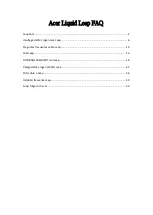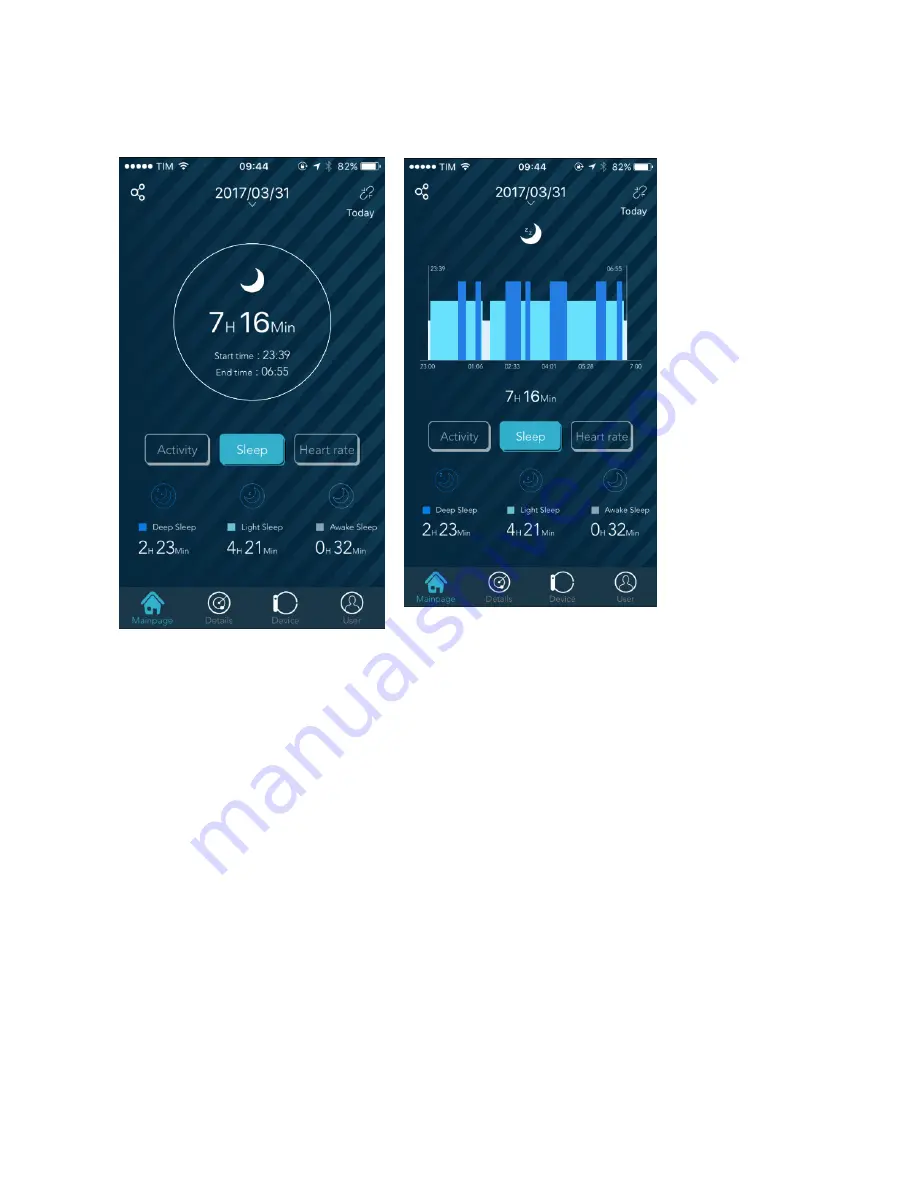
Easyfit HR – User manual
10
sleep will be interpreted as restlessness and the tracker will change from heavy to light sleep. You may not
realise, but during sleep you might move or change position. Any very close-range arm movement during sleep
phases is classified as being awake, so the algorithm will think that you’re awake for all intents and purposes.
This is the graph
you’ll get the morning
after
your
sleep
analysis. The time
slots
begin
when
your first period of
sleep is recorded, i.e.
when the algorithm
identifies that you
haven’t moved your
arm for about an
hour. The time axis
shows
when
a
change
of
state
occurred, i.e. each
time you moved from
a light or heavy sleep.
The system can also
identify
if
you’ve
woken up, perhaps to
go to the bathroom,
deactivating
the
sleep
monitoring
mode and activating
the step counter.
Please
remember
that a few steps might
also be counted even
if you haven’t actually left your bed. This happens because certain
arm movements, especially if very pronounced, may be interpreted
by the algorithm as a step. Don’t worry if this happens: the number of steps calculated during the night accounts
for the smallest figure which has a very low, almost negligible, effect on your daily exercise stats. Please see
the calories section for a more detailed explanation.
SYNCHRONISATION
In this chapter, we’ll show you how to sync your Easyfit HR.
Synchronisation is the first step to using this product.
Getting started with your Easyfit HR
It is important to follow these steps to connect your fitness tracker to your smartphone. Please remember that
to get the best out of this product you must keep Bluetooth on. The Bluetooth connection doesn’t use much
battery - it’s one of the least power-hungry connections - so don’t worry.
We recommend charging your Easyfit HR for at least half an hour before its first use.
Use a 5 V – 500/1000 mAh
USB charger as excessive voltages might damage components and the battery life. Your PC USB port is always
the best solution.
When you turn on your Easyfit HR for the first time, you'll see that the watch counter shows zero.
Follow these simple steps, and you’ll be using your Easyfit HR in no time.