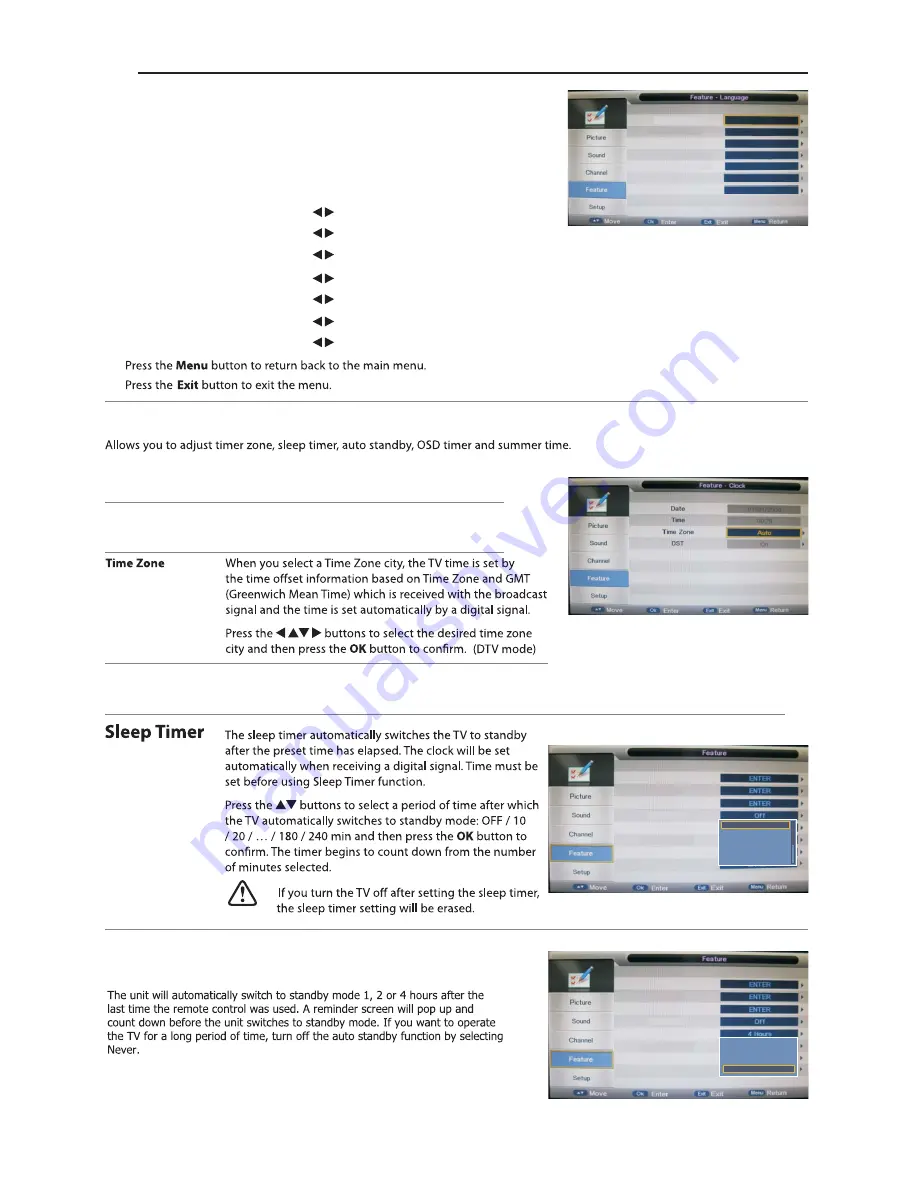
23
Clock
1.
Press the
▲▼
buttons to
Clock
then press the
OK
button to confirm.
DST
(daylight saving time)
[On, Off] if it's
On
, it'll be an hour earlier than the GMT.
If Time Zone is set to
Auto
, it's not available.
Date
Time
Feature Setting
Press the OK buttons to set date.
Press the OK buttons to set time.
(
The Date and Time option are not available in UK. The Time and Date
are automatically set by the Digital TV signal.)
)
Language
System language setting, includes OSD Language, Preferred Subtitle, Preferred Audio,
Digital Teletext Language, Anglog Teletext Language.
1.
Press the
▲▼
buttons to
Language
then press the
OK
button to confirm.
OSD Language
Press the buttons to select the menu language.
1st Preferred Subtitle
Press the buttons to select the 1st Preferred Subtitle.
1st Preferred Audio
Press the buttons to select the 1st Preferred Audio.
DTV Teletext Language
Press the buttons to select the DTV Teletext Language.
ATV Teletext Language
Press the buttons to select the ATV Teletext Language.
3.
4.
OSD Language
1st Preferred Subtitle
2nd Preferred Subtitle
1st Preferred Audio
2nd Preferred Audio
DTV Teletext Language
ATV Teletext Language
English
English
English
English
English
English
West
2nd Preferred Subtitle
Press the buttons to select the 2nd Preferred Subtitle.
2nd Preferred Audio
Press the buttons to select the 2nd Preferred Audio.
Auto Standby
Off
10 Mins
20 Mins
30 Mins
60 Mins
Lock
Language
Clock
Sleep Timer
Auto Standby
Hearing Impaired
CI Info
PVR/Pause TV
Neve
1 Hour
2 Hours
4 Hours
Lock
Language
Clock
Sleep Timer
Auto Standby
Hearing Impaired
CI Info
PVR/Pause TV
Содержание C50238DVBT2-LED
Страница 1: ...LED C50238DVBT2 LED ...
Страница 2: ......
Страница 4: ...2 27 27 28 28 28 28 29 30 30 31 31 32 32 33 33 34 35 38 38 38 38 39 40 41 42 36 36 37 ...
Страница 7: ...5 ON OFF ...
Страница 8: ...6 ON OFF 2 3 4 5 6 7 ...
Страница 11: ...9 ...
Страница 12: ...10 Mini YPbPr Mini AV ...
Страница 13: ...11 1920 x 1080 Mini YPbPr Mini AV Mini YPbPr 1 1 ...
Страница 14: ...12 Mini AV 1 1 ...
Страница 15: ...13 Connect your headphones to the TV s Headphone out socket 1 ...
Страница 30: ...28 ...
Страница 31: ...USB output DC 5V 500mA 29 ...
Страница 38: ...36 PICTURE ...
Страница 39: ...37 Mute Lost Password Change Pin Code FEATURE 8899 ...
Страница 40: ...38 Just Scan 576i 480i 1080i 1080i 576i 480i 1360 x 768 ...
Страница 42: ...40 LED LED LED LED ...
Страница 44: ...It fullfils the following EU regulations 42 ...






























