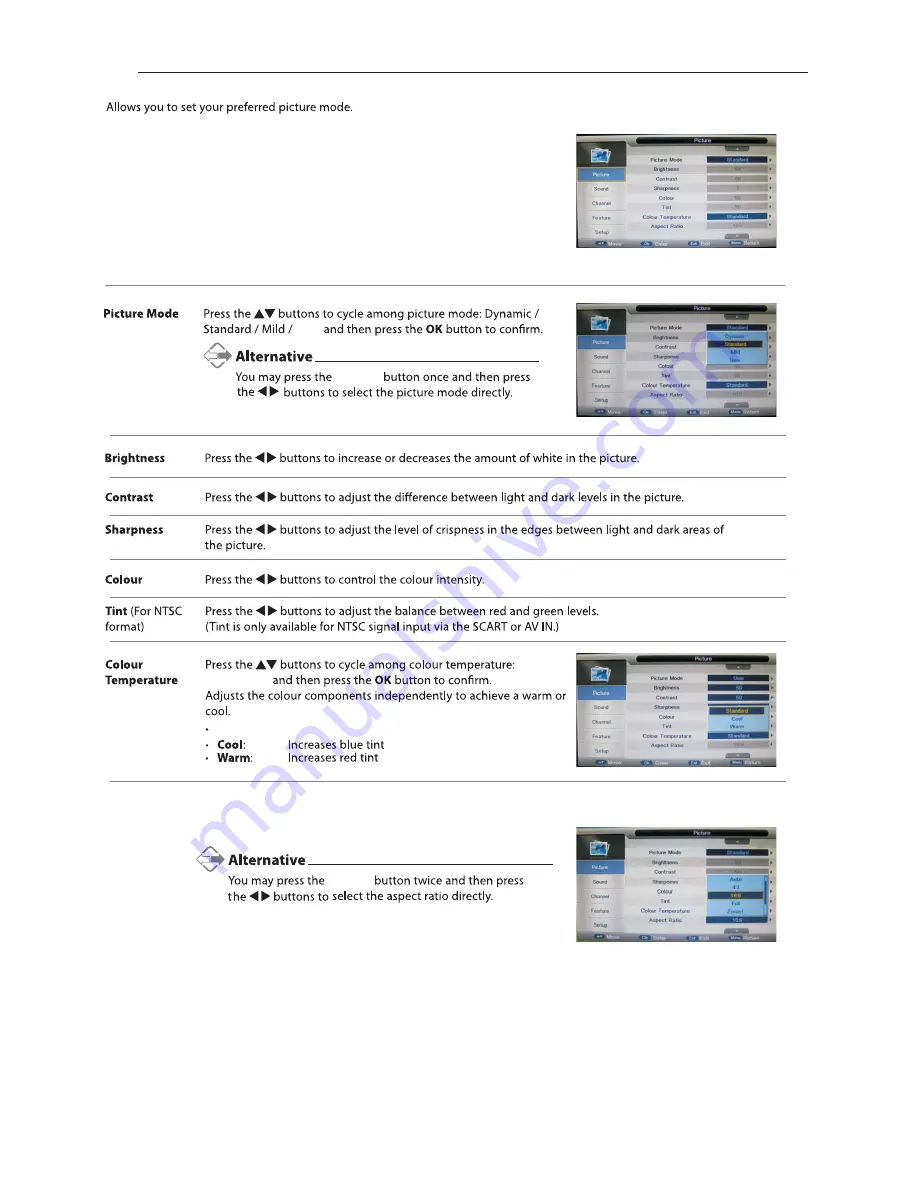
Picture Setting
User
Picture
1.
Press the
Menu
button and then press the
▲▼
buttons to select the
PICTURE
menu.
2.
Press the
OK
or
s
▲▼
buttons
and then p
►
button
and
then
press
the
to
select
the
following picture
options
ress
the
OK
button
.
Press the
▲▼
buttons to cycle among aspect ratio:
4:3 / 16:9
Full / Zoom1 / Zoom2 and then press the
OK
button to confirm.
Aspect Ratio
(for User mode)
(for User mode)
(for User mode)
(for User mode)
Standard /
Cool / Warm
Standard
16
Picture
Содержание C50238DVBT2-LED
Страница 1: ...LED C50238DVBT2 LED ...
Страница 2: ......
Страница 4: ...2 27 27 28 28 28 28 29 30 30 31 31 32 32 33 33 34 35 38 38 38 38 39 40 41 42 36 36 37 ...
Страница 7: ...5 ON OFF ...
Страница 8: ...6 ON OFF 2 3 4 5 6 7 ...
Страница 11: ...9 ...
Страница 12: ...10 Mini YPbPr Mini AV ...
Страница 13: ...11 1920 x 1080 Mini YPbPr Mini AV Mini YPbPr 1 1 ...
Страница 14: ...12 Mini AV 1 1 ...
Страница 15: ...13 Connect your headphones to the TV s Headphone out socket 1 ...
Страница 30: ...28 ...
Страница 31: ...USB output DC 5V 500mA 29 ...
Страница 38: ...36 PICTURE ...
Страница 39: ...37 Mute Lost Password Change Pin Code FEATURE 8899 ...
Страница 40: ...38 Just Scan 576i 480i 1080i 1080i 576i 480i 1360 x 768 ...
Страница 42: ...40 LED LED LED LED ...
Страница 44: ...It fullfils the following EU regulations 42 ...






























