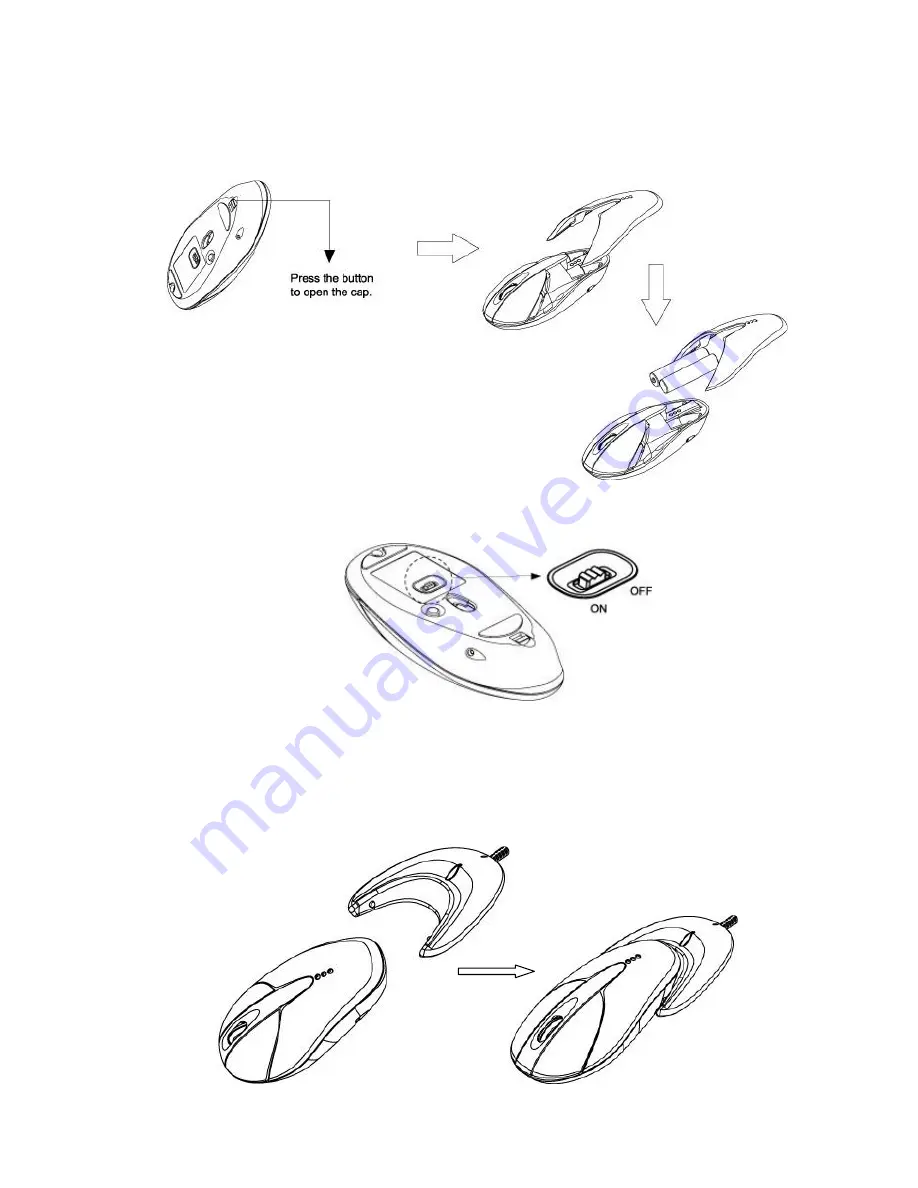
16
Install batteries for Mouse
1. Remove the cap by pressing inward the tenon of battery cap gently.
2. Insert 2 rechargable1.2-V AAA Ni-Mh batteries in proper polarity.
3. To save battery power, always switch off the mouse while traveling or when
you’re not using it. The power saving switch locates on the mouse bottom.
Charging the batteries:
The charger enables charging with USB plug. To recharge the batteries, simply lay
Bluetooth mouse and the charging cradle on the table, lock them together until you
hear a click and see the light-up of red LED indicator.























