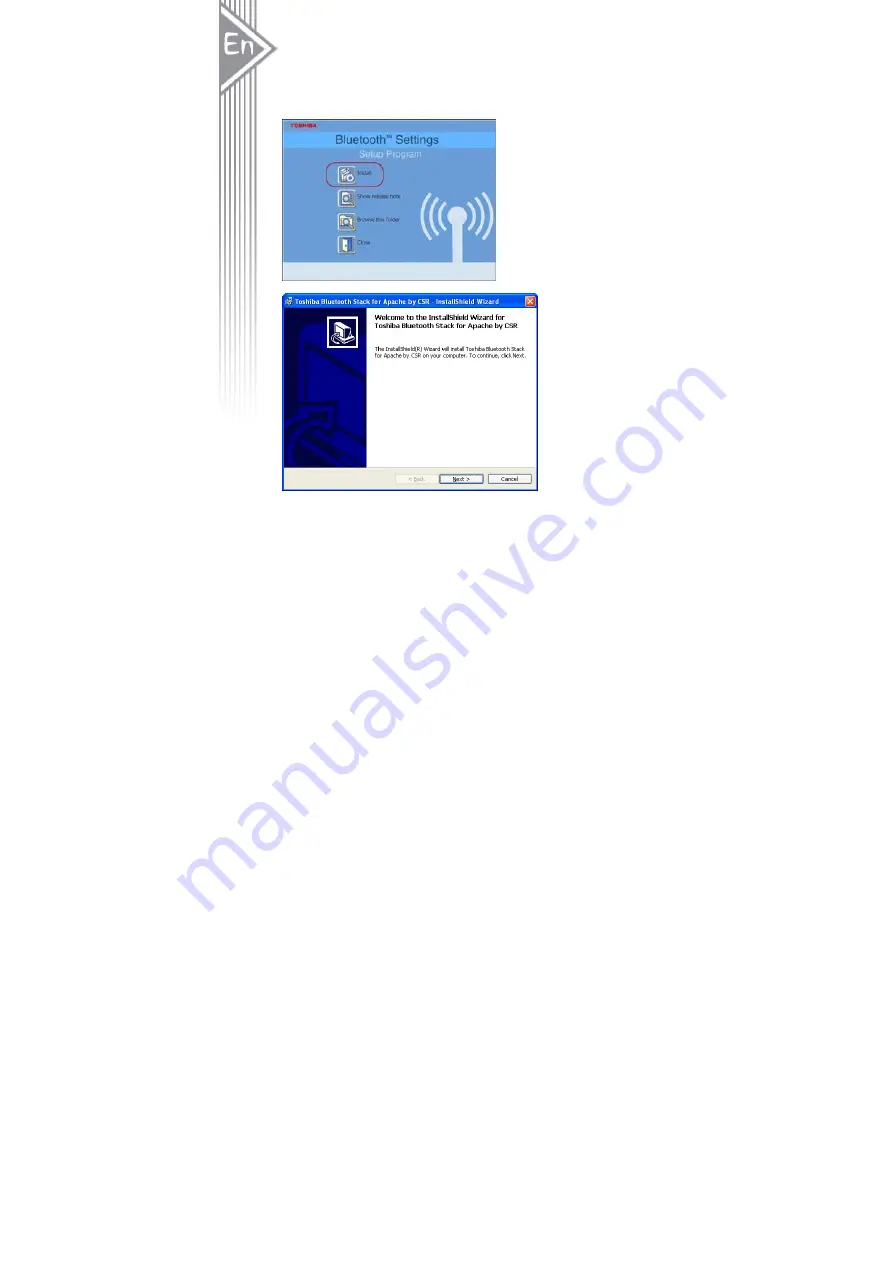
4
Software Installation
Note: Do not plug your Bluetooth USB Adapter into USB port until you have completed the
software installation as the following:
1.
Insert the software CD comes with your USB adapter. The “InstallShield Wizard”
should automatically start running. If it doesn’t load, run its “Setup.exe” file.
2.
A menu window appears for you to select settings items. Click “Install” to start
installation process.
3.
The InstallShiel Wizard window should now appear, Click “Next”.
Содержание BTA-6000R
Страница 1: ...1 Cellink Bluetooth USB Adapter BTA 6030R BTA 6000R User s Manual ...
Страница 5: ...5 4 Select Yes to accept License Agreement 5 Click Install to begin the installation ...
Страница 6: ...6 6 InstallShiel is processing 7 Wait for the setup ...
Страница 11: ...11 3 Select Express Mode and click Next System starts searching Bluetooth devices in working range ...
Страница 13: ...13 5 Enter a name and select an icon ...
Страница 14: ...14 6 An icon Bluetooth Mouse will appear after pairing process completed ...
Страница 16: ...16 3 Select Express Mode and click Next System starts searching Bluetooth devices in working range ...
Страница 18: ...18 6 Press Answer button of the headset to continue pairing process ...
Страница 19: ...19 7 Enter a name and select an icon ...
Страница 20: ...20 8 An icon BT Headset F will appear after pairing process completed ...
Страница 21: ...21 Note Read Help file of Bluetooth Settings for detail information ...
Страница 25: ...25 2 The icon of Bluetooth Mouse will be changed to connecting status ...
Страница 26: ...26 3 To disconnect the mouse right click on the icon and select Disconnect ...
Страница 29: ...29 4 To disconnect the mouse right click on the icon and select Disconnect ...
Страница 30: ...30 Note Read Help file of Bluetooth Settings for detail information ...



















