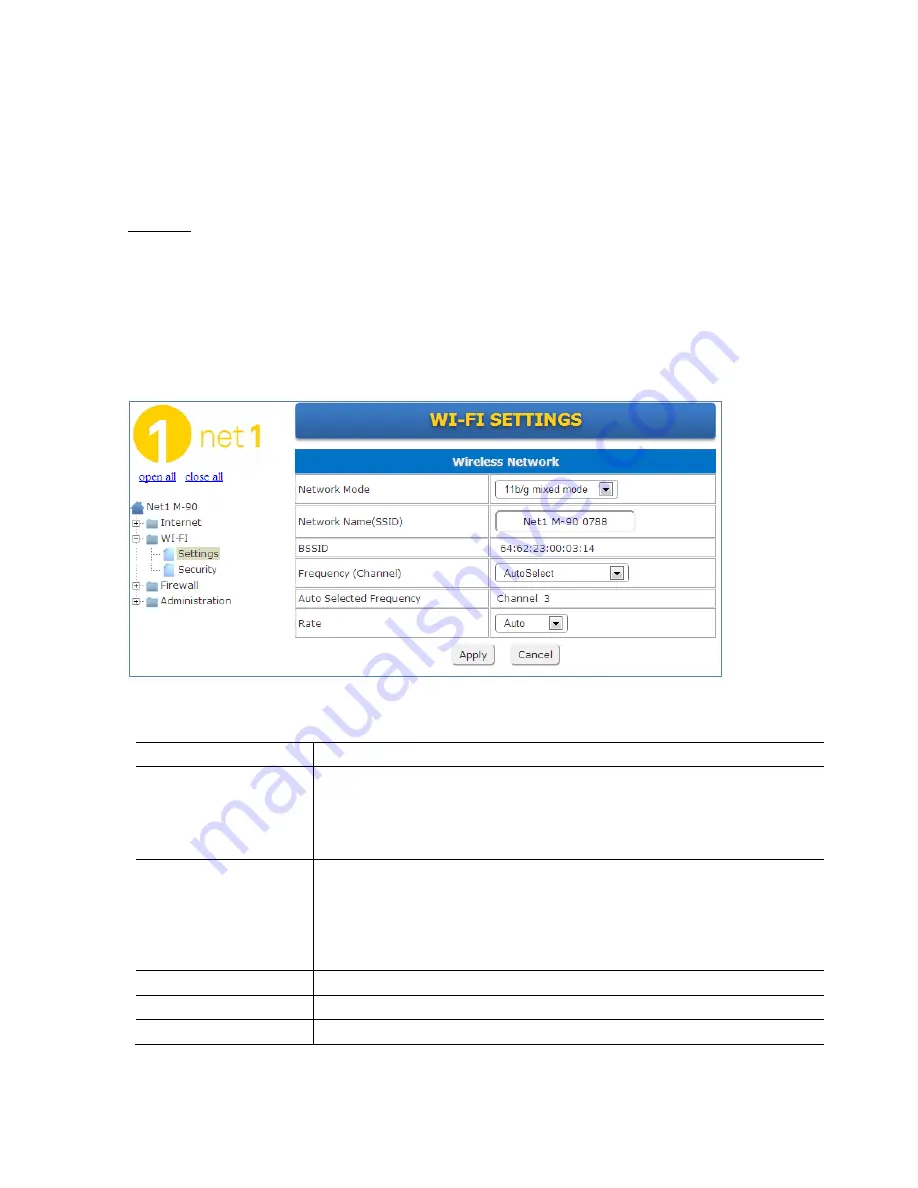
13
4. Wi-Fi
You can view Wi-Fi
link in the left navigation pane. Followings are the options available under
WI-FI
.
•
Settings
•
Security
Caution:
•
After changing any of the Wi-Fi settings, you must normally reconnect over Wi-Fi in order to access the
Internet and the Web-UI.
4.1 Settings
You can configure basic Wireless Settings for communication, such as Network Name (SSID) and Channel.
To configure the Wi-Fi interface, click
Settings
link. A screen is displayed as shown in
Figure 7
.
[Figure 7] Wireless Settings
The screen contains the following details.
[Table 8] Fields in Wi-Fi Settings
Field
Description
Network Mode
Choose a mode from the pull-down menu. Make sure that you have the equip-
ment that supports selected mode. As you’re looking for products in stores or on
the internet, you might notice that you can choose equipment that supports five
different combinations of Wi-Fi networking technologies: 802.11b/g/n Mixed,
802.11b/g Mixed, 802.11b and 802.11g.
Network Name(SSID)
Specify the network name. Each Wireless LAN network uses a unique Network
Name to identify the network. This name is called the Service Set Identifier
(SSID). When you set up your wireless adapter, you specify the SSID. If you want
to connect to an existing network, you must make up your own name and use it
on each computer. The name can be up to 17 characters long and contain letters
and numbers. Default name is the mobile hot-spot’s S/N.
BSSID
MAC address of this wireless router.
Frequency(Channel)
Select 1~14 or AutoSelect from the pull-down menu.
Auto Selected Frequency
If AutoSelect is used, this field displays the current channel.
Содержание MHN200
Страница 1: ...User s Manual Version 1 2 April 2013 ...
Страница 22: ...22 9 CE Certificate ...
Страница 23: ...23 ...























