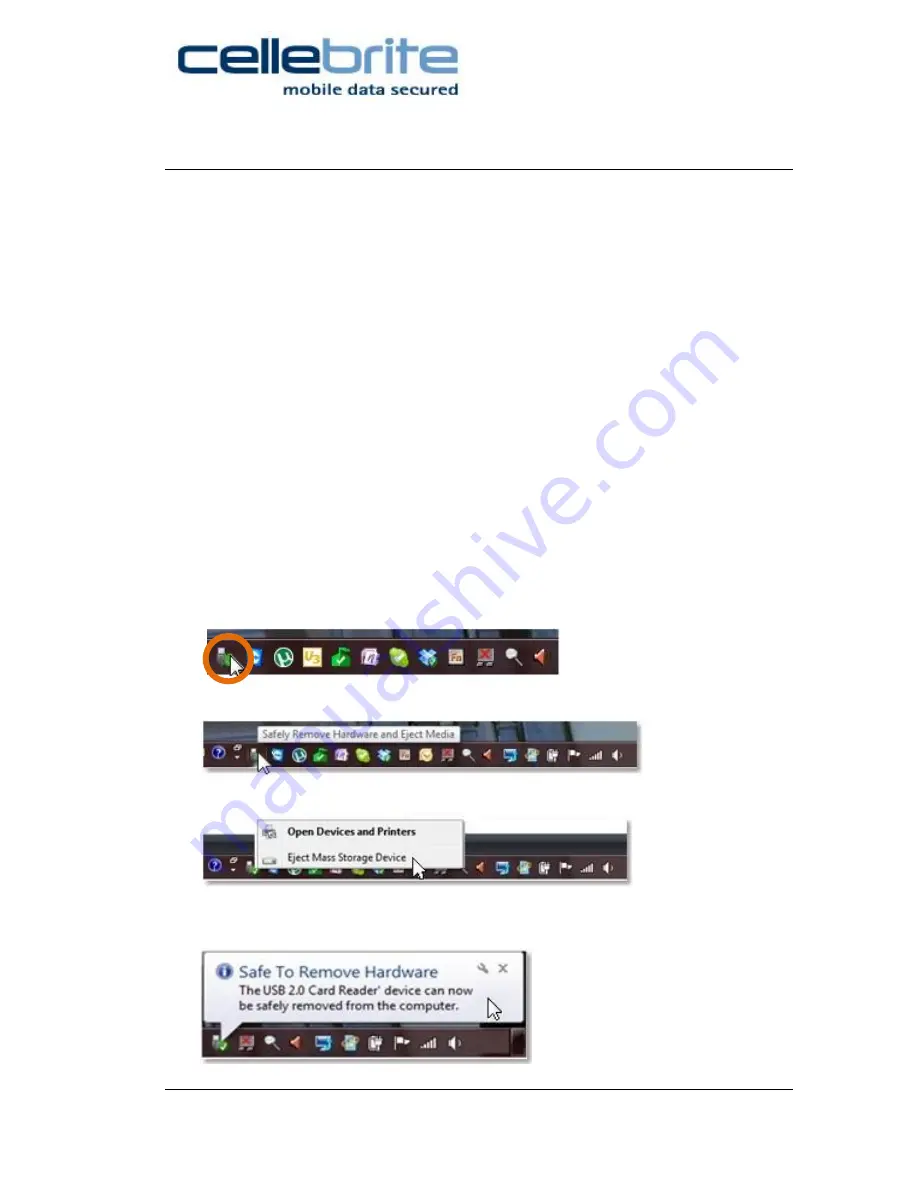
6
Using the Reader
Ensure the reader had been set to the desired mode (i.e. read-only or
read-write) before connecting the device to your computer.
1.
Connect the reader to your computer’s USB port with a mini USB
cable and allow the system to detect the device.
2.
Insert the flash media card in the appropriate slot in the reader.
3.
For MS insert the card with metal contacts facing downwards and
the notch to the left.
4.
For MMC, SD, and SM insert the card with the metal contacts
facing downward and the notch on the right.
5.
For xD insert the card with metal contacts facing up.
6.
For Compact Flash (CFI & CFII) or Micro Drives, insert the card
with holes facing toward the reader.
7.
Gently push the card all the way in.
Safe Removal of the Reader
1.
Select the device in the Windows® system tray.
2.
Click “Safely Remove Hardware and Eject Media”.
3.
Click “Eject Mass Storage Device”.
4.
When the “Safe To Remove Hardware” prompt appears, remove
the USB cable.







