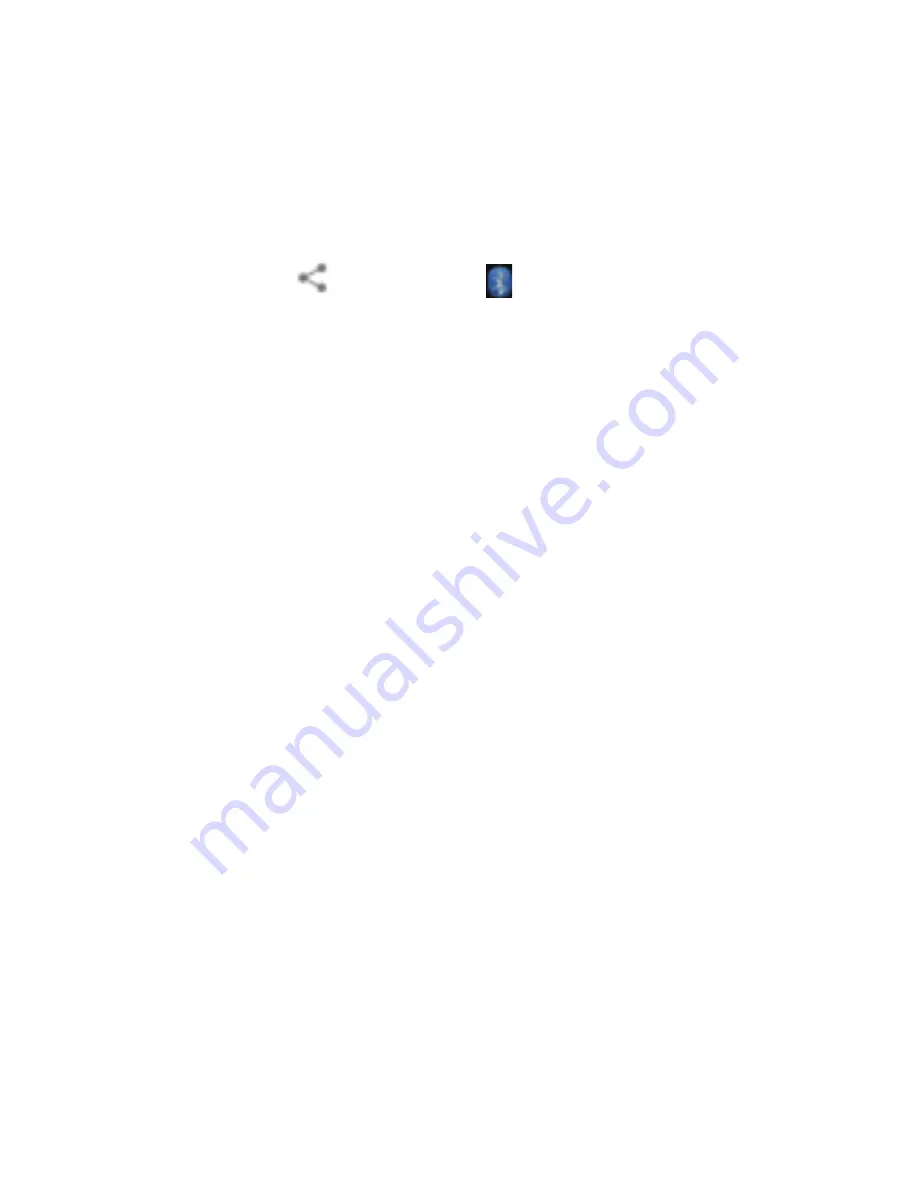
2. Touch the ID of the desired device.
Send files via Bluetooth®
To send files via Bluetooth®, do as follows:
1. Select a file or item, such as a contact or a media file from an
appropriate application or File manager.
2. Open it, touch the Menu key and choose Share, or touch and
hold it, choose then touch the icon.
3. Search for and pair with a Bluetooth®-enabled device.
Change your phone’s Bluetooth® name
1. On the home screen, touch the Menukey and then touch
System settings>Wireless & networks.
2. If the Bluetooth® function is not turned on, turn it on.
3. Touch Bluetooth®, thenthe Menukey> Rename phone to edit
the name of your device, then touch Rename.
4. Touch the name of the phone to toggle it to Visibility timeout
so that other Bluetooth® devices can find your device.
Mobile networks
Your phone can connect to the Internet, so you may need to
pay for some data service. For details, please consult your
network service provider.
Your phone’s networking capabilities allow you to access the
Internet via the mobile network’s GSM/WCDMA connection
GSM/WCDMA data connection
Different locations may have different mobile networks
available. Initially, your phone is configured to use the fastest
mobile network available for data.
You can also configure your phone to access a different set of
networks entirely, or to behave in special ways when roaming.
The icons on the Status bar indicate which kind of data network
you’re connected to.
On the home screen, touch the Menukey and then touch
System settings> More…> Mobilenetworksto perform relevant
settings.
Notice: SIM1 support GSM & WCDMA.SIM2 only support GSM.
15
Содержание MINI 3.5
Страница 1: ...Mini 3 5...
Страница 2: ...Do not to use the phone while its charging in high voltage Warning User Manual...
Страница 27: ...Android...

























