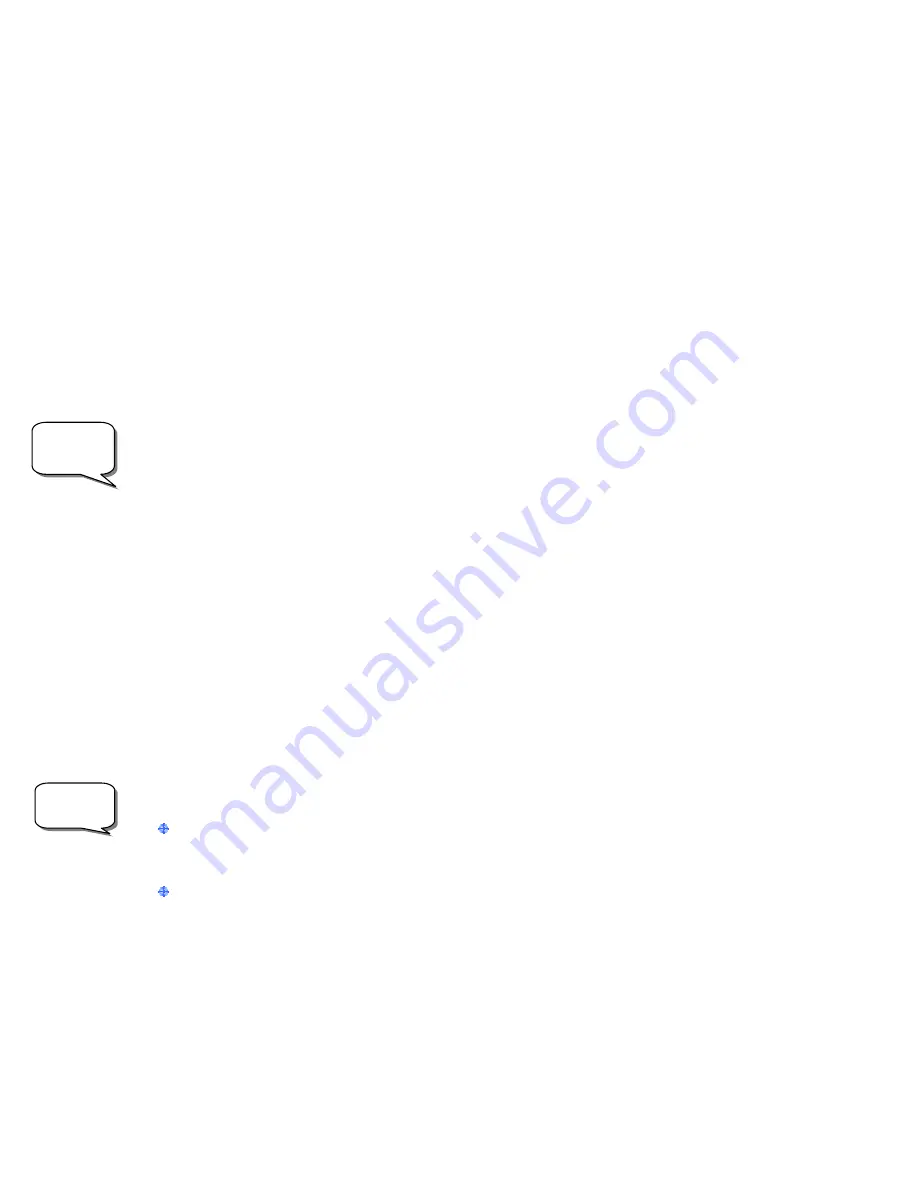
7
The hand control will allow you to choose from either U.S. or international locations. For a listing of U.S.
locations by state and then by city, press ENTER while
United States
United States
United States
United States
is displayed. For international locations,
use the Up or Down scroll key to select
International
International
International
International
and press ENTER.
To display a list of local cities, first select your state from the alphabetical listing (or a list of countries if
International locations was selected) and press ENTER.
Choose the closest city to your location from the displayed list and press ENTER.
Time
-
Enter the current time for your area. You can enter either the local time (i.e.
8:00
), or you can enter military
time (i.e.
20:00
).
Select PM or AM. If military time was entered, the hand control will bypass this step.
Choose between Standard time or Daylight Savings time. Use the Up and Down scroll buttons (10) to toggle
between options.
Select the time zone that you are observing from. Again, use the Up and Down buttons (10) to scroll through the
choices. For time zone information, refer to the Time Zone map in the appendix of this manual.
Date
-
Enter the month, day and year of your observing session. The display will read:
mm/dd/yy.
•
If the wrong information has been input into the hand control, the UNDO button will act as a backspace allowing
the user to re-enter information.
•
The next time that your NexStar is Auto Aligned, the hand control will automatically display the last location
(either a city or longitude/latitude) that was entered. Pressing the UNDO button will allow you to go back and
select a new city location or longitude/latitude.
Based on this information, the NexStar will automatically select a bright star that is above the horizon and slew towards it. At
this point the telescope is only roughly aligned, so the alignment star should only be close to the field of view of the Star
Pointer finder. Once finished slewing, the display will ask you to use the arrow buttons to align the selected star with the red
dot in the center of the Star Pointer. If for some reason the chosen star is not visible (perhaps behind a tree or building) you
can press UNDO to select and slew to a different star. Once centered in the finder, press ENTER. The display will then
instruct you to center the star in the field of view of the eyepiece. When the star is centered, press ALIGN to accept this star
as your first alignment star. (There is no need to adjust the slewing rate of the motors after each alignment step. The NexStar
automatically selects the best slewing rate for aligning objects in both the Star Pointer and the eyepiece). After the first
alignment star has been entered the NexStar will automatically slew to a second alignment star and have you repeat the same
procedure for that star. When the telescope has been aligned to both stars the display will read
Alignment Successful
Alignment Successful
Alignment Successful
Alignment Successful
,
and you are now ready to find your first object.
If the wrong star was centered and aligned to, the NexStar display will read
Align Failed
Align Failed
Align Failed
Align Failed
.
Press UNDO to begin the
alignment procedure again.
If you are not sure if the correct star was centered, always remember that the alignment star will be the brightest
star nearest the field of view of the finder. There may be other fainter stars visible that are closer to the center of the
Star Pointer, but the actual alignment star will be obviously brighter than any other star in the area.
When centering the alignment stars in the eyepiece of the
NexStar 60/80,
use the
down
arrow button and the right
arrow button on the hand control. Centering the star from this direction will eliminate much of the backlash between
the gears and assure the most accurate alignment possible. With the
NexStar 114,
center the star using the
up
arrow
button and the right arrow button on the hand control.
T
T
w
w
o
o
S
S
t
t
a
a
r
r
A
A
l
l
i
i
g
g
n
n
m
m
e
e
n
n
t
t
With the two-star alignment method, the NexStar requires the user to know the positions of only two bright stars in order to
accurately align the telescope with the sky and begin finding objects. Here is an overview of the two-star alignment
procedure:
Helpful
Hints
Observing
T
T
i
i
p
p
s
s
Содержание NexStar GT
Страница 15: ...15 APPENDIX C MAPS OF TIME ZONES...
Страница 16: ...16...


































