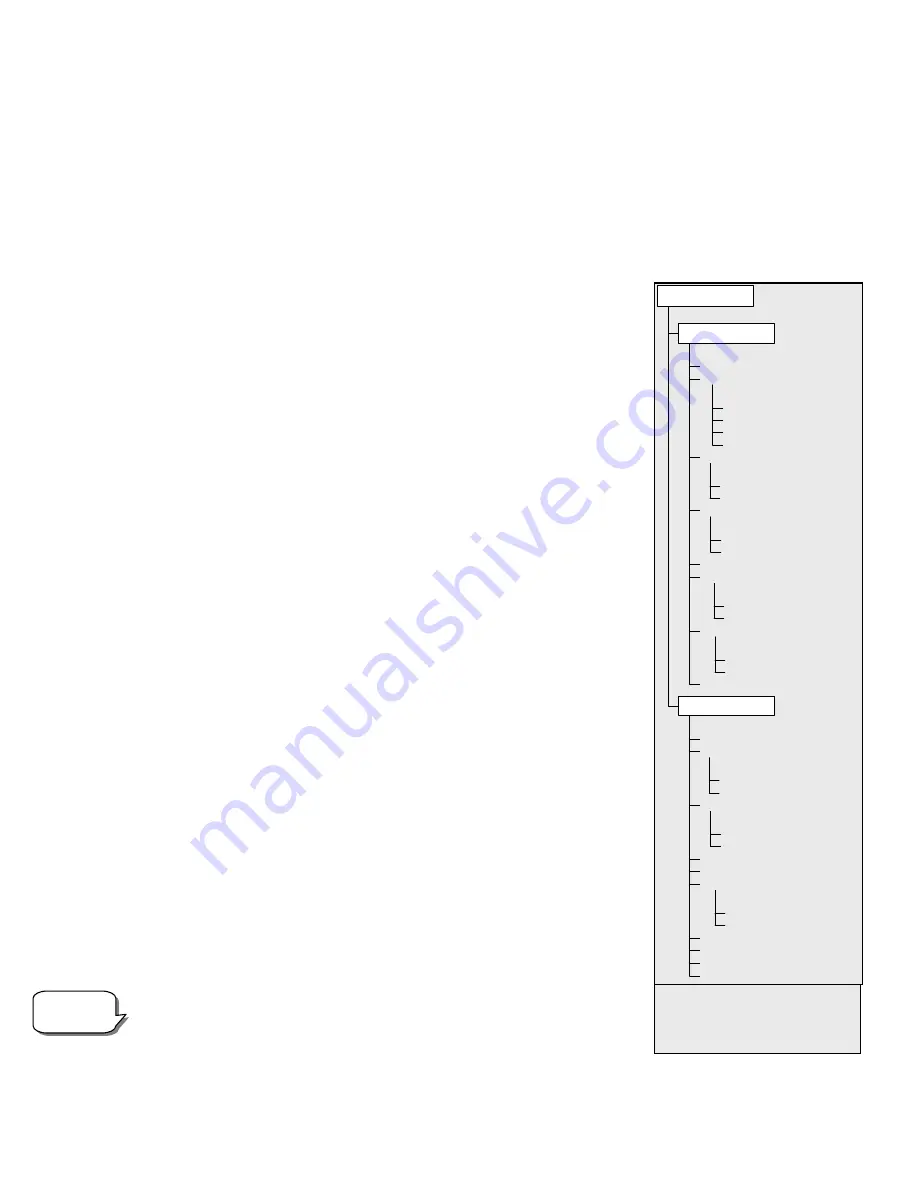
27
To replace the contents of any of the user defined objects, simply save a new object using one of the existing
identification numbers; NexStar will replace the previous user defined object with the current one.
Get RA/DEC
- Displays the right ascension and declination for the current position of the telescope.
Goto R.A/ Dec
- Allows you to input a specific R.A. and declination and slew to it.
S
S
c
c
o
o
p
p
e
e
S
S
e
e
t
t
u
u
p
p
F
F
e
e
a
a
t
t
u
u
r
r
e
e
s
s
Setup Time-Site
-
Allows the user to customize the NexStar display by
changing time and location parameters (such as time zone and daylight savings).
Anti-backlash
– All mechanical gears have a certain amount of backlash or play
between the gears. This play is evident by how long it takes for a star to move in the
eyepiece when the hand control arrow buttons are pressed (especially when
changing directions). The NexStar's anti-backlash features allows the user to
compensate for backlash by inputting a value which quickly rewinds the motors just
enough to reduce the play between gears. The amount of compensation needed
depends on the slewing rate selected; the slower the slewing rate the longer it will
take for the star to appear to move in the eyepiece. Therefore, the anti-backlash
compensation will have to be set higher. You will need to experiment with different
values; a value between 20 and 50 is usually best for most visual observing,
whereas a higher value may be necessary for photographic guiding.
To set the anti-backlash value, scroll down to the anti-backlash option and press
ENTER. Enter a value from 0-99 for both azimuth and altitude and press ENTER
after each one to save these values. NexStar will remember these values and use
them each time it is turned on until they are changed.
Slew Limits –
Sets the limits in altitude that the telescope can slew without
displaying a warning message. By default the slew limits are set to 0º to 90º and will
only display a warning message if an object is below the horizon. However, the
slew limits can be customized depending on your needs. For example, if you have
certain photographic accessories attached to your telescope preventing it from
pointing straight-up, you can set the maximum altitude limit to read 80º, thus
preventing the telescope from pointing to any objects that are greater than 80º in
altitude without warning.
Filter Limits
– When an alignment is complete, the NexStar automatically knows
which celestial objects are above the horizon. As a result, when scrolling through
the database lists (or selecting the Tour function), the NexStar hand control will
display only those objects that are known to be above the horizon when you are
observing. You can customize the object database by selecting altitude limits that
are appropriate for your location and situation. For example, if you are observing
from a mountainous location where the horizon is partially obscured, you can set
your minimum altitude limit to read +20º. This will make sure that the hand control
only displays objects that are higher in altitude than 20º. If you manually enter an
object that is below the horizon using the numeric keypad, the hand control will
display a warning message before slewing to the object.
If you want to explore the entire object database, set the maximum altitude limit to
90º and the minimum limit to –90º. This will display every object in the database
lists regardless of whether it is visible in the sky from your location.
Direction Buttons –
The direction a star moves in the eyepiece varies
depending on the accessories being used. This can create confusion when guiding
on a star using an off-axis guider versus a straight through guide scope. To compensate for this, the direction of
Observing
Tip!
SETUP TIME-SITE
AZM POSITIVE
AZM NEGATIVE
ALT POSITIVE
ALT NEGATIVE
ANTI-BACKLASH
SLEW ALT MAX
SLEW ALT MIN
SLEW LIMITS
ALTMAX IN LIST
ALTMIN IN LIST
FILTER LIMITS
DIRECTION BUTTONS
AZM APPROACH
ALT APPROACH
GOTO APPROACH
AZM RATE
ALT RATE
AUTOGUIDE RATES
CORDWRAP
SCOPE SETUP
GPS ON/OFF*
FIND CELEST NORTH
CALIBRATE COMPASS
COMPASS *
MOVE ALT SENSOR
CALIBRATE SENSOR
ALT SENSOR*
WEDGE ALIGN
LIGHT CONTROL
PRESS UNDO
PRESS "0"
FACTORY SETTING
VERSION
GET ALT-AZ
GOTO ATL-AZ
HIBERNATE
UTILITIES
MENU
* Indicates features that require
the use of the optional CN16
GPS accessory
















































