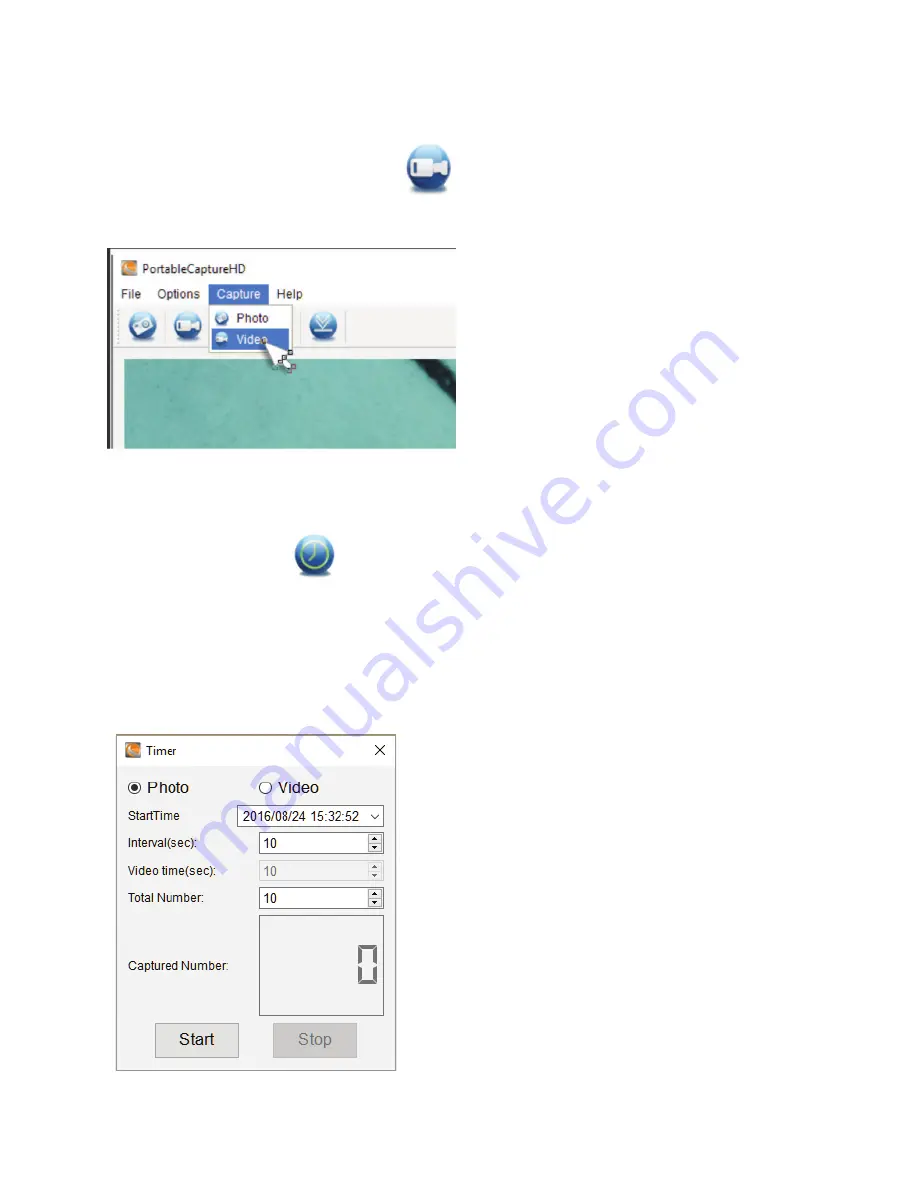
4
| ENGLISH
B. CAPTURE VIDEO
There are 2 ways to capture video with the Portable Capture HD software:
1.
Select ‘Video’ shortcut icon in the main menu bar.
2.
Select
‘Video’ from the drop down menu.
C. TIME LAPSE
1.
Select ‘Timer’ shortcut icon
and then set your time lapse information.
a.
Choose between Photo or Video.
b.
StartTime:
i.
Set the start time- YEAR/MONTH/DAY/SPECIFIC TIME.
c.
Interval (sec):
i.
Select the interval between each photo or video (in seconds) to be taken.
d.
Video time (sec):
i.
If you have chosen video time- enter the length of the video clip
(in seconds) you want to be taken at each interval.
e.
Total number:
i.
Set the total number of images to be taken.
f.
Once you are happy with your settings, select the ‘Start’ button and the time
lapse will begin.
g.
Select ‘Stop’ to end the time lapse.
NOTE:
Intervals can be from 1-999 for interval and total number of images.
This means with still images a maximum time lapse can cover just over
277 hours or 11.5 days. (999 seconds between image for 999 times).
Содержание MicroDirect
Страница 1: ...PC SOFTWARE MANUAL MODEL 44316 ...










