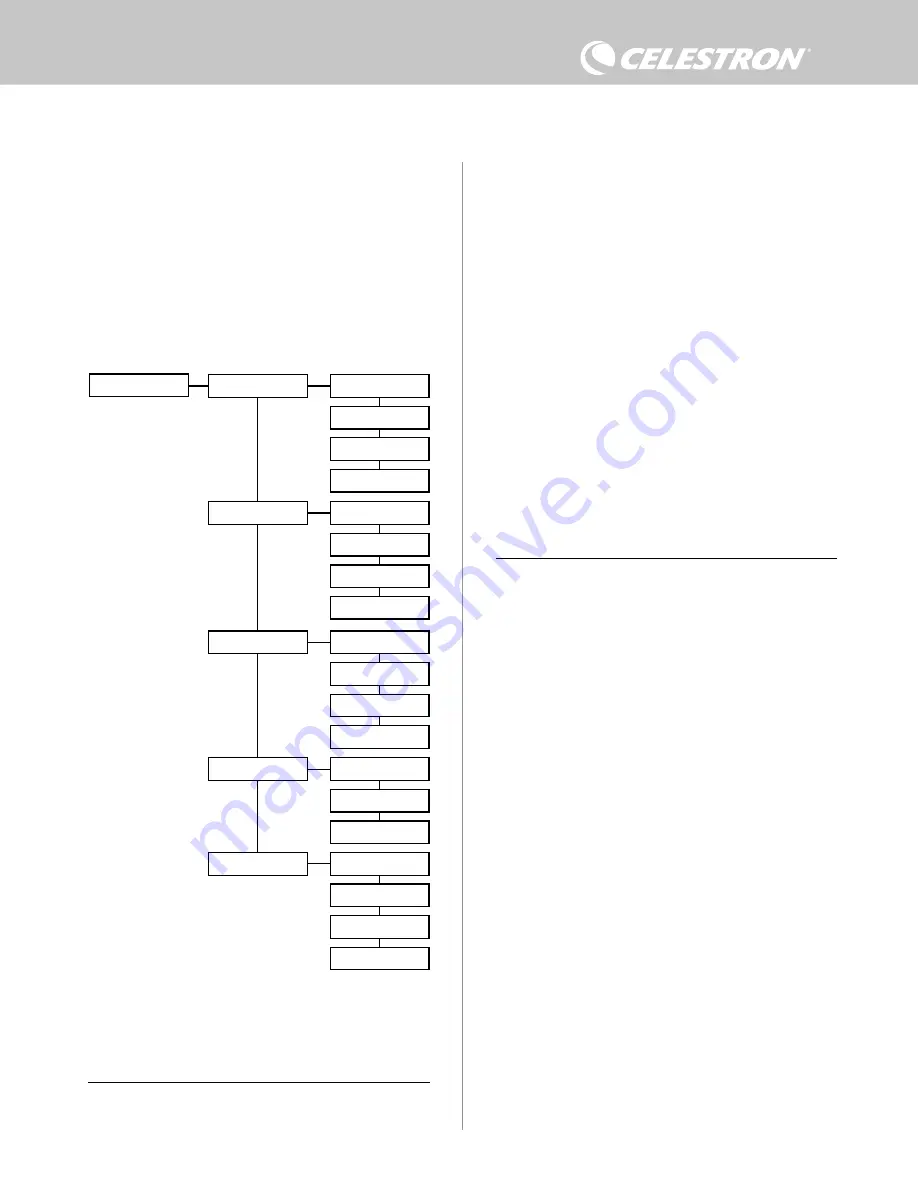
6
| ENGLISH
6. Using the Controller with a Celestron
Hand Control
Once connected, you can change settings and monitor data using the
or StarSense hand control. To do this, turn on the mount,
press the MENU button on the hand control, navigate to the Dew
Heater menu using the SCROLL buttons, and press ENTER. Now,
use the SCROLL buttons to view the Dew Heater menu options, and
press ENTER to select.
Figure 11 shows the Dew Heater menu tree.
power source and set the maximum current draw. Use the SCROLL
buttons on the hand control to choose from the following options,
and press ENTER to select.
l
Power Status – Displays the power draw from the devices
connected to the controller.
l
Voltage Status – Displays the voltage provided by the input
power source.
l
Current Status - Displays the current the devices connected
to the controller are using.
l
Current Limit – This menu allows you to set the maximum
current for the power source. When the current draw from
connected devices exceeds this amount, the “Over Current”
LED on the controller’s bridge will illuminate.
n
Press ENTER to set the current limit from 1.0A to 20.0A.
Press ENTER when done.
n
NOTE: If you exceed the current limit and the “Over
Current” LED turns on, you need to disconnect a
device from the controller or use another power source
that can supply more current. If you use another power
supply, make sure to change the current limit.
DEW HEATER PORTS
This option displays the power draw for each dew heater port. If
you do not wish to use the automatic “smart” control for the dew
heaters, this is where you can manually set the power output for
each dew heater port.
After selecting Dew Heater Ports from the menu, you can scroll
to the four heater ports. The LCD on the hand control will display
whether each port is in Manual or Auto mode and the power draw
on the port at that moment.
To change from Auto mode to Manual mode, select the port using
the SCROLL buttons, then press ENTER. Then use the SCROLL
buttons to choose between Manual Mode and Automatic mode, and
press ENTER.
- If you select Manual Mode, you need to specify a desired Power
Level. This is a number between 0 and 100—the percentage of
maximum power to the dew heater connected to the port. Once
you have entered your desired value, press ENTER.
l
To turn a dew heater port off, select the dew heater port,
change to Manual Mode, and set the Power Level to 0%.
- If you select Automatic Mode, you will need to set the aggression
level. This is a number from 1 (lowest aggression) to 10 (highest
aggression) that indicates how active the smart dew controller is
when preventing dew. A higher aggression setting will use more
power but will provide the highest level of dew prevention during
changing environmental conditions. In general, you can use a
lower aggression setting for warmer, drier, or windier observing
sites and smaller telescope apertures. Conversely, use a higher
aggression setting for cooler, more humid observing sites and
larger telescope apertures.
If you are unsure of which aggression setting to use, try 5 (the
default setting). After you have set the aggression, press ENTER.
Fig 11
Dew Heater
Input Power
Dew Heater Ports
Power Ports
USB Hub
Environment
Power Status
Dew Heater #1
Dew Heater #2
Dew Heater #3
Dew Heater #4
Ambient Temp
Power #1 (Variable Voltage)
Voltage Status
USB Port #1
USB Port #2
USB Port #3
Humidity
Power #2 (12V)
Power #3 (12V)
Power #4 (12V)
Current Status
Dew Point
Current Limit
Recalibration
NOTE: If you are using the StarSense hand control, you will need
to use the SCROLL buttons to see the entire text for some menu
selections.
INPUT POWER
Select this to monitor the power draw from the devices connected
to the controller. You can also check the input current from the
Содержание 94036
Страница 14: ...14 ENGLISH NOTES ...
Страница 15: ...ENGLISH 15 NOTES ...
Страница 30: ...14 FRANÇAIS NOTES ...
Страница 31: ...FRANÇAIS 15 NOTES ...
Страница 46: ...14 DEUTSCH HINWEISE ...
Страница 47: ...DEUTSCH 15 HINWEISE ...
Страница 62: ...14 ITALIANO NOTE ...
Страница 63: ...ITALIANO 15 NOTE ...
Страница 78: ...14 ESPAÑOL NOTAS ...
Страница 79: ...ESPAÑOL 15 NOTAS ...







































