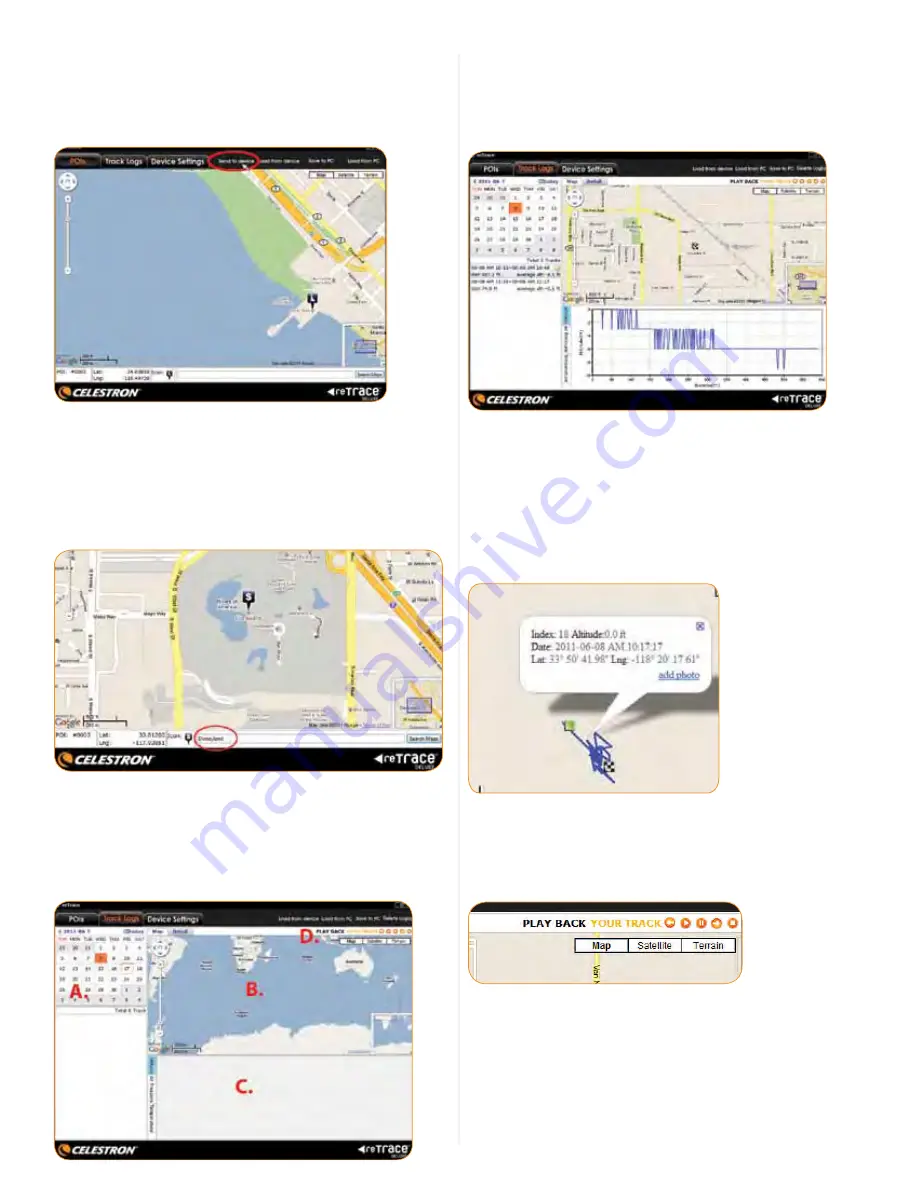
9
– Select a Waypoint number for this location
– An icon will appear at this spot. To change the icon, right
click on it and a window with all 27 icons will appear.
Choose your new icon
– To save changes to your device, select “Send to device”
2. Using the search feature:
– At the bottom of the software window is a search box
– Type in a city, zip code, a complete address, a landmark
or latitude and longitude coordinates and press “search”.
That location will appear with a POI icon associated with
it. The more detail you provide, the more accurate the
location will be. You can change the POI icon by right
clicking and selecting a new one
2. TRACk LOgS
Clicking on the Track Logs tab will open a new window in the
reTrace
™
Deluxe software. This window displays a calendar (A),
a small map (B), a window chart showing the altitude, temperature
and air pressure (C), and animation controls for animating your
track (D).
In the calendar, any data logs you have recorded will be
highlighted in orange. To see the data, double click on the
highlighted day and each log will appear under the calendar. If you
double click one of the logs that appear, the information for that
log will be displayed on the map and in the chart area.
On the map are two new icons, the green box is the start of your
trail and the checkered box is the end. You will see your trail is
shown in a dark blue line that connects the two icons. By clicking
anywhere on the line the nearest data point will be displayed,
showing index number, the date and time, and the latitude and
longitude. There is also an option for adding a photo. To add a
photo, click the “add photo” link. Browse your computer and
select a photo. It will appear at that selected data point.
The reTrace™ Deluxe software comes with a “Play Back Your
Track” feature. Select the play button and watch as a Celestron
icon is animated, following your track. The controls allow you to
fast forward, rewind, pause and stop as well.
If you select the “Details” tab, the map screen will now change
to a very detailed breakdown showing the date and time, latitude
and longitude, altitude, air pressure and temperature for every
data point recorded in this trail.
Map data ©2011 Google











