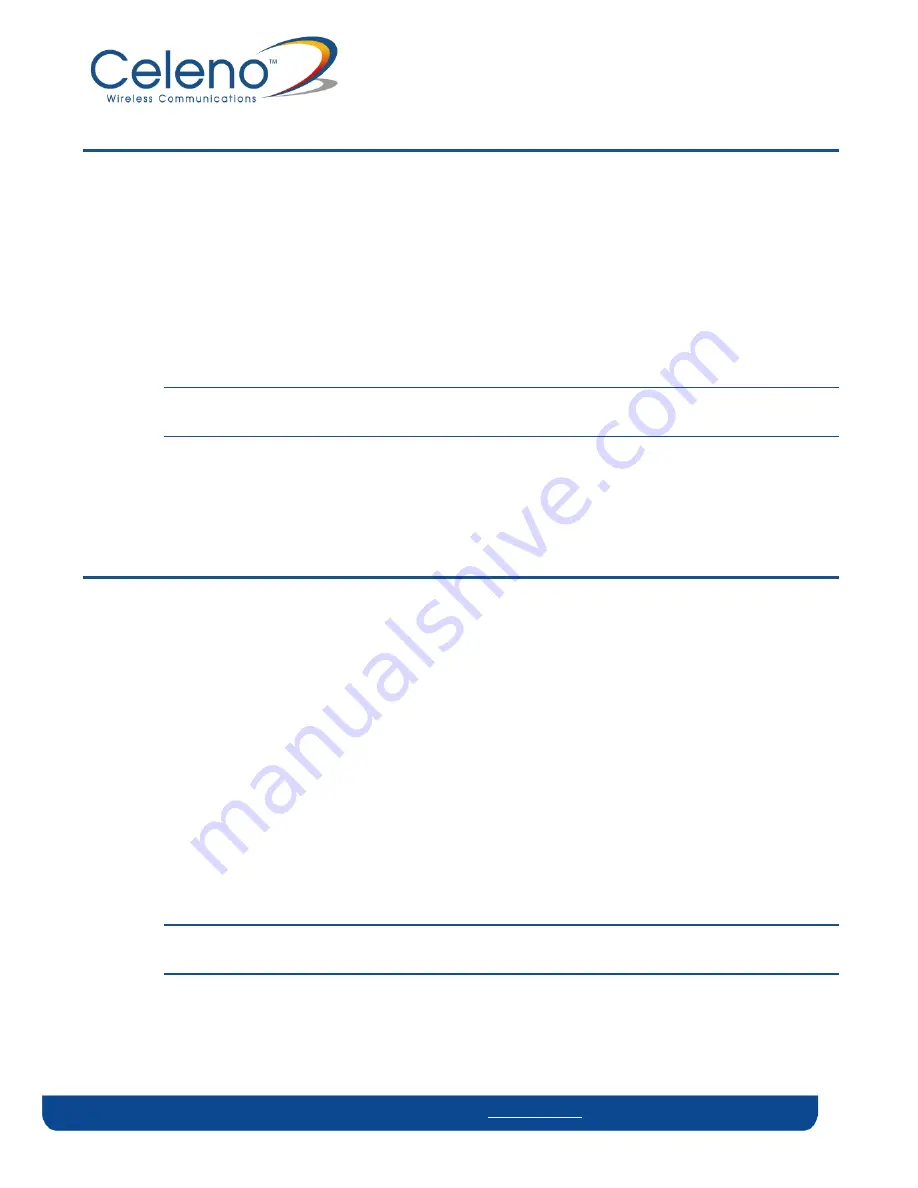
Copyright © 2012 Celeno Communications™ - All Rights Reserved | www.celeno.com pg. 13
Pairing your Devices
To pair the VXT1836 Access Point and VXT1836 Station devices:
1.
Place the VXT1836 set as Access Point and the VXT1836 set as Station devices between 1
to 3 meters from each other.
2.
Pair the devices by pressing the WPS button on the back panel of each device. You can
release the button as soon as the WPS LED begins flashing.
Note:
The WPS buttons of both devices (Access Point and Station) should be pressed
within 2 minutes period. The buttons can be pressed in any order.
3.
Wait for the pairing process to complete by watching the LEDs on the devices:
While pairing is in progress the WPS LED is flashing
After successful pairing the WPS LED stays on for 2 minutes.
Placing and Connecting your Devices
To place and connect your VXT1836 set as Access Point device:
1.
Place the VXT1836 set as Access Point device on an easily accessible surface near the
home gateway, Cable/DSL Modem or DVR/PVR device.
2.
Plug one end of the Ethernet cable into the LAN port of the gateway device and the
other end into one of the Ethernet ports of the VXT1836 Access Point (LAN1 or LAN2).
To place and connect your VXT1836 set as Station device:
1.
Place the VXT1836 set as Station device on an easily accessible surface near the set-top
box.
2.
Plug one end of the Ethernet cable into the LAN port of the set-top box device and the
other end into one of the Ethernet ports of the VXT1836 (LAN1 or LAN2).
Note:
Two network devices can be simultaneously connected to the VXT1836 unit e.g. a
set-top box and a network media storage or media player.
3.
Make sure that the WLAN 5G LED is solid green




























