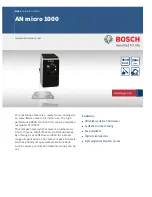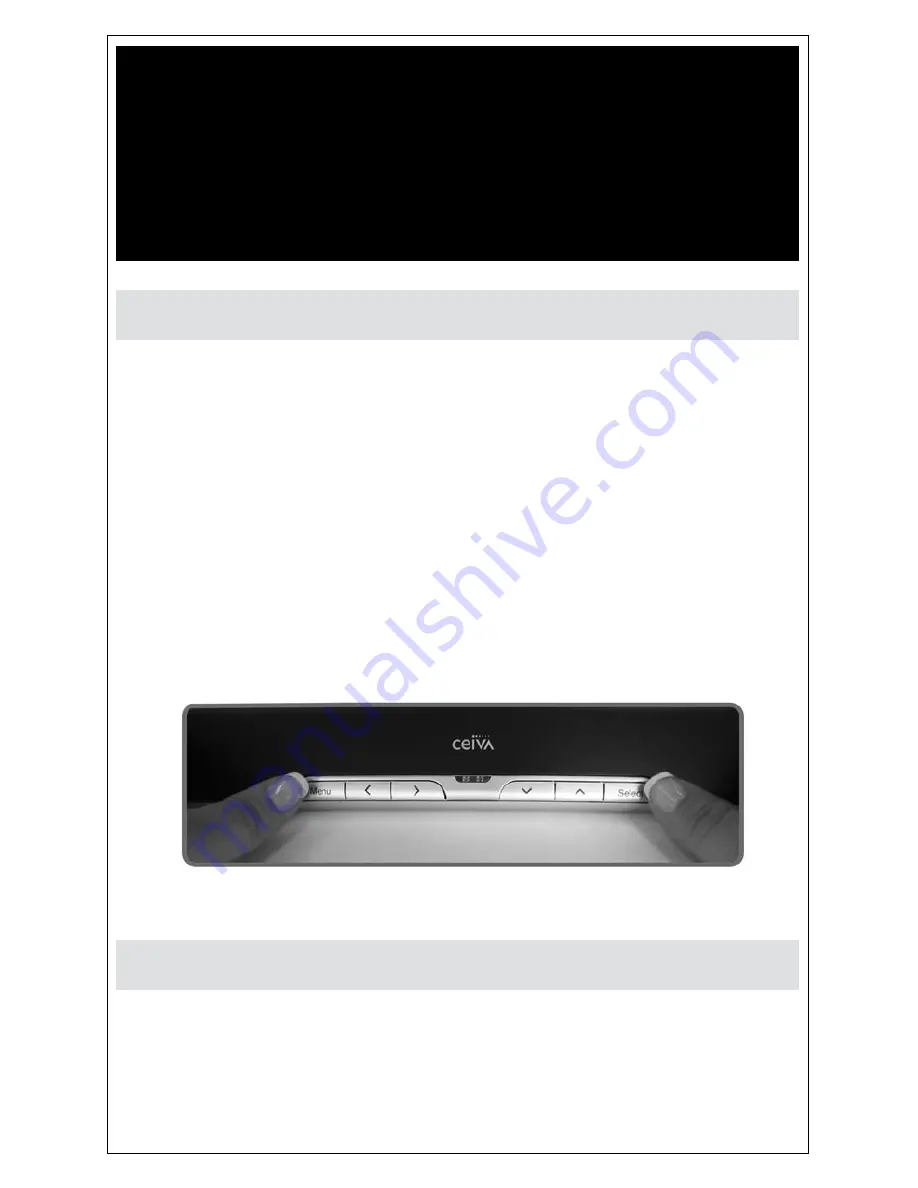
Attention
Your CeiVA is currently displaying the
demonstration slideshow.
to enjoy your own personal slideshow, please follow these three
easy steps:
Power on your CeiVA.
1.
Confirm that the slideshow is displaying.
2.
Hold both the Menu and Select buttons down for one
3.
second until the Congratulations screen appears.
This process is only necessary once.
For more information about how to display and receive
photos on your CeiVA, see page 4.
Displaying and Receiving Photos
Exiting the Demonstration Slideshow
Содержание LF4007
Страница 1: ......