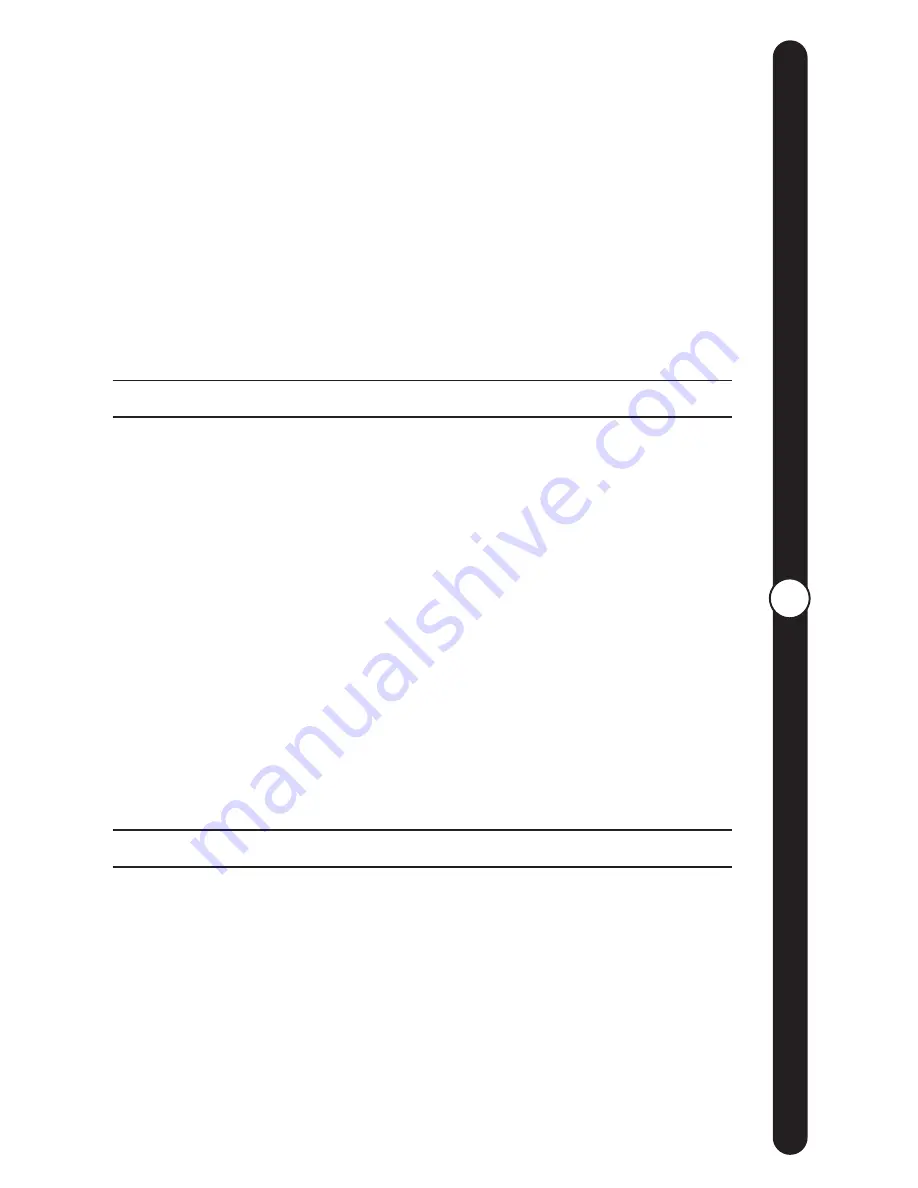
18
W
eb Site F
eatur
es
PICTURES I’VE SENT:
Can’t remember if you’ve sent a picture or
not? Select the “Pictures Sent” option (located on the left side of
your home page at www.ceiva.com) to display a copy of any
picture sent by you. Click on any image, and a larger version will
pop up, displaying information such as the date and time it was
originally sent. This page also offers you the opportunity to send
the picture to someone else, or to delete it.
• MY ALBUMS •
Although this feature is similar to your “In-Box”, “Albums” are more
like photo albums. You can create your own albums, name them,
and move and arrange pictures into them at anytime. In most
cases, these will be pictures that you have already viewed on your
CEIVA Digital Photo Receiver and wish to save. However, you do
have the option to “upload” pictures directly from your computer
into the album of your choice. To access your albums, simply go to
your home page at www.ceiva.com, and select the “My Albums”
option, located under “My Account” on the left side of the page,
or by clicking on the “Albums” icon in the center section of your
CEIVA home page. To create an album, select the “New Album”
option. Enter the name you would like to give your album, and
select “Add”. Your pictures will be securely stored in your albums,
and are available for you to view at anytime from a web browser.
As a CEIVA Digital Photo Receiver Owner, you may archive up to
1000 pictures.
• DESTINATIONS AND GUEST LISTS •
“Destinations” is a list of other CEIVA Digital Photo Receiver owners
who have given you permission to send pictures to their CEIVA
Digital Photo Receivers. Here’s how it works: When you become a
“CEIVA Member” you are required to select a “Sign-In” name for
your account. Once you have your “Sign-In” name established,
give that name to friends and family so they can place you on
their “Guest List”. This will allow you to send pictures to their CEIVA
Digital Photo Receivers.
You will also need to place their “Sign-In” names on your
“Guest List”, allowing them to send pictures to your CEIVA Digital
Photo Receiver. Friends and family who do not own a CEIVA
Web Site Features
(continued)
ceiva.com
ceiva.com
Содержание LF2000
Страница 1: ...User Guide...














































