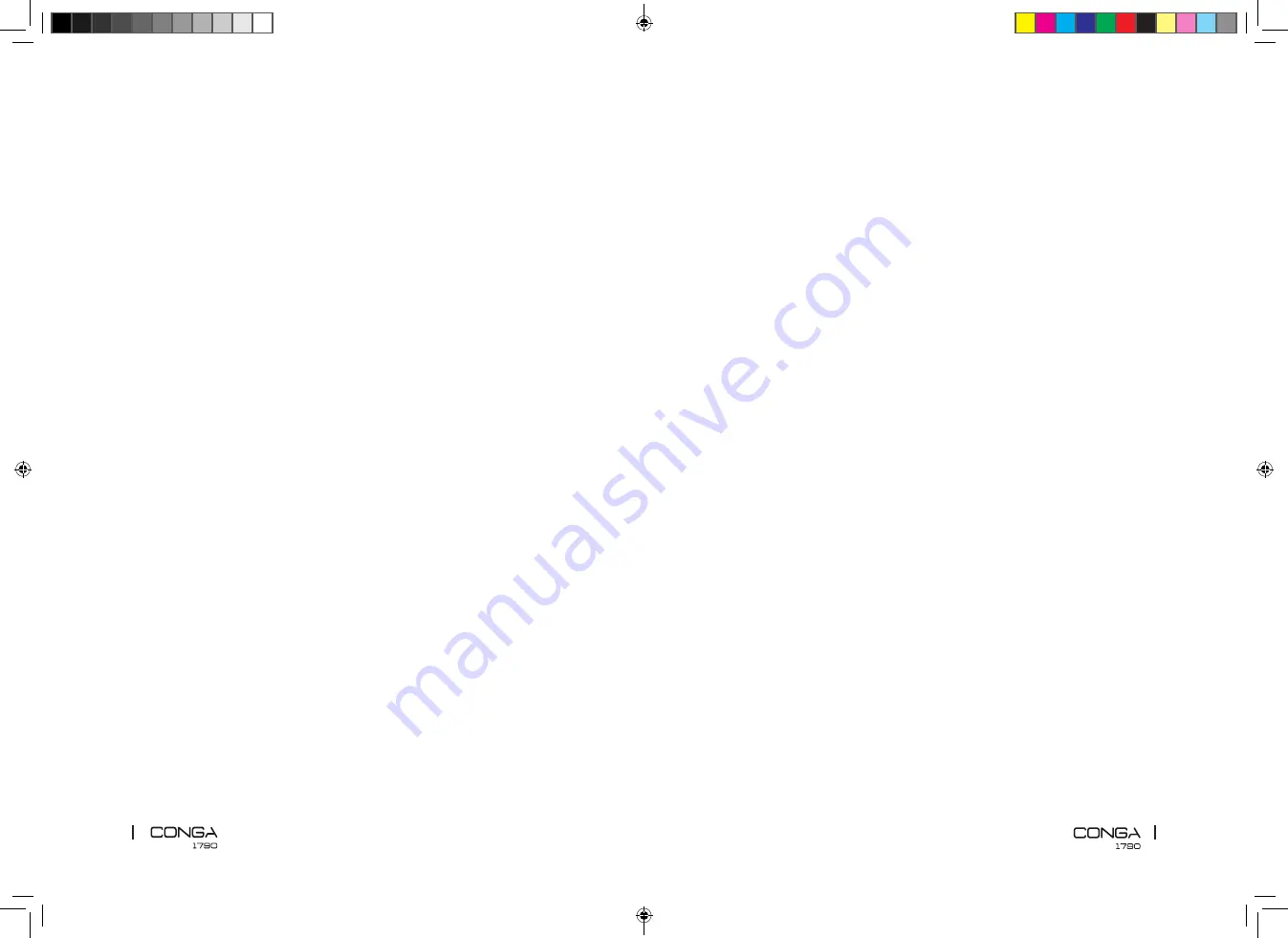
41
40
ENGLISH
ENGLISH
Pause
Press the power button on the robot to pause the cleaning process.
Press the power button on the robot to resume the cleaning process.
Fig. 21
Return to the charging base
Press the back home button on the robot in order to send the robot to the charging base.
Turn off
Long press the power button to turn the robot off.
Fig. 22
Warning: The robot vacuum cleaner has a power switch located on its main body. If the robot
is not going to be used for long periods of time, it is suggested to switch it off. If the robot is
switched off, it will restore factory default settings as a safety measure. The robot will only
carry out scheduled cleaning if it has been scheduled while the switch is ON, otherwise, it will
have to be scheduled again from the App.
Cleaning modes
This robot includes different modes and different functions that can be activated from the App.
Auto mode
Press the power button for the robot to start Auto cleaning mode.
The robot will clean the whole surface, edges, around objects such as tables, chairs etc. Once
it starts running out of battery, it will return to the charging base.
Fig. 23
Thorough Scrubbing mode
Attach the mop cloth to the water tank and fill the tank with water.
Install the Wet & dry tank in the robot and turn it on.
Fig. 24
Use the App to select the desired scrubbing power level: High, Medium or Low.
Once the scrubbing mode is selected, the device will perform the function “All in One” to
vacuum, mop, scrub and sweep at the same time thanks to its mixed tank.
Note: If you want to sweep the floor, skip the water-filling step.
To ensure perfect scrubbing from the start, it is suggested to dampen the mop cloth evenly
with water before use.
Spiral mode
The robot will carry out an intense cleaning of a specific area when this mode is activated.
The robot will start cleaning at a specific point and will move outwards performing spiral
movements (1 meter). Then, it will return to the starting point in spiral movements again.
Fig. 15
Direct exposure to sun light or great light contrasts may affect to the correct operating of the
sensors. If this happens and the robot stops, change it to a new location for it to start operating
again.
Place the charging base against the wall and leave a minimum free space of:
2 metres to the front.
1 metre to each side.
Fig. 16
Connect the charging base to a power supply. Wind and store the remaining cord in the lower
part of the charging base to avoid accidents.
Fig. 17
Install both side brushes in their corresponding slots, located on the robot’s bottom part. Press
until it clicks to make sure they are properly fixed.
Fig. 18
Press the power switch located on the bottom part of the robot. Make sure the power switch
is turned On.
Fig. 19
Place the robot on the charging base and make sure the charging terminals on the robot match
with those of the charging base. Once the robot is properly placed, it will beep once and the
power button will light up If the light blinks orange, it means the battery is not completely
charged. To ensure maximum cleaning time, wait until the light switches to steady blue. This
will indicate the battery is fully charged and that the robot is ready to clean.
Fig. 20
3. OPERATION
Start cleaning
Long press the power button on the robot to activate the robot up.
Press the power button on the robot to start cleaning.
Note: If the robot runs out of battery during cleaning, it will automatically return to the charging
base. Once the battery is fully charged, the robot can start a new cleaning cycle.
Warning: If there is no good access to the charging base, the robot will not be able to return to
its charging position. In that case, once the robot has stopped, take it manually to the charging
base.
05471_Conga 1790 Vital_IM_YV_01200611.indd 40-41
05471_Conga 1790 Vital_IM_YV_01200611.indd 40-41
12/6/20 14:33
12/6/20 14:33
















































