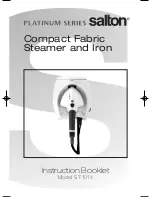37
36
ENGLISH
ENGLISH
Note: The robot cleans in an organized way and per 4x4 m squared areas, therefore it might
leave the room where it is cleaning to finish off the delimited area. Do not worry, the robot will
clean all the accessible surface.
Edge mode
Fig.18.
Press the Edge mode button on the remote control for the robot to start cleaning under this
mode. It will automatically start cleaning along all the surface’s perimeters and then will
return to the charging base direct and automatically. If the robot has not started cleaning from
the charging base, it will return to the starting point.
Note: Press the power levels button to switch between the 3 modes: Turbo/Normal/Eco.
Back home mode
Fig.19.
Press the Back-home button on the remote control in order to send the robot to the charging
base. This function can be activated during any other cleaning cycle and the robot will
automatically return to the charging base and stop the cleaning process. The robot will take
the shortest route back to the charging base thanks to its map memorizing and the smart back
home function.
When a cleaning cycle has been completed or the robot’s battery is low, thanks to its Total
Surface 2.0 technology, the robot will also return to the charging base to avoid running out of
battery. Once the robot has recharged, it will resume cleaning from the point it has stopped.
Warnings:
Remove the Wet & dry tank from the robot before charging it.
Make sure there are no obstacles in the room being cleaned to ensure the robot can get to the
charging base without problems.
Functions
Pause
While the robot is operating, press the power button on the App, the remote control or on the
robot to pause it and press the same button again to resume cleaning.
Standby
The robot will automatically enter standby mode after 5 minutes of no operation.
Press the power button on the App, the remote control or on the robot to start it up again.
Warnings:
After 12 hours of no operation, the robot will turn automatically off.
The robot will not enter standby mode during charging.
Suction power level
Press the power levels button on the remote control to select the desired power level. Choose
between Eco (low power), Medium (medium power) and Turbo (high power).
Schedule
Warning: The robot cannot be scheduled from more than one device at a time. Make sure to
schedule it either from the mobile phone App or from the remote control.
The robot is provided with a schedule function in order to provide a maximum-efficiency
cleaning. The time settings and the cleaning scheduling must be carried out from the remote
control. Once the robot has been scheduled, it will automatically carry out the cleaning cycles
every scheduled day.
Note: Make sure the robot is activated and that the light indicator is lighted before scheduling
any cleaning or setting time.
Current time
Fig.20.
Hold down the time button for 3 seconds. The first 2 digits, indicating the hour, will start
blinking.
Use the up and down direction buttons to set the current time. Then, use the left and right
buttons to switch from hours to minutes and repeat the before step.
Fig.21.
Press the time button to save the settings.
Scheduling cleaning tasks
Long press the schedule button for 3 seconds. The first 2 digits, indicating the hour, will start
blinking.
Fig.22.
Use the up and down direction buttons to set the schedule time. Then, use the left and right
buttons to switch from hours to minutes and repeat the before step.
Fig.23.
Press the schedule button again to save the settings.
To cancel the scheduled cleaning, follow the below steps:
Set the clock on the remote control at 00:00 a.m. and save it.
Switch the robot off for 1 minute and switch it on again.
Note: The robot will beep to indicate all settings have been saved.
Warning: When the remote control’s batteries are replaced, the clock and schedule times must
be set again.
Содержание 05438
Страница 1: ...Robots aspiradores Robot vacuum cleaners Manual de instrucciones Instruction manual...
Страница 24: ...47 46 8 8 8 2 1 1 2 3 Wi Fi 2 1 2 3 4 5 6 7 8 9 10 11 12 13 14 15 16 17 3 1 2 3 4 1 2 5 1 2 3 4 6...
Страница 25: ...49 48 1 2 3 4 5 7 1 2 3 4 3 Cecotec 4 8 1 2 9 3 10 11 12 13 14...
Страница 32: ...63 62 1 Cecotec Cecotec 0 40 8 8 8...
Страница 34: ...67 66 3 10 11 12 13 14 100 5 5 1 15 1 Edge...
Страница 36: ...71 70 Back home 19 TotalSurface 2 0 5 12 Eco Medium Turbo 20 1 3 2 2 21 3 ___ 2 1 3 2 22 2 3 4 00 00 1...