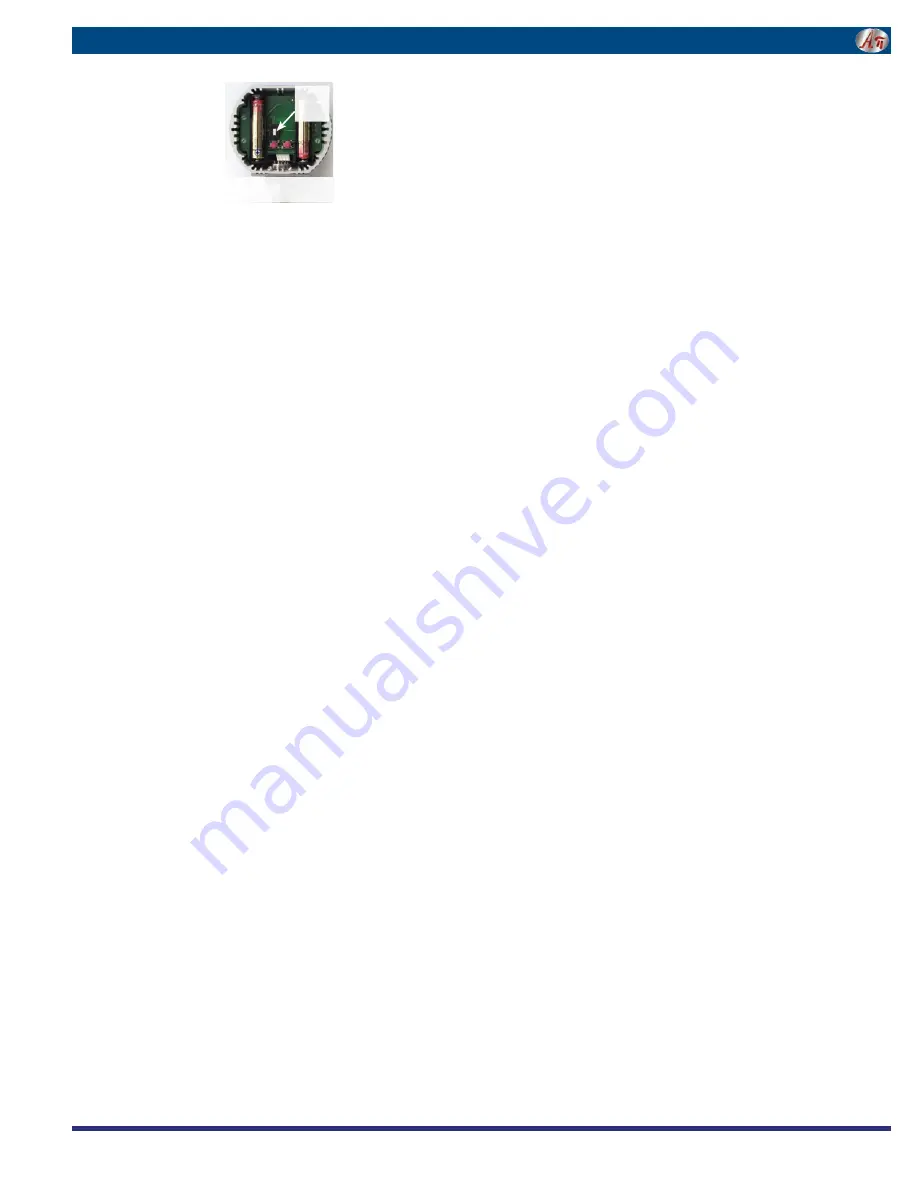
Instructions D
PG2000B D4, M0, M1 Series
Advanced User Configuration
This allows more features to be configured.
Configuration must only be done in a non-hazardous area.
Configuration is done via an internal switch and buttons to help
prevent accidental or unauthorized changes.
Remove the 6 Phillips screws on the back of the unit and
remove the rear cover.
Move the switch on the circuit board to the ENABLE position.
Locate the UP and DOWN buttons on the circuit board.
User Configuration Access
With the gauge off, press and hold the UP button. Then press
the front button. Release all buttons when the display indicates
CFG
and the program version. Then the full-scale range is
indicated and the display is tested.
The display then indicates _ _ _ _ with the first underscore
blinking, with
CFGPC
(configuration pass code) on the lower
display.
Note: The gauge will automatically revert to normal operation if
no buttons are pressed for approximately 15 seconds. To can-
cel and return to normal operation, press and release the front
button without entering any pass code characters.
User Configuration Pass Code Entry
The factory default is 3510, but this may be changed by the
user under the Pass Code Configuration section. If an incorrect
pass code is entered, the gauge will return to the start of the
pass code entry sequence.
1. Use the UP or DOWN buttons to set the first digit to 3.
2. Press and release the front button to move to the next
position. The 3 will remain, and the second position will be
blinking.
3. Use the UP or DOWN buttons to select 5.
4. Press and release the front button to index to the next posi-
tion. 35 will remain, and the third position will be blinking.
5. Use the UP or DOWN buttons to select 1.
6. Press and release the front button to index to the next
position. 351 will remain, and the fourth position will be
blinking.
7. Use the UP or DOWN buttons to select 0.
8. Press and release the front center button to proceed.
Factory/User Configuration
This gives the choice of resetting the gauge features to the
factory settings or continuing with user configuration.
The upper display section will be blank, and the lower section
will display either
USER_
or
FCTRY
.
If
FCTRY
is selected, the existing user configuration will be
replaced by the original factory configuration.
To select
FCTRY
, press and release the UP button.
With
FCTRY
displayed press and release the front button to
restore the factory configuration and restart the gauge.
If
USER_
is selected, the user configuration can be modified
as described in the following steps.
To select
USER_
, press and release the DOWN button.
With
USER_
displayed press and release the front center
button to continue.
The configuration parameters vary depending on the model. Go
to the appropriate section for your gauge.
User Configuration
Configuration must only be done in
a non-hazardous area.
Configuration is done via an internal
switch and buttons to help pre-
vent accidental or unauthorized
changes.
Remove the 6 Phillips screws on the
back of the unit.
Remove the rear cover.
Move the switch on the circuit board to the ENABLE position.
Locate the UP and DOWN buttons on the circuit board.
Engineering Unit Selection
The selected engineering unit is stored in non-volatile mem-
ory and will be retained even with the gauge off or batteries
removed. The available engineering units depend on the sensor
range and display resolution.
Compound (inHg/PSIG) gauges must be changed to dis-
play single-unit vacuum/pressure readings in the Advanced
Configuration mode before different engineering units can be
selected.
The default engineering units are mathematically converted to
the newly selected engineering unit. When the gauge is pow-
ered up, the originally configured range is displayed and then
the conversion with the selected engineering unit is displayed.
With the gauge powered up, press and hold the UP button.
Release the button when the engineering units begin to flash.
Use the UP and DOWN buttons to scroll through the list of engi-
neering units available for the pressure range of the sensor.
When the desired units are displayed, press and release the
front button to save the selection and return to normal opera-
tion.
Note: The gauge will automatically revert to normal operation if
no buttons are operated for approximately 15 seconds.
If done, replace the rear cover, or proceed to the next step.
Auto Shutoff Time Selection
The selected shut off time is stored in non-volatile memory and
will be retained even with the battery off or batteries removed.
With the gauge powered up, press and hold the DOWN button.
Release the button when the auto shutoff time is displayed on
the upper section.
The lower display will indicate
AST M
if the time displayed is
in minutes, and
AST H
if it in hours.
An auto shutoff time of 0 signifies that the auto shutoff feature
is disabled and the front button turns the gauge on and off.
Use the UP and DOWN buttons to select 0, 1, 2, 5, 10, 15, 20
or 30 minutes, or 1, 2, 4, or 8 hours.
When the desired time is displayed, press and release the front
button to save the selection and return to normal operation.
Note: The gauge will automatically revert to normal operation if
no buttons are operated for approximately 15 seconds.
Move the switch on the circuit board to the DISABLE position
and replace the rear cover including the rubber gasket.
D4-M1 Peak Reading Gauge
You can select whether to retain maximum captured values
at power off.
The upper display section will indicate
c l r
.
Use the UP and DOWN buttons to select from the following:
AUTO
Automatically clear the maximum stored value when
the gauge is powered off
MAN
Save
the maximum stored value when the gauge is
powered off. It must be cleared manually.
Press and release the front button to move to the next param-
eter.
D4 and D4-M0 Max/Min Configuration
Use the UP and DOWN buttons to select from the following:
MX/MN
Both highest and lowest values will be captured
MX/--
Only highest value will be captured
--/MN
Only lowest value will be captured
--/--
Capture feature is disabled (default with M0 version)
Press and release the front button to move to the next param-
eter.
D4 and D4-M0 Max/Min Memory
The upper display section will indicate
c l r
.
Use the UP and DOWN buttons to select from the following:
AUTO
Automatically clear max. and min. values when the
gauge is powered off
MAN
Manually clear max. and min. values
Press and release the front button to move to the next param-
eter.
Gauge Type Configuration (all versions)
This will only appear with 15, 100, or 200 psig ranges that
were originally ordered as compound gauges.
Use the UP and DOWN buttons to select from the following:
-/+EU
Vacuum is indicated as negative pressure in the
selected engineering units
CMPND
Vacuum is negative INHG, pressure is PSIG.
This setting will disable engineering unit selection.
Backlight Time Selection (BL Option Only)
The upper display will indicate
bL
to indicate backlight setup.
Use the and UP and DOWN buttons to select from the following:
AUTO
Display backlight enabled for 1 minute with any
keypress
ON
Display backlight on whenever the gauge is on
OFF
Display backlight is disabled
Completing Configuration (all versions)
Press and release the front button to save the user configura-
tion and restart the gauge.
This completes the configuration for this model.
Move the switch on the circuit board to the DISABLE position
and replace the rear cover including the rubber gasket.
Replace the rear cover taking care not to pinch the power
wires between the cover and the case. Your gauge is ready
for use with your new configuration.
Enable/
Disable
Switch
Internal Up/Down Buttons
cecomp.com
1220 American Way Libertyville, IL 60048
800-942-0315
CECOMP
Div. of
A
A
BSOLUTE
BSOLUTE
P
P
ROCESS
ROCESS
I
I
NSTRUMENTS
NSTRUMENTS




