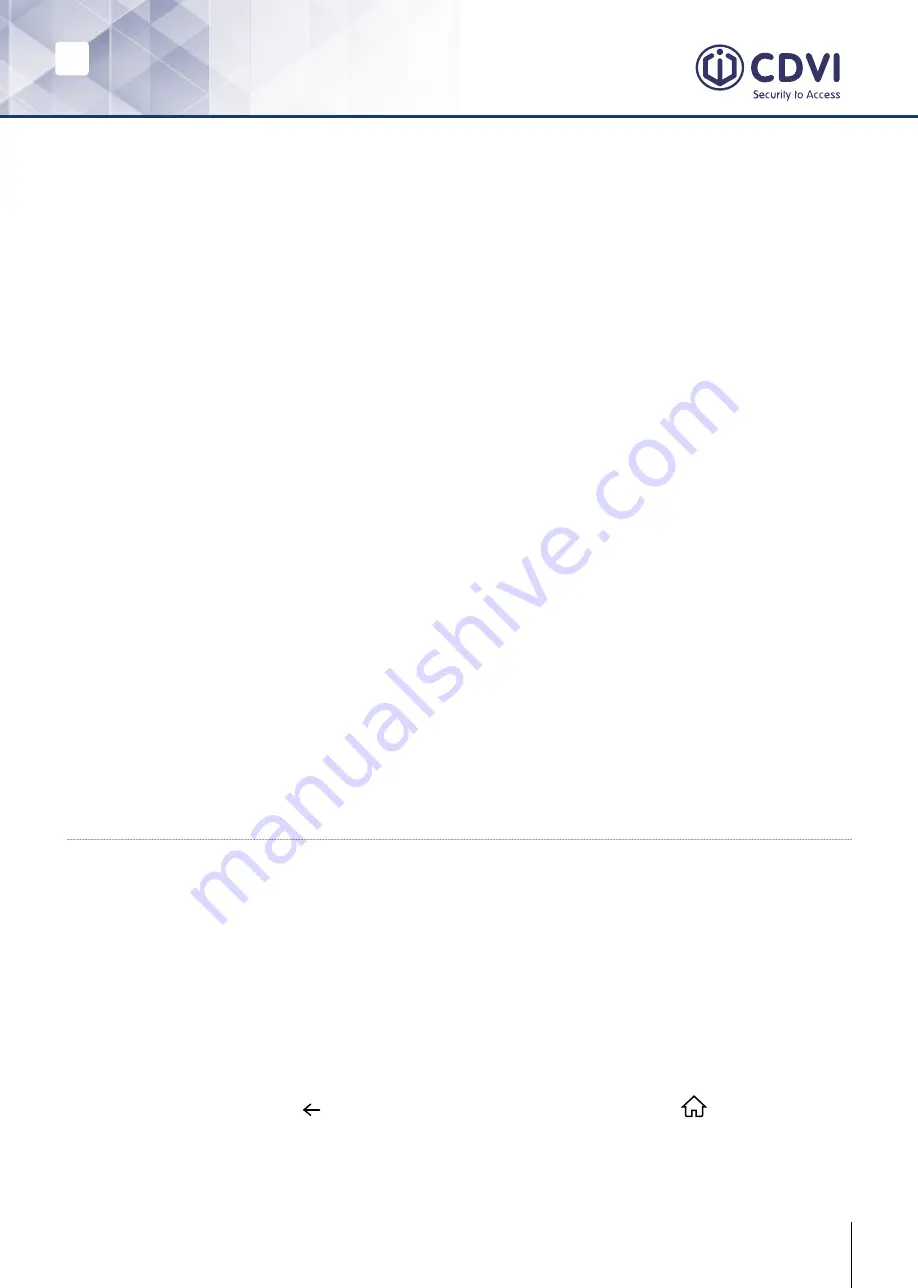
EN
EN
7
CDV-471IP
2EASY IP, 7” Screen Intercom Monitor
Using the namelist for calls
1. From the main menu, tap the
Intercom
icon.
- A list of available items is displayed.
2. Select
Namelist
.
- A list of names is displayed (if set up in the system).
3. Select the desired name.
- You will call the recipient directly.
Inner call
1. From the main menu, tap the
Intercom
icon.
- A list of available items is displayed.
2. Select
Inner Call
.
- A list of monitor stations is displayed.
3. Select the desired monitor.
- You will call the chosen monitor directly.
If you have monitors installed in different rooms in your residence, you can call the
different rooms and use the system as an intercom.
Calling a guard station
1. From the main menu, tap the
Intercom
icon.
- A list of available items is displayed.
2. Select
Guard Station
.
- You will call the guard station directly.
8] VIEW CALL RECORDS
1. From the main menu, tap the
Call Record
icon.
2. Select the desired type of call you want to view.
- Missed: Displays calls you received but did not answer.
- Incoming: Displays calls you answered.
- Outgoing: Displays calls you made.
- Playback: Displays pictures/videos you received or made.
3. Browse the call record as needed.
4. When finished, tap the
to return to the previous menu, or tap
return to the
home page.
The monitor records information about calls you have answered, missed, and made,
and saves it in the call record. Follow these steps to view the call record:
















