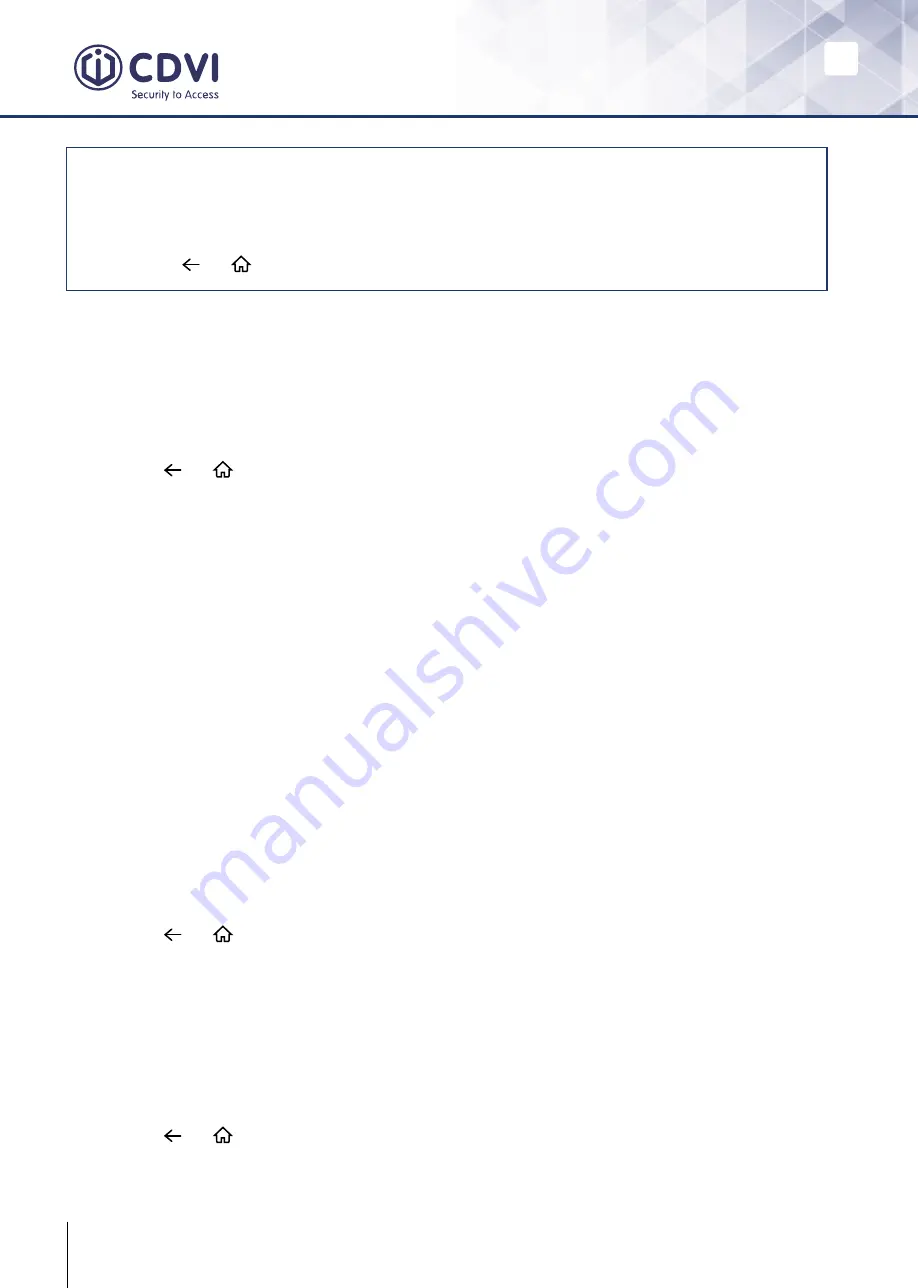
EN
EN
10
CDV-471IP
2EASY IP, 7” Screen Intercom Monitor
•
Ring volume:
Adjust the ring tone volume.
•
Ring timing:
Adjust the ring tone time.
•
DS ring:
Call tone from door station panel.
•
CDS ring:
Call tone from common door station panel.
•
OS ring:
Call tone from outward door station panel.
•
Message ring:
Call tone when message is received.
•
DoorBell ring:
Call tone from doorbell.
•
Intercom ring:
Call tone from the intercom of another apartment.
•
InnerCall ring:
Call tone from an intercom in your apartment.
•
Alarm ring:
Alarm tone.
Door station ring tone settings
1. From the main menu, tap the
Settings
icon.
- A list of settings is displayed.
2. Select
Call Tune
, and then tap
DS Ring
.
- A list of available tunes is displayed.
3. Select your chosen tune.
4. Tap the or icon to save the new setting.
Language settings
Shortcut settings
1. From the main menu, tap the
Settings
icon.
- A list of settings is displayed.
2. Select
General
, and then tap
Language
.
- The language interface is displayed.
3. Select and change the settings as desired.
4. Tap the or icon to save the new setting.
1. From the main menu, tap the
Settings
icon.
- A list of settings is displayed.
2. Select
General
, and then tap
Shortcut Setting
.
- The shortcut settings interface is displayed.
3. Select the type of function for which you want to add/remove a quick action.
4. Tap the or icon to save the new settings.
Note:
Other settings are dependent on the type of system you have. Set parameters
according to the specific functions provided by your system.
1. From the main menu, tap the
Setting
icon. The setting list will be displayed.
2. Select the desired setting category.
3. Select the desired sub-setting.
4. Change the settings as desired.
5. Tap the or icon to save the new setting.
















